Agencies and professional service firms running on HubSpot and Teamwork.com can now leverage an even tighter integration between the two platforms.
Teamwork.com Workflows for HubSpot allows you to set criteria to create tasks and projects automatically based on hundreds of available triggers right within HubSpot Workflows. That means dozens of hours saved every month in the manual creation of new client projects and smoother handoffs between your sales and client services teams.
The new integration brings new capabilities to client services teams that were impossible before, such as:
Controlling automatic task and project creation from inside HubSpot Workflows
Trigger task and project creation based on a variety of HubSpot record types (including Contacts, Deals, and Tickets)
Adding if/then logic to new project creation from within HubSpot Workflows
Mapping a wide range of HubSpot properties to task and template fields in Teamwork.com
Transcript for the video 'Teamwork.com Workflows for HubSpot':
The teamwork dot com workflows app for HubSpot helps you streamline the creation of tasks and projects in teamwork dot com from right within HubSpot allowing you to optimize new client onboarding, eliminate manual work, and keep your client service teams running efficiently, leveraging the automation routing capabilities within HubSpot workflows. This integration allows you to decide when and where new tasks and projects are automatically created within teamwork dot com, even leveraging your project templates for greater efficiency. Imagine closing a deal for a HubSpot onboarding project or a new website build and allowing this integration to instantly create the right project template and automatically naming the project to include tokens from your HubSpot deal properties. If you stick around to the end of this video, we'll show you how easy it is to set up this app in a few simple steps For now, let's see how to use this integration to automate a common manual task, the creation of a new project after a new deal is signed. To get started, you'll navigate to workflows within HubSpot. Next, select create workflow. For this scenario, you'll choose a deal based workflow. Next, you'll set up a trigger based on when an event occurs. Under add trigger and CRM, select property value changed. Next, you'll simply set the property name to deal stage and the value to close one. After adding to your workflow with the plus button, you'll look for connected apps under choose an action and select teamwork dot com workflows. If you don't see teamwork dot com workflows as a connected app yet, no worries. We'll come back to in just a minute, showing you how to easily connect this app before your first use of the integration. Next, select create project from template, choose the project template you want to use, even dynamically name your project with deal tokens, from HubSpot. To wrap up, give your new workflow a name, hit save, and then simply review and publish. With those few simple ups out of the way, you can now start automatically creating new projects within t mark dot com. The moment a new deal reaches closed one in HubSpot. Easily add branches to your workflow based on additional deal properties. Deal property fields that indicate your various service could even be used to automate the creation of any number of project templates in teamwork dot com. If you're ready to leverage this powerful integration, here are the few easy steps to install the teamwork dot com workflows app in your HubSpot account. Within a new or existing workflow, click the plus icon in the left hand panel click connect app. Simply search for teamwork dot com and select it in order to connect. Next, you'll choose your appropriate HubSpot account to connect click connect app, enter your teamwork dot com account credentials, and you'll get a lovely connection message just like this one. Now, you can have eight back to HubSpot and you're ready to leverage this powerful integration to streamline your client work with HubSpot and teamwork dot com.
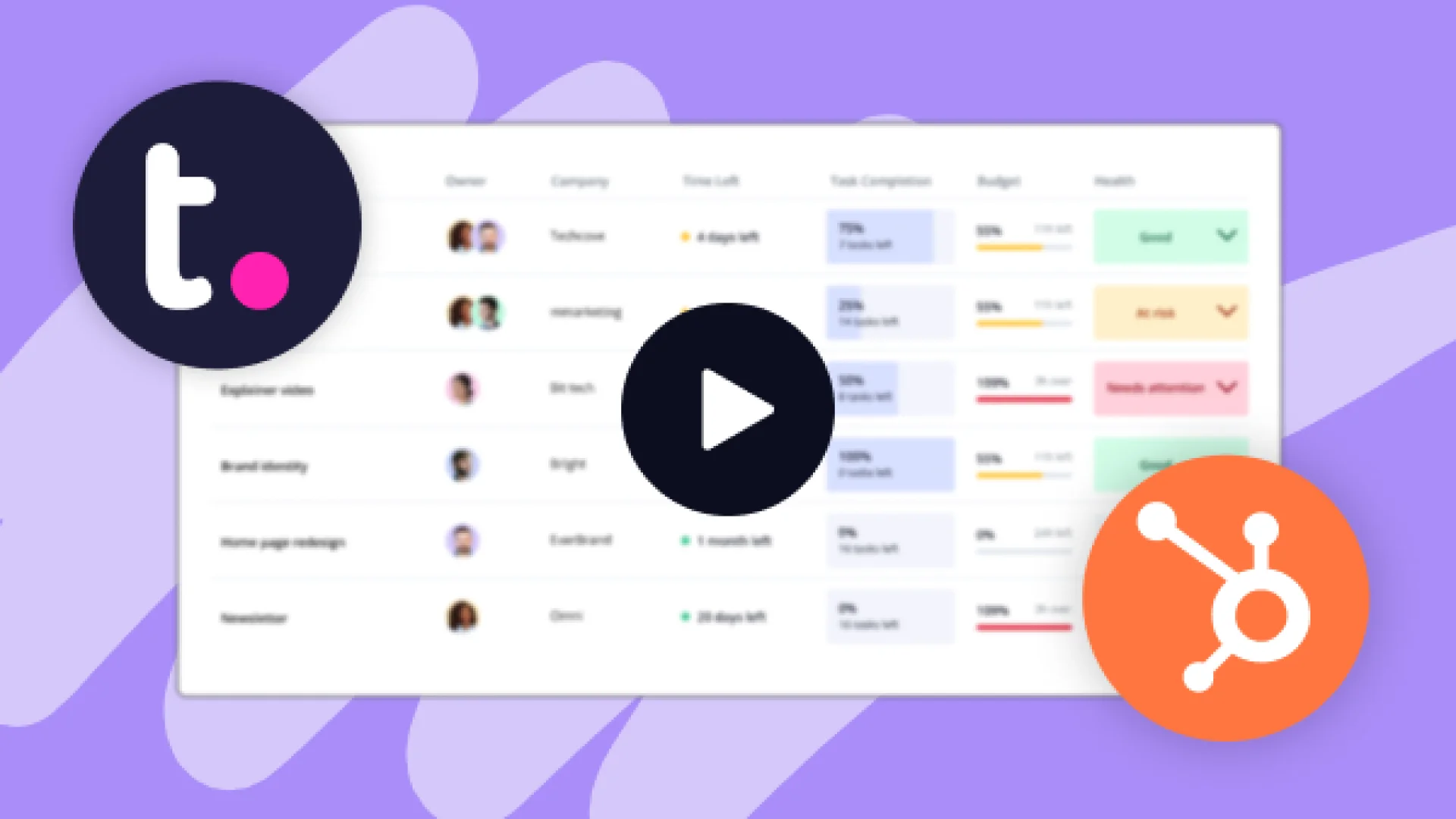
If you want to activate this powerful integration to streamline new client onboarding, save your team hours of manual work, and deliver amazing client experiences, keep reading for the simple steps to set up and start using this integration today.
Setting up the integration
After logging into your HubSpot account, open a new or existing Workflow, and click the plus icon. In the left-hand panel, click Connect App.
)
Then simply search for Teamwork.com Workflows and select it in order to connect.
)
Next, you'll choose your appropriate HubSpot account to connect to. Click Connect App and enter your Teamwork.com account credentials.
)
After you see a connection message (like this one below, it’s lovely isn’t it?), navigate back to HubSpot and you're ready to leverage this powerful integration to streamline your client work.
)
Automatically creating tasks
With the help of the Teamwork.com Workflows for HubSpot integration, you can easily set new tasks to be created in Teamwork.com based on any number of triggers within your HubSpot Workflow.
After choosing to add a new Workflow action and selecting Teamwork.com Workflows under Connected Apps, simply click on Create Task.
Now, you’ll have several options to customize the creation of a new Teamwork.com task as part of your HubSpot Workflow, including:
Project
Task List
Assignees
Task Name (which can be customized with dynamic property values from HubSpot tokens)
Start and End Dates
Task Description (this can also be customized with dynamic property values from HubSpot tokens)
Tags
Estimated Time
Priority
Followers
)
After customizing how you want the task creation to automatically occur each time the action is triggered, simply click Save to add the new step to your Workflow.
Automatically creating new projects
Creating tasks is great, but the possibilities for eliminating manual work (and streamlining your new client onboarding process) may be even more exciting.
Imagine closing a deal for a HubSpot Onboarding project or a new website build and automatically creating the right project template in Teamwork.com (with a dynamically created project name from your Deal properties) the moment your deal reaches Closed Won in HubSpot.
You can even easily add branches to your workflow based on additional deal properties. For instance, you may have property fields that indicate your various service types—those can now be used to automate the creation of any number of project templates in Teamwork.com.
)
After choosing to add a new Workflow action and selecting Teamwork.com Workflows under Connected Apps, simply click on Create Project from Template.
Now, you can customize the creation of a new Teamwork.com project with two powerful options:
Project Template (leverage your best pre-built templates within your Teamwork.com account to automatically structure your newly created project)
Project Name (which can be easily customized with dynamic property values from HubSpot tokens)
After customizing how you want the project creation to automatically occur each time the action is triggered, simply click Save to add the new step to your Workflow.
)
Ready to eliminate manual work?
Triggering automatic task and project creation in Teamwork.com from within HubSpot Workflows and Teamwork not only saves your team time by eliminating manual work, but can help you reduce client churn by optimizing an important process within any services firm: the handoff from Sales to Client Services teams. Contrary to popular belief, preventing client churn happens much earlier in a new client relationship than we typically expect.
Ready to get started?
Install the app from the HubSpot App Marketplace, or by simply logging into your HubSpot account and following the few steps outlined in our Knowledge Base article.
The Teamwork.com Workflows for HubSpot integration is available on per-user Grow/Scale plans and above. If you're not on these plans but want to take advantage of this feature, give a shout to our Sales team!
)
)
)
)
)
)
)
)
)