Transcript for the video 'Q4 - Simplify daily work with Teamwork.com':
hi, everyone, and welcome. So this is our simplify your daily work webinar where we are going to talk about making your work work day less about chasing tasks and more about actually getting things done. And my name is Helen, and with me is Kate, our excellent product expert here at teamwork dot com. While we are waiting for everyone to settle in, maybe tell us in the chat, if you don't mind, where you're joining from, and then maybe what's on your desk right now. Is it coffee? Is it tea? Is it something is it juice? Like, what's on your table right now? I'm based in Toronto, and I'm very coffee person. I typically drinks two cups of coffee per day, so I definitely have coffee on my table. What about you, Kate? I already had a coffee. So I have my water and an energy drink, which is probably not great for me. But I am based out of Denver, Colorado, but I'm actually in Minneapolis, Minnesota right now visiting some family. So nice. Little cold. Yeah. It's it's getting really cold. Oh, yeah. We have people from Orlando. Sugar King. Sugar King juice. That I love it. Yeah. But it's more, like, for summer drinks for me. Coffee. Okay. Cool. Love to see Alright. So I love all those answers. Thank you for contributing to the chat. Okay. Cool. I think we're gonna get started. We have a lot to cover today. So if we move on to the next slide, please, Kate. And just a little bit of quick intros. Again, my name is Helen. I'm part of the customer education team at here at Teamwork dot com. I run our academy and all the in app trainings. So my goal is to help customers learn how to get the most from Teamwork so you can achieve your goals and work more efficiently. Kate, do you wanna briefly introduce yourself again? Absolutely. Yeah. My name is Kate. I am a customer success manager here at Teamwork. So my job is to essentially help new customers onboard, get their teams onboarded, and kind of maintain a healthy account from from then on to make sure you guys are getting the most out of Teamwork. And if you're not, how to make some changes, find some workarounds, get feature requests in to make sure that, you can use Teamwork for all your day to day tasks. Perfect. Thanks, Kate. And then just a quick plug for our Teamwork Academy. It's I spend a lot of my time on it. It's a free resource with on demand courses to help you and your team to get even more from Teamwork dot com. So it's different from Webinars. It's more for our on demand trainings. I will share the link in the chat right now. And cool. Okay. So, yeah, definitely check that out, when you have time. And move on to the next slide, please, Kate. Alright. Before we start, a few quick housekeeping notes. You can ask questions at any time in the q and a panel. We want this to be more interactive with so if you have any questions related or not related to the webinar today, please put them into the q and a. So definitely put them into the q a and a, and then only use chat for, like, either your insights, your comments, and, if you wanna share any feedback. So do that via chat, and then put all of your questions to the q and a. Thank you. Cool. And then onto the next slide, I think it's going to be a little bit of about recording. So, yes, today's webinar is being recorded, and you will get the recording afterwards. So you can share or rewatch at at your time. Alright. And on to the next slide. Cool. So this is the teamwork dot com's hierarchy. So before we dive into today's agenda, just want to quickly take you through this hierarchy if you haven't seen this. So this hierarchy helps explain how work is organized in our system. On the screen is a visual, but what you need to know is that work is centered around clients. And within clients, you have projects and tasks. They're how you manage work. And then everything else like budgets, time logs, milestones, there are ways you work with data within the project. And just want to keep, let everyone know about this, if you haven't heard about that. And then moving on to our agenda for today, if we can pop to the next slide, please. Cool. So this is what we will cover today. So we're gonna start with finding tasks, so how to quickly locate your work so you can spend more time doing and less time searching. And then we're gonna go into how to use the my work area to prioritize your day by seeing all of your tasks in one place. And then working with tasks in my work is very easy, so we're gonna show you how to do that. You can use task details, dependencies, and subtext to keep work moving. And then time tracking, it's very complicated, but also very simple. So we're gonna show you a lot of ways that you can do do time tracking within teamwork dot com, but, ultimately, you get to choose the best way that works, works best for you. And then last but not least, couple two two more things that we will we will cover. One is about adding all available all available time into your workload planner. So keep workload planning accurate by logging your availability. And last but not least, using the inbox to stay on top of all the updates so nothing gets missed. So today is really about all these little changes or all these little things that makes a big difference in your day. And we want you to leave thinking, oh, wow. That's going to save me so much time tomorrow. And I think that's it from me, and I'm going to pass it to Kate to take us into the product. Awesome. Thank you, Helen. Yeah. So I'm excited to talk to you guys today about all of this stuff. Like Helen said, it all starts with the client. So just think of Teamwork as a well organized filing cabinet. And at the top, you have your client, and inside each of that filing cabinet of your client is a drawer. And those are gonna keep it the things like the projects, the budgets, everything else inside. So just thinking high level, we're always around the client. So first, we are going to dive into finding tasks. So might seem like an easy thing, but it's there's ways to do it to be even more efficient. So the goal here is to stop chasing tasks and set up your views so that it's right for you and you don't have to really think about it moving forward. So for example, you know you have something due today, but you can't really remember if it's in the marketing project, is it in the client website project, or a different prod project. We have I've seen a lot of accounts. They have hundreds of projects. You can't quite always remember where things are, so you end up spending more time clicking around than actually working. So that's where teamwork can come in to help. So if I am on my let's see. If I go into projects so this is my demo site. But if I go into a random project, you have the search bar at the top, so you can always search to locate tasks. So if I wanted to look for things with ads, anywhere ads is, it will pull up with that search bar. You can also apply filters. So if you've been in Teamwork at all, you know that filters are going to be on pretty much every page that you see. So you can actually use the filter to build out exactly what you wanna see. So due dates, assignees, tags, status, all of those things. And I encourage you to try out our AI filter. This is on the newer side, but what you can do is essentially describe the filter you want, and it will build it for you. So it kinda saves you know, it does save time from clicking around and trying to see exactly what you want. Just tell AI exactly what you wanna see, and it will do it for you. You can also always save views. So make sure you're saving these if it's something that you're doing all the time because then you'll be able to just access your save filter, click it, apply it, and you don't have to think about it again. On a project, you can always go from list view, which is a preferred view by myself. I like a list because I can see it all. But you also have table view, which is going to be more of columns, almost like an Excel type feel with the different columns and cells. And then, of course, we have board view. So this is great for our visual people where you can actually move tasks throughout stages and see exactly where things fall. Lastly, under my work, here are a ton of different tasks that are assigned to me. So I can come into my work and just see all of my things. I don't have to look at the other noise around it. This will just kind of drill down to exactly what I wanna see and what I need to work on. So the goal of this all is to just spend less time searching and more time finishing your work so you can get out of here and go enjoy your night. So easily switch your focus without losing track. Right? You can just stay in my work, get your things done, and then, you know, respond to clients and everything a lot quicker. So best practices here are gonna be saving those filters as I showed you and, you know, utilizing the different views, especially board view for more of a visual. So are there any questions on finding your tasks? Yes. We had this is a pre webinar question, so it's submitted before the webinar. So a customer is asking, can I save my filter task view so I don't have to set it up every time? Exactly. So if I go back to a project, I could either use my AI or I could say, I wanna see everything with high priority. That's an easy one, but I could even drill it down even more created by me. You just hit save filter, give it a name, a description if you'd like. You can apply it to just one project, or you can say you want this across the board for Teamwork and save it so that next time when I go in to a project and let's say the filter is not on there, I can come in to saved filters down here, and here it is. And I just click it, and it's applied. So super easy. One thing to note here is if I save filters on my side, it's not gonna show up on anybody else's or any other user's side. Every filter is unique to the user. Awesome. Thank you, Kate. And then this might be a good question for transitioning to our next part. So a customer is asking, what's the difference between finding tasks within a project, to finding tasks in my work? Great question. So finding a task in a project is going to be all of those tasks regardless of who they're assigned to. So I could come into a project, any project I'm a part of, and I could search you know, I'm assigned to a lot of these, but maybe I want to see just a KPI task. You can see this is actually assigned to Emma, but I'm able to search and find that task regardless of if it's assigned to me. Whereas if I'm in my work and I search a task, it's only gonna show up from my work. So I won't see anybody else's tasks on this view. Perfect. Thanks, Kate. Yep. That's all the questions we have for, how to find tasks. And now that I think we can move on to the next one. So now that you know how to find your work quickly, let's talk about how to organize it in a way that keeps your day under control. Absolutely. So my work, going back to this, is somewhere where I direct everyone I onboard to kind of live out of because it is very specific to you or whoever's logged in. So my work is essentially your to do list. It is takes everything from Teamwork that is assigned to you, and you get to make it however you want. So, for example, it's nine o'clock in the morning. You have, you know, twenty different tasks in all different projects, and you don't even know where to start. So you spend the first, you know, hour, maybe even two, trying to just organize your day. That's where teamwork can come in, and my work can essentially do that for you. So it collects, again, all the tasks assigned to you. And then you get to customize this, and it won't customize it for anybody else. It will only be your view. So you can move columns around. You can also use this plus sign. And what you can do here is turn on and off different columns, so make it work for you. So if maybe log time isn't as important for you to see here, but you do really wanna see the tags, you get to do that here. So some quick things. You can always sort. So it is automatically going to do these headings for you. So late tomorrow, next week, today, all of those. One thing to note here is if they don't have due dates, they're gonna go to the very bottom in this no due date group. These are really important to keep an eye on because if something doesn't have a due date, sometimes it can get missed. So just always make sure you're keeping an eye on these things so that they actually get done. However, my work, it basically identifies, you know, task statuses so you don't miss any deadlines. It centralizes all your assigned tasks in one place and can help you prioritize based on things like the due date, maybe the priority. However you kind of like to structure your day, it will help you do that. And it makes it easy to just start each day knowing, okay. Here's my high priority things either overdue or maybe due today. That's exactly where I can start. So best practice would be to kind of make this your home base. Start here every day to set your priorities and and your to do list. And a big thing would be to take some time to just set up your columns in a way that's gonna work for you so that you can kinda reduce any clutter and just see exactly what you wanna see. So any questions on on my work? Yes. So a customer is asking, can I see tasks that I'm following, not just ones assigned to me? Oh, good question. So I don't believe that's a setting right now. Let me This is only going to be tasks assigned to you. We're gonna actually talk about the inbox a little later in the call, and that's where you can see things that you're following. Perfect. Thanks, Kate. And then John is asking, what's the best way to put work on hold so it does not clutter with the task list? Okay. So if something's on hold, I would try your best to estimate the new due date. So if something maybe was these are pretty old, but maybe, it was due, and now it's kind of just like, we're not quite sure. I would just maybe put it for a week out. And then that way, it will show up on your list in a week, and you can kind of revisit it and say, okay. Is it still on hold? Are we good to work? If it's still on hold, just kind of keep adjusting that due date so it doesn't fall off your list, but at least it gets pushed down from late or due today. Kinda gets pushed down the list a little bit. Yep. And this is actually something I usually work with. So a lot of times, like, our my work would be put on hold. So what I do is I would add a column called the board column or the stage column from the my work page. So if you set up, the stage the workflows within your project and you have a column named on hold, then you can actually put that task on hold, and then you can actually see what tasks are are on hold. And then, like, what Kate just suggested, like, if you know if you can estimate the future due dates, you can also change that. So that's what I usually do. Yeah. Just wanted to share that. Yeah. For sure. Cool. Okay. And, Barbara is asking, is there a way to mark off a task without people who are following the tasks do not get the email notification that the task has been marked off? Oh, okay. So if someone is, for example, following discuss requirements with salesperson, and I'm the assignee, but someone's following it, and I wanna mark it as complete, they don't want to get them the follower to get an email. Am I understanding that correctly? Yeah. Okay. So that would probably be in their settings, the followers settings, to turn off emails when a task is completed. So they can do that by going into theirs their bottom left hand corner and edit my details, and then there is preferences here. So I would take a look there first because you can turn off and on different emails. Otherwise, they will get an email or a notification saying that the task is complete. Yep. And then another thing I would check is to go into your project's automations because sometimes, like, the like, people will set up automations, like, to say if a task is marked complete, then send an email notification or something like that. So, like, definitely check there as well. That might be affecting that email notification settings too. Cool. Okay. That's that those are great questions, so definitely keep them coming. I think that's all the questions we have around my work. So now you got your list. Let's look at how to work with tasks so nothing slows you down. Absolutely. Yeah. So you've come in. You've organized your day. You're ready to go. But just imagine you are halfway through a project, and you realize that a task you've been working on can't be finished because another piece of work hasn't been completed yet. And what you're trying to do is dependent on that task being finished, and you didn't know that. So now deadlines are kind of slipping. The client's asking you for updates. You're scrambling, trying to figure out what's going on. Never a good feeling. So that's where teamwork can come in and help. So if I go back to a project here, we'll go into this website, you can set up what are called dependencies. So these are awesome. I have a ton of customers that use these to just kind of control the workflow of different tasks. So for example, if I'm on in my project and I'm looking at my tasks and I kind of look and I say, well, these can't really go in a random order. They need to go in a specific order to make things just run smoothly. You can set dependencies. So if I think that this presentation and final sign off is dependent on something else, I can click into it, and you'll see dependencies on the task. When I add the dependency, you'll see that here is the selected task, and I can say that it's dependent on one thing getting done or maybe it's dependent on multiple things being completed. When I do that, you will see that this little red minus sign comes up, and I can hover over it, and it will tell me exactly what tasks have to be completed before I can start working on the presentation and final sign off on recommendations. So I can't click on it to mark it as complete. It will pop up with this. So that's where kind of this waterfall feature. So I'm assigned to this user tasks. I'll mark that as complete. Alex has to do his job and so on. And you'll see as I start marking these as complete, the last one, now it opens up, and I'm able to work on it. And I would get a notification saying, hey. You're good to go. You can start working on this. So it just kind of controls the way that things happen so they go in the right order. You can also do dependencies on the same task list like I just showed. You can also do them between task lists or even between different projects. So you can get really creative. Maybe something has to finish in one project before something you can kick off in the next. You can use a dependency to control that. Another thing we've kind of talked about is followers. So if I come into a task, you might have to hit see more, but we have these followers. So I could say that Lewis is gonna be a follower on this task. So Lewis isn't necessarily the one doing the work or marking it as complete, but this he can follow along with comments, kinda where progress is on that task. So it automatically keeps stakeholders updated without more meetings. They can just follow the task, get notifications, and that's that. Another thing that, is really helpful is subtasks. So these are basically just to break down any of these. So if I have a client planning meeting here, I could actually add in a subtask, and I could say, gather all email addresses. That is part of planning this meeting. So I can make it a subtask. And, again, you go you'll see that I can't mark this parent task as complete until we mark the subtask complete, and then it opens up. So you can have as many subtasks as you want on a parent task. Some people like to do subtasks of subtasks. Just make it easy on yourself. Don't confuse yourself too much. Keep it as simple as as possible, but subtasks can be really helpful. And then lastly, we have task details. So when you click into a task, you have all sorts of fun things that you get to fill out. But this will store the kind of who, what, when, why in place so that you don't have to go back to an email or a chat and find all that information. Right on here, you can get a description, the assignee, dates, priority, even estimated time, all sorts of things here. So, basically, this helps all of these those things help projects move slowly or not slowly, smoothly with fewer days, and fewer delays in there and ensure that everyone knows kind of their tasks and when to take action. And, hopefully, we'll reduce any rework because it's very clear on the expectations up front. So kind of wrapping that up, I think, you know, dependencies are great. I would always set them when tasks rely on each other. I would add clear descriptions so, anyone who's picking up the task could know exactly what's happening and what the job is. So if Alex is suddenly out and someone needs to cover for him, there's a description in there so someone can just jump right in and know exactly what to do. I would assign followers, when possible for visibility and accountability, especially for cross teamwork to keep everyone in the know. I would use subtasks to kind of break those large parent tasks into bite sized pieces to make it more manageable. And I would review task progress, you know, regularly just to spot blockers early. So lot of information, but, what questions do we have about that? Yes. Thank you, Kate. So we have got a couple of questions. A customer is asking, can Teamwork tell you if a task with dependencies is is unlikely to happen because of workload or progress issues with dependent tasks? That's a great question. I would have to think about it a little more and see if there's kind of a a way for them for you to see. The only thing I can think of would be if a dependency is set. See if it will do it for me. You can hover and see what it's dependent on, and then you could go to that task and kind of see or make yourself even a follower of that task to see, okay. What's going on? Where are they at? You could use the comments to check-in with the person assigned to the task before you to kind of see what's going on, but there isn't, like, an automation or anything that I can think of off the top of my head that Teamwork can can do for you. From what I know, I don't yeah. I I think the only thing I can think of is that, like, the dependent tasks will not be you you just cannot complete that until you complete the one that's dependent. That's that's a dependency. So the the parent, like, the parent task or the master task task would always be, like, half that, like, little red, icon with it, so you couldn't complete that. So yeah. But if you wanted like, if you want more help on that, like, definitely follow-up with us after the webinars, and then we will be happy to assist you. Cool. And then Barbara is asking, did you say when you set dependencies, you still have to wait until the person assigned a particular tasks has marked their task off before you can mark off your tasks? Correct. Yeah. That's right. Yep. If I have the kickoff meeting, or Theo has the kickoff meeting, Theo can't work on it until defined project timeline is complete. So, yeah, Patty would have to mark hers as done and complete for Theo to be able to mark his. Doesn't necessarily mean that Theo can start working on it. It's just he won't be able to mark it as complete until the task before it is is marked as complete. Great. Thank you. And then last question for this section. John is asking, does adjusting the tasks progress bar affect the remaining estimated time? Great question. So the progress bar is in here. This is completely manual. So, there isn't anything in Teamwork to trigger this to move for you. It's more of an indication. A lot of my customers use it to move it to say, okay. I'm fifty percent done with this task, so that will update the fall. And if there's any followers, they can see the progress. Or if anyone's kind of looking like, okay. Where are we at? They can come into this task and see exactly what the progress is. But, again, it's very manual, and up to the the person assigned the task to move it. K. Thank you, Kate. Hope that helps, John. Cool. Okay. I think that's all the questions we have, about working with how to work with tasks. And let's move on to the next piece. So once you're managing tasks effectively, the next step is to make sure you know exactly how long your work is taking. So let's talk about time tracking, the fun stuff. Yes. Love time tracking. Time tracking isn't just for managers. It is your personal data as well. So it tells you really where your day is going so you can work smarter and not harder. We've all been there where your day flies by, and you're kinda like, what did I do all day? I was busy. I was at my computer, but, like, where did my time go? That's where time tracking can can definitely help. So let's say it's, like, a Friday afternoon. Your manager asks, like, how much time do you spend on this client report this week? And you kind of pause of, like, I know I worked on it in between meetings, but I didn't necessarily track the time. So I can't tell how much I did, but I know I worked on it. Now you're trying to pull from your memory. You're trying to add up time on the side, and you're not really sure, like, if you're over or under your plan time. So, that's where teamwork can come in and help. So you can add estimated time to tasks, so that you know in advance how long they should take. You can also do this at the template level. So if you're using templates a lot, throw estimated time on there. So every time you use that template, it's there for whoever is assigned to that task. It is estimated, so don't worry too much if you're totally off. I will say a lot of, customers that have come to Teamwork from whether it's spreadsheets or another software or whatever it is, this is always kind of a wake call when they start putting estimated time on things and then track time to it because sometimes you're totally off, and that's okay. That's exactly what Teamwork is is here to help you with. So, you can put the estimated time, and then you can actually log in the time to the task. So you'll see it's kind of a it's a great thing. There's a lot of places that you can log time. So I'm in list mode right now, or list view. It will show up right on here on this time so you could do your estimated time and log your time. And so you're always going to see two options. One is to log your time, and you can come in, and we have some preset things here. But you can actually come in and say, this is exactly how much time I worked on it. Add a description if you want, say if it's billable or nonbillable, and log your time. And you'll see there, it will show up. You can also so, like, this one is estimated for five hours. I'm going to log my time, but this time, I'm gonna use a timer. So you can actually have a timer pop up. It will tell you exactly which project it's on, which task, and you can just keep that running as you're doing your work. You can pause it for breaks. You can move it around your screen so it's not in the way. And then when you're done, you hit stop. It will round up to the nearest or to the minute, I guess. Again, add your description, billable, nonbillable, log your time, and you're done. So that's how you can do it from list view. You can always click into a task to see those details, and you're gonna find it up here at the top. So your log time and your start timer. If you're a table view person, you can actually turn on this logged time column from your menu, and it will give you both options here as well. So within a project, those are a couple ways. You also always have a time. This is gonna be all the time on the project, but, again, you'll see in the top corner, start timer and log time. So lots of different ways within a project to log that time. You can also go back to your home screen. And on my work, you can add that same log time column that I showed you on board view. So here it is. So you can log time. Right? If if my work is your home base and you don't even go into the project, great. You can do it right here or, again, look into it. And then you also have my time sheet here at the top of your home page. So this is going to be all of the tasks you can hide. If you wanna show completed tasks, you can. You can play around with the filters here, but you can either retroactively come in. And let's say on Monday, I forgot to log my three hours there, I can come back into that, or I can just do it, you know, by the time. It will total it up for you here so that you can kinda get a sense of where you're at for the week, by day, or by week. And you also have this option to copy from last week, which is awesome. So if you're someone that does repeated work, you can copy it and actually just kind of move on from there. Great place to review or especially if you are someone that needs to submit it for approval. Come in, review it from my timesheet. And, again, you can make sure to either check or uncheck the box of billable versus non billable time, which is going to, you know, give you really accurate reporting and really break it down of, like, where your time is going. So, all that to say, keep a realistic picture of your workload, by logging time so no surprise over time. You'll kinda know exactly where you are in a day or a week. You can provide accurate updates to your managers or your clients so you can actually say, I did spend this much time on that report. And you can improve your personal planning by learning how to, how long it takes tasks. So maybe your estimated time is way off. Now you know next time you do that, you can adjust it for either more or less time. So best practices here, compare your estimated and actual time, make those changes, especially at the template level, and use non billable time to just capture things like internal meetings or admin work so you can really see, how much time is is billable versus non billable. Any questions there? Yeah. So a customer is asking, if you're not the admin of the task list, can you still mark these, make all these adjustments? If you are not So, like, say, if you're, yeah, if you're not the admin of the project, can you still make all these, like, as like, edit the estimated time and then, like, all the changes for the time tracking or, like, for the task details? Yeah. You definitely should be able to. One thing here that people don't know, this might be a good time to show you, is under the people tab. If I go into anyone who's I'm an admin on my account. But if I go into someone who's not an admin, or, like, example, Andy, hit this edit button, you can impersonate anybody. So you can actually use this impersonating button and say, okay. What can Andy see? Can he do that? Can he not? So you can use this impersonating button, go into a project, and see. So he can log time. It looks like permissions are off here. So you can either have permissions for people to do certain things or not. So in this case, I could say, okay. Andy can't do estimated time. He can only log time, and this is locked. So impersonating is a really good tool to check that work, then you can just revert back. Great. Thank you, Kate. Hope that helps. And another question, this may be a good one to transition to next part. So a customer is asking, would you recommend I put in all the meetings as a task so I can track all the time? Definitely. And you are right, Helen. This will go right into my calendar. So, again, under home, if you come into calendar, you can set or you can see I haven't linked my calendar yet, but we do link with Outlook and Google Calendar. So when you select it, it will just walk you through, connecting your calendar here. But you can come in here and, let's say, today, I'm going to work on, you know, this project. Even I could drill it down even more granular to this task and the time and create the block, and then I can log time right from it. Otherwise, yeah, if I have, like, an internal meeting, if I connect my calendar and it's on my meeting or sorry. If my internal meeting is on my, let's say, Google Calendar or Outlook calendar, you'll be able to do the same thing. The little clock will be there, and you can either click into it and log time, and then you can say if it's billable or nonbillable. So some people also like to have an internal project where they have a task called internal meetings, and then they just log time to that task to kinda keep track of that billable versus nonbillable so you could kinda have some options there. Great. Thank you, Kate. Yeah. I think that, Riley, like, take us into my calendar. Like, anything best practices or, like, anything you want to call out? Yeah. Absolutely. So with this, again, you can connect to your calendar. This is a a new demo site for me, so I haven't yet. But let's see if it'll do it for me here. It's connecting, so it might take a second. But what this will do is it will take from my Google Calendar, and it'll take all my meetings, everything that I have on my Google Calendar into this view. It's really meant for you to plan so I that you're able to see, like, okay. There's a gap here. I have two hours of no, you know, client calls or anything like that. I can then add in blocks of time to work on certain projects. So it's just kind of a visual for yourself to plan out your day or your week with different things. So, you know, let's say your calendar's filled with meetings as all of ours are, but your actual work tasks aren't in there. So you're just bouncing from meeting to meeting, but at the end of the day, you realize that you've been in calls all day, and you haven't had like, you still have hours of tasks left to do, kind of that admin work, and no protected time to do that. So I'm sure we've all been there. That's where Teamwork can come in and say, okay. Let me see my calendar view, see all my tasks alongside my actual, like, calls and schedule. I can block out time for specific tasks like this to say, okay. That is my work time. I'm gonna block it in there and and make sure that that's what I'm doing at that time. Again, you can integrate. This one's taking a second. But probably because I didn't walk through all the steps here. But you can integrate your calendar so that, you know, you're not bouncing back and forth between the two. It's just like, great. I can have everything into one view and see all my meetings and tasks in one view. And then, you know, just kinda make it realistic for planning your day, and more control over, you know, your meaningful work, and always making sure to balance those meetings with the actual work time. So I don't know why mine's not connecting here, but, it should auto populate yours to fill in. One thing to note here is it's not a two way street. So if I, for example, put this create Facebook account task on my Teamwork calendar, it's not going to translate over to my Outlook or Gmail. So kind of make sure if you're someone like me who has customers booking time, I actually wanna go to my Google Calendar and also put a block there so that no one schedules time there. But other than that, it's a great place to just lay everything out, give yourself a peace of mind of, okay. Here's what my day looks like. So schedule important tasks. I'm a big person of, like, I need a block here, and this is exactly what I'm gonna do during that block so that I actually get things done, like sending emails and follow ups. So use that time blocking to kind of prevent overbooking and keep your calendar synced for just that single source of truth. Any questions on that at all? Yep. So customer is asking, can you view other team members' calendars? A lot of a lot of people are asking that similar question. You cannot at this time. You can kind of set different things for yourself. But as of right now, you can't view on this view people's calendars. It will only be your own. However, we do have a calendar tab, and this is kind of more of a community calendar across teams. So you can, you know, add certain tasks or, you know, projects to this calendar. You can add milestones, all of that so that your team can kind of come here and say, okay. You know, here's a milestone right now. That's all that's showing here, but you can use your filters here to show all sorts of different things for your team. But it won't show meetings. It'll be more so the projects and the tasks. Great. Thank you, Kate. And then I'll yeah. We will definitely mention to our product team, about the consideration of, like, making other people to be able to view calendars, but this is not currently an option. Yep. I As you can see, finally say oh, nice. Giving a little anxiety out there, but my calendar is now in here. So today, I could say, great. I have nothing for an hour. This is going to be work on this project or, you know, add a time block of some sort in there. Yep. Very busy schedule. Cool. Okay. Another customer asking, this is not related to time tracking, but it's more just a a question around, like, completing tasks. So if I accidentally click on the project and then it gets marked complete, it probably means a task because can you you can't complete a project. Right? Can you? You cannot. So Yeah. So I think the the customer is asking if I accidentally clicked on the task and it gets marked complete, how can I undo that? Ah, okay. So just in general, how to do that? Yeah. Well, how how to uncomplete a task? K. So it's a couple of different ways. So in list view, if I mark something as complete, which and by accident, it goes away in the panic. There's been many email in my inbox of how do I get this back. In list view, under this show one completed task, you can just uncheck it, and it will go right back to where it was. So pretty easy there. And then table view or, yeah, table view, a little different, but similar. If I mark a task, you'll see that there's no place down here saying completed. You actually have to use this filter to go to either completed or all tasks and then uncheck it that way and go back to whichever view you'd like. So no panics. If you mark things as complete, you can always get them back. Great. Thank you, Kate. Hope that helps. And I think that's all the questions we have about the MyCalendar. So it's really, a place for you to plan your day. So aside from MyCalendar, what like, is there another way that we could plan your day? Calendar's a big one. I think for me, personally, my work is gonna be, like, the biggest to plan my day. Obviously, you have to consider your meetings and and calls and everything like that, But I'm a big fan of calendar just to to lay it all out there. Perfect. Thank you. Sorry. Okay. Cool. I think let's move on to the next piece, which is actually planning your capacity or, like, adding those on available time. Yeah. This one is a fan favorite. So workload planner works best, obviously, when everyone plays their part and keeping your availability up to date. So let's say you're taking off you know, we have the holidays coming up. You're taking off next Friday to do some Black Friday shopping, and your project manager assigns you a task on that day. So now the team has to kind of reshuffle last minute and make sure that that task is still getting done even though you aren't here. So that's where the workload planner comes into play. You can actually log vacations, time off, sick time in advance so that that doesn't happen. You can also view your capacity in the workload planner and let the system help managers assign work around your availability. So this is under your planning tab and workload. But, essentially, what this looks like is I can see everybody's availability or workload for whichever week or day I'm looking at. So if I'm looking at Emma here, I can see out of her eight days or eight hours a day, looking pretty good because, you know, this is only gonna be tasks. So you need some time for calls or for, you know, follow ups, emails, all of that. But you'll see Friday, it's red. That's because she's over her eight hours. So, yes, it's only five minutes, but it still will turn red to indicate, hey. Emma has a little bit maybe too much on her plate. What can we do with that information? Emma could also come in here, and you'll see all the projects and tasks. But for everybody, the very last one is going to be available unavailable time. So, again, maybe she's gonna be out next Friday. She can add in available unavailable time for that day if it's, you know, a half day, full day, paid time off, sick leave, holiday, a description if she'd like, and then add in unavailable time, and you will see that this Friday is now completely blocked. So if I'm a manager and I'm looking, you know, to plan next week, now Emma, instead of having forty hours of availability, she now has thirty two for next week because she's off on Friday. So now I can start planning things as her manager around that day off. You'll see that some tasks were already assigned to Emma. They're not gonna reassign themselves. So this is where either Emma or manager, however you guys kind of wanna do it as a company, would come in and either say, okay. Well, then you only have four days to get that done instead of five, or maybe we can extend it or play around with due dates, reassign it to somebody else, kind of answer those questions here. But then she would be blocked and have no obviously, nothing to do that day. So this helps avoid last minute stress before time off. It can ensure, like, deadlines don't land on you when you're away if you do it proactively and ahead of time, and it helps your team plan smoothly without overworking you. So, you know, your manager can come in and say, oh, Kate has a lot on her plate. Probably too much. I don't we don't want her to get burned out. I can actually click and drag things to other people. If they're not on the project, it will have you add them to the project so that you can really just make sure no one is getting burned out. Or on the flip side, people have enough work to do. So add in an unavailable time as soon as you can. That's kind of the best practice here. And review the workload weekly to make sure that if someone is out, you can move it, reassign it, whatever you need to do to make sure that deadlines don't get missed. Any questions on the workload planner? Yes. Thank you, Kate. So this is a prewebinar question. So a customer is asking, can managers see all available time for the entire team? Yes. So you would actually be able to use the time report. Is it the and you could group it. And one of these let's see. It might not be on here. Actually, let me see here. There is a way to do it. I feel like I got moved. So let me follow-up. But, yes, there is a way to see people's unavailable time based on or, like, excuse me, as a whole team. So let me follow-up on that one to make sure I give you the the up to date answer. Cool. Thank you. And then Lauren is asking, is there any way to alert someone when assigning a task if that person has unavailable time that day or is currently overcapacity in the workload planner? As of right now, there isn't, like, an alert or anything. We do have this AI summary. So you could come in and say for whatever time, you can see who's overcapacity or undercapacity, and it will give you those kind of those points right away. But if I go in so let's say what did I say? Emma is out next Friday. If I go into a task, I think it will let me. Oops. Next Friday. Oops. It would come up here. I go back to planning see. It would land here. So, no, the short answer is no. You have to kinda keep an eye on it. So what I tell my customers is how kinda make it if you're someone that manages the workload. So if you're a manager or something like that, just kind of maybe make a task for yourself of checking it either, like, even once a week just to make sure that that doesn't happen. But then and move things around from there. Great. Thank you, Kate. And then John is asking, you don't seem to use milestones at all to manage workload. Can you does everything so can you use milestones, or does f does everything need to be task driven? No. Not necessarily. So you see, I have some milestones here. There'll be this little diamond shape. Milestones are going to be those big kind of big dates on a a on a project. So some people really like milestones because they do have dates either throughout a a project or at the end of a project that are really important, and they have to be met. Whereas other companies I work with don't necessarily have big dates, or big events or anything to keep top of mind, so they don't use milestones as much. So it's kind of, company based, I would say. But I'm a big fan of them because they keep those dates at the forefront, and you can use different views within Teamwork to see all of the milestones coming up so that those big dates are large and in your face so nothing gets missed. Great. Thank you, Kate. Hope that helps, John. I think that's all the questions we have for this section, and we only have one last piece to cover, and then we can take some final q and a's. So now we have all these great data. Finally, let's make sure you're always in the loop without having to chase for updates. Yes. Absolutely. So we're gonna go back to home and inbox. Inbox is going to be your central hub for all communication. So your inbox is like mission control. It's where you see what's changed, what's next, where your attention is needed the most. So let's say you start your morning ready to work. You open a project. You go into a task, and you find that, you know, your teammate already made the changes yesterday, but you didn't even see that update. It was in a comment, and you just didn't see it because it got buried in your emails, like, a lot of things do. So now you've actually duplicated the work. You've wasted a little bit of time, and you have to redo parts of the task. So inbox is something that would really help prevent that. All updates and assignments and mentions appear here. So you can see and mine doesn't have a lot going on in my demo site, but you could be able to see someone mentioned you in a comment and click right on it almost like an email, and it would open up, and you could see the project, task, the comment, everything from right here so you don't have to go searching in projects. You can also reply to comments through your inbox. You can see things, you know, tasks or projects you've been added to so that nothing falls through the cracks. You're not missing any big updates or task changes. You can stay aligned with your team without constantly checking in with them and keep communication tied directly to, the relevant work item for the full context. So, this is something I definitely would check regularly and clear them out, like an email. Right? You don't want thousands in there because it's hard to find things. So with your inbox, kind of practice getting things out, archive them as you don't need, and keep your replies short and to the point here. But another thing quick is, filtering. You can say exactly what you wanna see, which projects. You can get very creative with your filters so that, it's exactly what you wanna see in your inbox. Any questions on inbox? But Yeah. Just a very quick question. So, will I also get email notifications for all these updates? If that is set in your preferences, yes. So some people really like getting both because two reminders is always nice, and some people are like, you know what? I live out of my inbox and Teamwork. I don't need my actual email getting bogged down with the exact same information. So you can, pick and choose kind of what what you see. Great. Thank you. And then this is a follow-up question. So if I do get a email notification, can I reply to a comment directly from the email? You should be able to. I would have to double check what the email looks like, but you should be able to, and at the very least, have the link to open it up in Teamwork and then reply from there. Awesome. Thank you. Yep. That's all the questions we have for the last piece, the inbox. It's a really quick one. Just wanted to call that out. We have one question from the previous section. So Erica is asking in the community calendar view, weekly weekly view, can you hide the hours that you're not working? Oh, I do not believe so at this point, but that'd be a really good feature request to say. I know you can turn off, let's see, weekends typically, but no. You can't say, okay. I'm I'm out next Friday. I don't wanna see that calendar view. But, again, I'll take that back to our team for a future request for sure. Thank you. Cool. Okay. I think we're almost at time. So we just gonna and we touched on all the questions in the q and a. If you do have any further questions, feel free to reach out to us. So just gonna do a full wrap up. We just ran through a full day in Teamwork, really, like, from the beginning till the end. So without the stress part, you've seen how to find how to quickly find tasks, how to prioritize, work in my work, how to work smarter with tasks, how to track time and plan your day, and also balance meetings and all the the the time to focus on work. And then, ultimately, stay on all top of, stay on top of all the updates without digging. So if you try even one or two of these tips this week, I promise you will feel the difference in your day. So any next steps, definitely check out the Teamwork Academy for short free courses at your free time, and poke around in your own works workspace and test what you've seen today, and then maybe challenge yourself and see how much smoother tomorrow can be. So all these great steps that you can do. Alright. Thank you so much for joining us today, and, we just hope to see you next time. Hope hopefully, you have a good rest of your day. Bye, everyone.
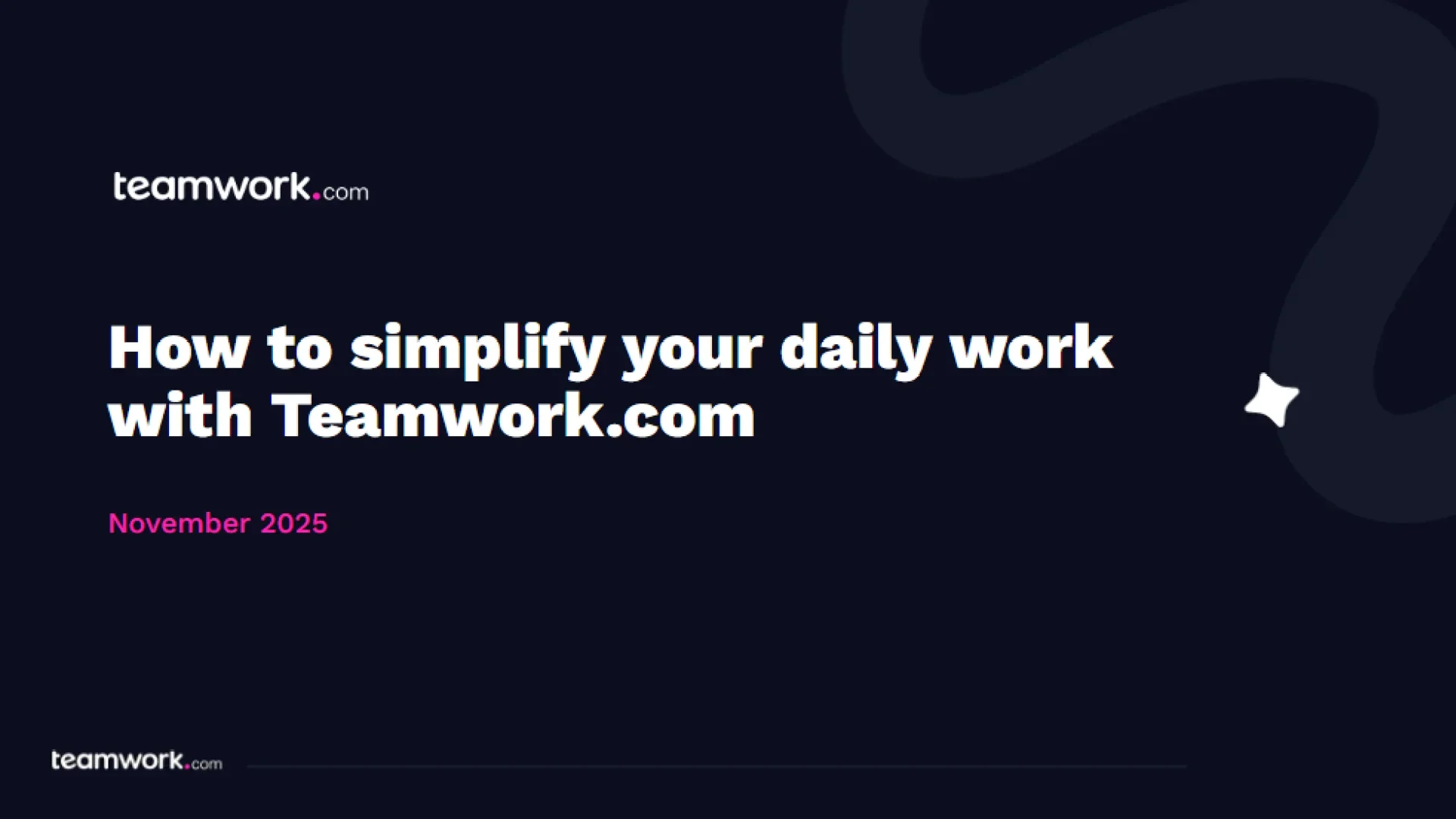
Simplify daily work with Teamwork.com
Speakers
)
Kate Grahek
Customer Success Manager
Helen Chen
Customer Education Manager
)
)
)
)
)
)
)
)
)
)