Transcript for the video 'Intermediate: Reporting + Planning':
Hi, everyone. Welcome. Good morning. Good afternoon. Alright. So we're gonna give a couple of seconds or minutes for people to join and settle. I know we have a good amount of people who are planning to join us today. So just we're gonna give a little bit, maybe one minute, and then we're gonna get started. Alright. Okay. Alright. We're gonna get started because we have a very short amount of time. Today is gonna be a thirty minutes webinar, and we don't want to waste any of our time. Okay. So let's get started. Welcome, everyone. Welcome to our today's webinar on intermediate planning plus reporting. If you have been to our beginner level planning plus reporting webinar last week, today's session is going to be a little more deep dive into how we should do planning, and reporting and use reporting utilize those two to meet your needs. And before we get started, let's briefly introduce ourselves. And my name is Helen, and I'm an instructional designer here at teamwork dot com. I work on the product marketing and education team, but mainly on the academy site. So if you haven't checked out the academy, it's a great place where you can find courses, training materials like videos, pen doc in app training. Very useful resource if you haven't checked that out. I'm gonna share the link with you in the chat in a little bit and where while I do that. Andrew, do you wanna go ahead and introduce yourself? Sure thing. Hi. Hey, everyone. Andrew Parks here. Actually, I'm on Helen's team, but I actually run our and build out our teamwork community, hosted on LinkedIn. So we'd love to have folks in there. We'd love to invite everyone who's on this webinar in there into the community where we share ideas, learn from us, learn from each other, which is developing this space as a sort of another space for our customers to connect and and learn with each other. So great to be here. Thanks so much, and looking forward to getting into this today. And here is a very quick link into the, community there if you'd like. So you can we'll we'll drop the link in the chat there, but there's also a QR code there. And like I mentioned, it's just there for you to connect with other team or users, share experiences, and learn from others. So thanks. Thank you, Andrew. So I just popped the link to the academy and our wonderful community group, in the chat. So definitely, please feel free to check those out, and we would love to hear from you. Okay. And onto the next slide, please, Andrew. So like like what I said in the beginning, we have thirty minutes today, and it's going to be very packed. So today's webinar, we're gonna break this into three different sections, the planning, the workloads, the planning overview, and then using reports. So we're gonna start off with how to plan and manage work with workloads. So we're gonna provide you with some scenarios that you can, you can check out and then how you're gonna manage those, like manage resource management hiccups or things like that. And then we're gonna briefly mention the planning overview, so where you can use that to understand staff capacity or get a better idea at a at a glance. And then last but not least, the second very important thing that we hear a lot of customers mention is, to use reports and generate the data you need. So we're gonna take you into some prebuilt teamwork dot com reports as well as introducing how you can use the custom reports to build to get the data you need. And next slide, please, Andrew. So how to participate today? So the reason why we make this a live webinar is because we want you to be engaged with us. So if you have any questions, please feel free to use the q and a. It should be the at the bottom banner, a little q and a button. Please let us know any questions you have, and we we would love to address those for you. If for any reason we can't get to the questions you have for the webinar, no need to worry. We're gonna hold a office an office hour session, the best practice session right after our today's webinar, where you can actually come off mute and then let us know and, like, talk directly with us about your questions. And we would be very happy to address those for you. And emoji. So, like, if we just had want to add a little bit of fun to our webinars today. So please use the emojis to show us your reactions. And next slide, please send you. I think it's the last slide for me. So recording. So if for any reason you have to hop off for not, hop on to another meeting and you can't stay with us till the very end, that's okay. We're gonna record this, and it will be emailed to you within a few days. And I think that's it for me, and I'm gonna pass it to Andrew to take our take take our way. Awesome. Just switched over to my site here. Can you see that okay? Yes. Awesome. Alright. So thanks, everyone. Yeah. I'll just jump right in here. So, as I'm as you see here, I'm logged into our demo site, our webinar site, that we have built out here to show you some scenarios today on how to use the workload planner and things. So, from sort of your main area, your main project area, of course, we have our projects down here. I can go into my projects and manage those individually. But right now, with this webinar today, what we're trying to focus on is taking a step back out of the sort of, granular level that's going into each project and taking a zoom out look at your, your team, your internal team and maybe your freelancers or our external teams and understanding where they're allocated, if they're overutilized, if they're underutilized, where are they spending their time, where should they be spending their time, and what work do I need to plan. Right? So with all of those sort of ideas and questions that you get when managing client work, you can do so you can you in Teamwork, you can manage those sort of questions and answer those questions in a couple different places. But we're gonna start, as Helen mentioned here, in our workload planner. Okay? The work so if I go navigate over to planning here, I'm gonna go into this workload tab right here. So as Helen mentioned, we had a beginner session beginner session on this workload load planner a couple weeks ago. But just to level set for everyone here, this work load planner runs off of everything that makes it work runs off of tasks, assignees of tasks, dates on tasks, and estimated time. So, really, the key there is think about when you have a task in Teamwork, making sure that it's assigned out to someone. It has dates on it, whether it just be a due date or has a start date and due date, either right. And the third thing is estimated time. That's what makes those three attributes to a task is what makes this page and this sort of area and teamwork, work for you. Okay? So we're gonna start by taking a look at this. And when you first jump in, you're seeing sort of just roll up of number of hours for each person. That's the number of hours that each person is allocated to in a given day, in a given week. Okay? So when you first come in here, there's a couple different things you can do. You can come in here and say, okay. What we've kinda built this how we built this is that we have these red cells here indicating that certain people might be overcapacity for their day. Okay? So right now, I have everyone working off of an eight eight hour workday. So when someone's allocated for more than eight hours, it shows up in red there. So that indicates that someone's over allocated in terms of their work. K? So how do we under understand how to what people are assigned to and how to reallocate work? Right? So for instance, up here on the top right hand side, you know, this is gonna show you by default all of your users. Right? I wanna give a quick tip here in the top right hand side. We've made it really filterable so that you can come in here and filter by certain attributes. So if you just want to look at one or two users at a time or a couple different roles of people or different teams of people, that can be really helpful to kinda narrow down what you're trying to do. So for instance, I have a lot of customers I already tell a lot of my customers to filter down to their marketing team, for instance, or filter down to their team. And now you can see, okay. This is just the marketing team and understanding just the work the marketing team is doing, for instance, here. Okay? There's more filters here for clients, projects, and project tags as well. Okay? The other thing you can look at up here is this unplanned task window. I'm gonna come back here in a second, but I want you to keep that in back of your mind is that, you know, if a task if you look at these tasks here that are in the workload planner, we look at Dee's workload here, There are some tasks that will be unplanned, and we'll get to that in a second there. Okay? So as I mentioned before, we're seeing Dee's tasks here, and she's oversee overloaded for this week. We have eight hours and twelve minutes every day almost every day, which is obviously way too much work. So if I hit the if I hit this drop down here, it's gonna extend and show me per project. Right? These are projects and clients. So advertising campaign for Coca Cola, content creation for Walmart, new employee onboarding for teamwork. That's an internal project. And you see these tasks that Dee is assigned to, and they're all scheduled for this week with a start date of Monday and a due date of Friday as you can see down here. So the simple kind of approach to this is to say, okay. Well, you know, there's a lot of work on display for this week. You know, briefing the video team, briefing for ad ops teams, create a keyword list. And it's a lot of estimated time. A lot of these are ten hours, eight hours, four hours of estimated time, and that's rolling up into these cells up here. So when we see someone overallocated, the first thing is to say, okay. What work can be deprioritized? Right? So maybe it's just like simple things like this. We have a task here that's estimated for five minutes for a send for review. Maybe that can wait till Monday. I can quickly drag and drop that task till Monday. So that just reschedules that task and takes it off of the schedule for that week there. Obviously, that one didn't have much impact. So running first track of blog posts. Maybe we wanna actually reschedule that task entirely for next week. Again, just click and drag there. So now we're down to eight hours, and now that cell has gone from red to blue or back to purple there because he's at the eight hour capacity for that for that week. Okay? So I don't have to so that's really easy way of kinda rescheduling tasks and managing those task timelines there. The other kinda cool thing you can do is take these tasks and adjust the just the individual timelines. So I can actually just shorten timelines or push timelines out. Like, if you wanna keep that start date but wanna just push it out so some of that work falls into next week, you can do so with this workload planner as well. Okay? The other kinda so that's just managing task time as within this view here. Very, very simple to kinda reallocate work and shift things around to get people at a better capacity stage. The other thing you can do here is reallocate work to other people. Right? So, how do I take this and say, who does have capacity to take on work? Well, I'm looking at my marketing team right now. I see that, you know, Emma is quite allocated in these days, but I see that Jenny has some time available. So very simply, I can take any task here, and maybe I'll just do this one, adjust it. I can open up that task and quickly just reassign that out to my colleague Jenny, Right? And just remove d from the assignee field. Alright. So it's very simple. I just opened up that task. It gives me a nice half page view. I can reassign that to Jenny there, and that should now you see Jenny's, capacity or or time allocated went up in the top level cells here. Right? You can also click and drag work. So if I look at Jenny here, I can look down and say, okay. There's a ton of tasks down here. I'll just take this client meeting. I'll put that on Patty's plate. I'll just move that over to Patty, and that just quickly drag and drop, reschedules or reassigns that task to the next person down. Alright? So this, again, this view is designed for you to kind of answer those questions of, okay. If I look at my marketing team's workload for this week or even going forward, you see a, you know, cast next week. How do I make sure everyone has a certain balance? Who can I reassign things to? And who has capacity to take on more work? Okay? So I might just stop there. Are there any questions or thoughts from the group on what we just went over? I'm just sort of how to think about approaching this view and how to use it. Hey, Andrew. Yes. We actually do have couple questions. I'm gonna switch the order here. So we have a customer asking, can we view the effort in hours for each day of the week despite the estimates spread across to the week as it gets difficult to calculate the estimates if it's across two weeks or more? So I I I don't know. I I I think you're asking something about this. So what we do here is we take, you know, for instance, these task here, create keyword list has a ten hour task. It you know, from Monday to Friday, that's gonna allocate, two hours for each day. So two hours on Monday, two hours Tuesday, two hours two hours two hours to distribute that ten hours across the week evenly. What you might be saying are asking is there is this split capacity area here. So instead of doing two hours each day, maybe I say that, okay. Dee's gonna work on this four hours and spend half of her day on Thursday, but not work on a Friday, for instance. Right? So, like, that would reallocate it so that hours shift. So you can split capacity in that sense. Rather than have it distributed evenly, you can split up capacity and split up hours between the week, for given days. I'm not sure if that helps or answers your question. Does that help? If not, please help with us until the office hour after the webinar, and we would love to, get this sorted for you. Let us know. Okay. And then another question from the same customer asking, can we filter it with, so using the filter, can we filter it with only a implementation projects excluding support? Yeah. Good way to do that. That's a really good question. A good way to to do that is maybe just tag your projects with implementation project. So if I just go back to my project list, maybe just tag your projects with a certain tag that might be like implementation. See if I have that tag set up yet. Yep. Implementation. So let me just make sure to tag my project any implementation projects with that tag there. And then from this view, I can filter and say, okay. Just show me all projects that are tagged with implementation, and that would only show the projects that are tagged, with that tag there. That's what I might suggest. Thank you. A very nice way of doing it. Hopefully, that helps. Yep. That's all the questions we have for now. And then, just to the rest of group, if you have any questions, please let us know, using the q and a. Thank you. Gotcha. Alright. So I just wanna revisit two quick things here. And so hopefully that makes sense for managing task timelines there. As I mentioned, there is this unplanned task window up here, and this you know, a lot of my customers use this view. Like, maybe when they set up a project, for instance, you know, none of the work is quite assigned yet, or we don't know the estimated hours on each task, or we even might not know even the date timeline yet. So that's actually, that's actually fine because this unplanned task window here, it gives you a look at all those tasks that are unplanned, which means that they either don't have the assignee, they don't have the date dates, or they don't have the estimated time. So if we look at this view here, we can see down here we have an advertising campaign for Coca Cola, with setup registration page. If I open this task here, I see that it's scheduled for today, but I don't have estimated time on it, and I don't have anyone assigned to it. Alright? So, again, I have to have these two in order for this task to come into the workload planner. So let's say, okay. I know setup registration page. This might be a two hour task. And I know from looking at my workload planner that Jenny can take on this work for today. So I'm just gonna type in Jenny here. Jenny. And now if I just refresh, that task should now be on Jenny's plate if we can find it here. If we scroll down. Right here. Setup registration page. Alright. That was that task that just moved from the unplanned task window into the planned task, into the workload area. So, again, a lot of customers kinda start with their projects unplanned and use this little area here to drop in different tasks to people who might have the capacity. Right? These are just different projects, and different task list and tasks that you see here. And what's nice about it, we keep these little icons here to indicate that, okay, identify the docu identify and document the communication manager. This task has estimated five hours here and also has a a start date and end date here. So that means it just doesn't have an assignee. Right? So if I just pop this open, I can see those estimated hours and dates, and I can actually just punch in an assignee. I'll assign this to Shane, and that'll come right into the view now. So it gives you these little indicators on what's what is a part of that task already and what you need to fill out in order to have it on the workload planner. You can filter this view as well. This this view can be quite a lot of tasks, obviously, so you can filter this view by assignee. You can filter it by projects, by client. So if you have a certain client that you wanna plan for so let's say I wanna plan all of Nike's tasks for the next month. I can come in there, filter by Nike, and go ahead and start assigning things out and assign dates and estimated time there. Okay? So really helpful area that our team has built in order for you to to facilitate that planning process, not just planning for tasks that are already on people's schedules, but planning for tasks that are happening maybe in the future or need, an assigning or need estimated time, things like that. Okay? Any quick questions there? I might I I know we're, you know, have a time time limit here, but any questions on that? Just one question that came in. When we have estimates of long hours, so for example, a hundred hours across fourteen weeks, etcetera, How can we see estimates on each day? So that's a good question. If you have long estimates, again, like, a hundred hours over x amount of days, like, it'll it'll still distribute that a hundred hours across the timeline of the task, across the working hours, working dates of that person. So, you know, for for instance, six hours here across five days, that's gonna allocate six hours to each day there, evenly. So there is actually I don't think there's a way to show you, like, for in your example, a hundred hours, how many hours it's giving the person each day. Actually, maybe if you go hover over the task I I take that back. Hover over the task and hit split capacity, and it'll show you each day right there. So this is one hour twelve minutes per day, for instance. It'll show you that number that where it's allocating to each day, for instance. So maybe try that. Again, that's split capacity. Hover over there, split capacity, and you'll see, like, the number of hours that it's allocated to each day. Awesome. Thank you. And, in terms of time, I think we can just move on. And then for those, those of you who have further questions, we would love to have you on with us for the office hour after the webinar. Thank you. Alright. So I'm gonna move off of the workload planner here and just kinda bring you out to the overview area. So the workload planner is great. Obviously, it gives you these you know, but it can be quite overwhelming sometimes. So a lot of people you know, we've done a lot of work to this feature over here called the our over planning overview area. And in this area, you can actually I'll just remove my filter here for a second. You can actually kinda see this more a table view here. So right now, I'm looking at this current week here, but you can adjust your date range whatever way you want to here. And it's just gonna give you a more table view of somewhat what they have on their plate for that week. Right? So if I look at, where's Dee? So I had a bunch of tasks here. So these are open tasks, completed tasks. You can click into those. So what does, you know, what does Shane have on his plate for the week? And click there. I can see exactly what tasks Shane has on his plate. What tasks does Ringo have? I have tasks here assigned to Ringo. So that's a quick look into that. I can see what they've completed so far. I can see their available time. So that's like their working hours within the week. I can see their time allocation via the scheduler here. I can see their estimated time for the week. So, again, that's their task estimated time. So out of their forty hour work week, how much time is that person estimated for? I can see their log time and then remaining time. And then over here, it gives you this really nice little capacity sort of percentage look. So right now, we're looking at, you know, Ringo is he's at ninety five percent capacity, taken up because there's thirty eight hours estimated, and he has forty hours available in the week. So that's very close to being totally at capacity for that user. Okay? So this is a really nice view if you kinda if if, you know, if you don't if you wanna come out of the workload planner and start stop playing, like, individual tasks here, come to the overview page. If you're in that ops manager role or that traffic manager role, that we get a lot. We a lot of our customers have that sort of role at their companies, that traffic manager. This is a really good area to kind of come out of that and zoom out and see what people have on their plate at a high level here. Of course, you can filter by teams again, so good best practice there. Filter by role. Make sure people have roles and teams assigned so you can use your filters properly. You can also filter by clients and projects here as well. Alright. You can actually customize this table as well. You can turn off and on these different tabs here, so it's very customizable. Alright. Again, I'll stop there. Questions? Nope. I think we're all good on that. Awesome. Alright. So last portion of the webinar here. Again, you know, we went from kind of the granular level coming out where it's now zooming out. Right? So if if we go into our reports area, we just wanna show you a couple reports you can use to kind of tie things together. Right? So if I go to reports here, you'll see at the very top here, we have all of our Teamwork canned reports. So these are out of the box reports that you can just come into. They don't have to be configured. They don't have to be built or anything. The first of which is what we wanna show you is the utilization report, and this sort of ties all that stuff we were just looking at into a report version here. So I'm gonna come to the utilization report here, and I have again, looking at this current week here, this is super useful for your ops managers, for your project managers to understand what people are, again, how effective they're using their time and how effective we are planning their work for them. So, again, for instance here, you know, estimated utilization. That's the total estimated time on a user's tasks divided by their available time. Right? So for Shane here, Shane's at seventy eight percent of his week we've he's been estimated to be allocated to. Now next cell over, it's showing me actual utilization. So that's simply the time log, the time they've logged so far for this week divided by their available hours for the week. So this is what you wanna see here. Okay. We we shoot for seventy eight percent utilization estimated utilization on Shane here. So far, he's at thirty eight percent actually we utilized. So he's logged thirty eight percent of his hours for the week here, for instance. What's really nice is that in the future, you'll be able to set kind of targets, like the utilization targets. So, you know, as a best practice, some companies will shoot for, you know, seventy percent utilization to account for meetings and things, you know, other than their kind of daily task work. So you can you'll be able to set certain goals in this utilization report, going forward in Teamwork as well, which should be really helpful. You can filter up here by your teams again, so marketing team. And this is giving me a really nice look into, again, what people have estimated and what they've actually logged for the week there. Right? So Emma's looking at eighty five percent utilize utilization for the week, showing actually logged thirty three percent. Over here, I can add unavailable time. So if someone's out of office, you can add unavailable time here. So, again, everyone's based off of a forty hour work week. But if, if, let's say, Dee is out on Friday, I'll just put that in there. That's Friday. Yep. All day for PTO. Hit save. Now that should go down to, a thirty two hour if I refresh here. Yeah. There it is. So it just you know, I put an eight hours of one of the old time, goes down to thirty two, which now their utilization reflects that, accordingly. Okay? Some other stats here, billable time, non billable time, etcetera, etcetera. So, again, really useful report again to kinda get an in-depth look of how your team is spending their time and where they are most utilized. So I'll cut after that for questions, but I just wanna show you two more areas of reports here. Again, these are all great, but we wanna show everyone our our actual time reports. So we've been talking a lot about estimated time and allocation of hours. This report here, the time report, simply gives you a look into, excuse me, all of your users' logged time, so their actual log time. And you can group this report by project or by user and get an in-depth look of where people are actually logging their time. So, again, if if we if we put aside the estimated hours for now, we just focus on log time. Where are our users? Or what what clients are we spending the most time on, for instance? Do we have a lot of non billable time happening? Do we have too much non billable time happening? What clients are taking the most of our resources and time? What tasks are taking the most resources from us? What projects are we spending the most time on? So all those kind of answers to this those questions are in here, which is really great. Okay? And up here, you have nice kind of graphs here to show you billable versus non billable time. And then, over here as well, billable time, build time, etcetera. So really, really helpful report there. And then lastly, just wanna touch on, at the very bottom here, our customer report area. So if we take all the information that live in these reports there, the customer reports give the ability to take bits and pieces from each of these reports and put them together in one single report in any of these. So if I hit create custom report, I'll just show you a quick example here. So, like, traffic report, for instance. And I'll just base I'll do you can do project milestone task or user. I'll go user. I'll adjust my date range. So I'll just call it the month of September. And then I'll start adding columns here. Right? So if I think of all my users as the report base, my which are on the left hand side here, what information do I need to see? What columns do I need to add here? Right? Maybe I'll just do, like, completed tasks. Maybe I'll do total, estimated utilization and billable utilization for the month. Maybe I'll do log time, estimated time. You know, whatever you wanna include in this report is really great, what team they're on, etcetera, etcetera. And from there, I can show summary row and save the report. So as you saw, there was putting together those different columns, and now it gives me this nice report here to show the each user, what they've done, completed tasks, estimated utilization, log time, billable, utilization as estimated time as well. K? So this can be super powerful. Depending what your plan what plan you're on, you'll get, a certain amount of custom reports available to you. But definitely make use of these custom reports. Think of what information you want aggregated as a whole holistic view of things, and build your custom reports accordingly. Okay? So I will stop there with one minute left here. We have our best practice session coming up. Any quick question before we jump on there? Yeah. There's just one quick question. A customer is asking, is there a limit on the number of customer reports based on licensing? They're currently on Grow. Still Grow for Grow, I believe that you have two different custom reports you can run at a time. So the nice thing about that is that you can build two reports, and you can just edit the two reports, you know, as you need to. So, for grow, you'd have two. For scale, you'll have unlimited. But you have if you have those access to those two custom reports, you can always edit those reports. So if I have an existing custom report, I can go in here and just edit the report and just kinda mess around with it, include or not include certain columns, adjust the date ranges, and manage it that way. So And, another way another place where you can check the, like, the the limitation is from our help great help docs. So if you hover go to our help docs page and search customer reports, you will see, the limitation there as well. So just search for that as well. Cool. I know we are at the time, but a question came in. So a customer asked, can you create any visualizations with the report data like graphs, etcetera? So the custom reports are more grid focused. So if I, again, just click into my, like, there there are more columns. Like, it's a grid. So you have, you know, rows and columns here. There's no, visualizations or, you know, dashboards to be quite honest with you except for that time report I was showing you where it gives you kind of this nice view here. What I might look into for you again, depending on what you need to report on, I might recommend going to the home page here. And as a part of the home page, we have these dashboards here, and these are more visual, for ops you know, for our admins to create to look at different information. So, like, this is, like, upcoming events, log time, milestones, active tasks as more sort of a, visualization versus a grid. So maybe check out that dashboard area from your home page, and, that might provide some of what you're looking for. But if you have specific requests, we can let us know, and then we can help you out. Thank you, Andrew. Okay. We are a little bit more a little bit around out of time right now, but I just want to mention one quick thing. So I'm gonna pop the link to our office hour session. So we're gonna do that right now. So once we close this webinar, we're gonna hop on to the office hour session where you can come off mute and then talk to us directly on any questions you have, and we'll be very happy to address that for you. So it can be related to the webinars. It can be not related to webinars at all. So any questions you any questions you have, we will be very happy to address that. And with that, we're gonna close it up. Thank you everyone again for joining our wonderful webinar today, and we are we'll be doing this more on a regular basis. So we're with more different topics. And if you have any topics that you want to hear, let us know, and we will be very happy to consider that. And once again, thanks, everyone. Thanks, everyone. See you at the office hour session.
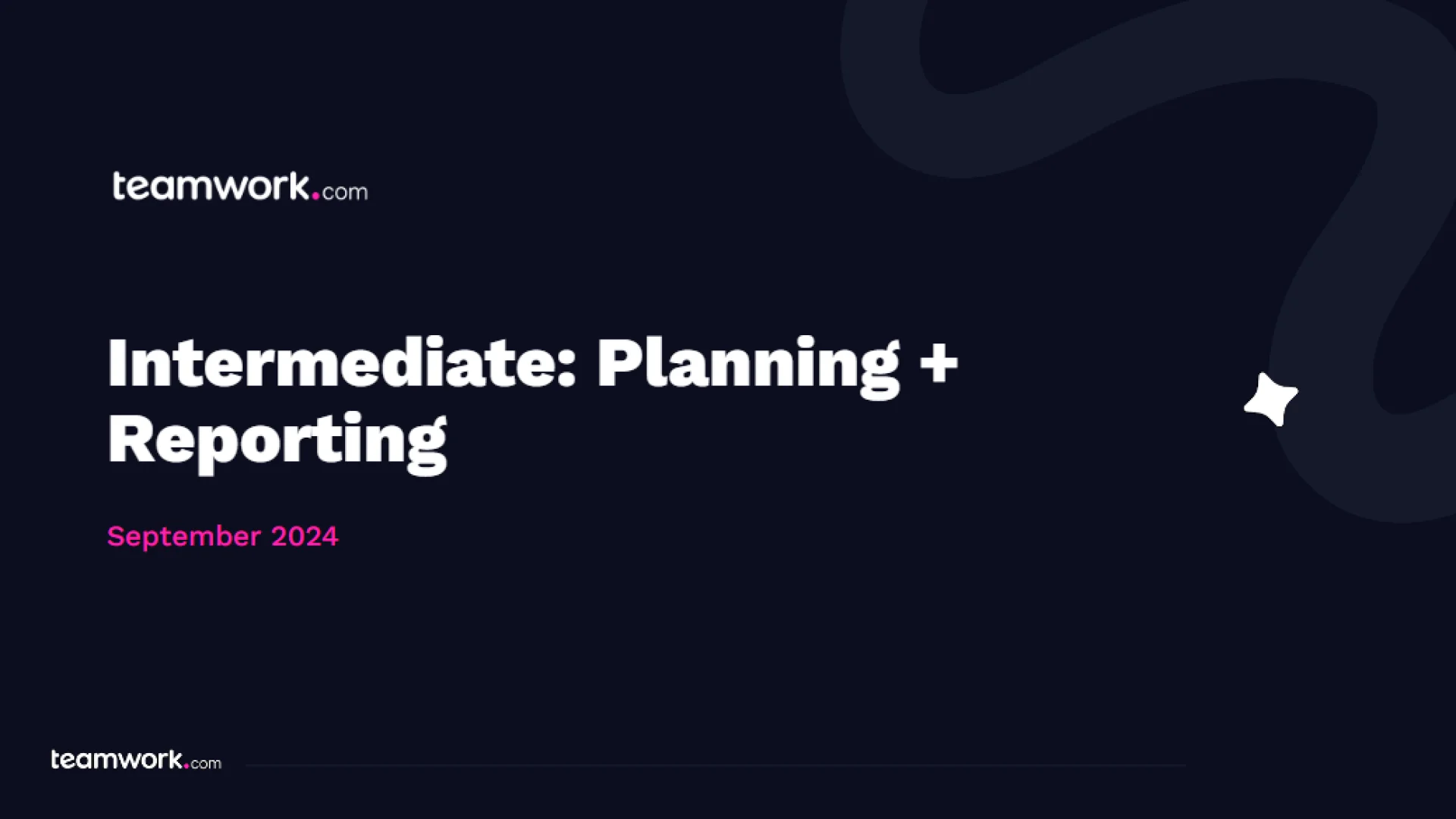
Intermediate: Reporting + Planning
Speakers
)
Andrew Parks
Customer Solutions Manager
Helen Chen
Customer Education Manager
)
)
)
)
)
)
)
)
)
)