Transcript for the video 'Creating Forms To Automatically Populate Tasks':
Forms are a powerful way to gather requests, feedback, and key details for both departments and clients. Form submissions are automatically turned into tasks, so you can seamlessly integrate data collection into your project workflows. Once you're in your project, to find the forms feature, just select the forms view from the projects navigation bar. If you don't see the forms tab, it might be hidden under the more option. Then just click add form to start creating your custom form. You can add various types of questions to your form, such as text fields, drop downs, multiple choice, and lots more. Additionally, you can also format your forms with multiple headers to make them user friendly and organized. When it comes to arranging your form, you can simply drag and drop the question fields to your desired order. You can also add page breaks to create a multi step form. To see what your form is going to look like to respondents, just click on the preview button at the bottom of the form editor. Now you can ensure that the layout and question order are exactly how you want them. And once you're happy with the form, click publish. If you want to share your form, all you got to do is click on the link icon in the form editor's top right to copy the publish forms link. You can then share this link with anyone who needs to fill out the form. Using conditional logic, this is going to allow you to create dynamic forms that show or hide questions based on previous answers. This feature is available on Grow and Scale subscriptions. It helps in tailoring in the form experience based on the respondents question inputs. Now let's take an overview of the style tab branding and customization. With the style tab, you can customize the appearance of your forms including the submit button text, button color, background color, and even adding a logo or cover image. These customization options are available on grow and scale subscriptions. The link to feature available on scale subscriptions allows you to link your form response to specific task details. The task created via form will have populated task details and custom fields, streamlining the process of managing form submissions and related tasks. Explore the form settings to customize task assignees, task lists for responses, redirect URLs, email notifications, and confirmation messages. You can also toggle options like showing a progress bar and the submit another button for a smoother user experience. Using the form feature in teamwork dot com simplifies data collection for work and integrates directly into your task workflows, helping streamline your process, saving you time, and ensuring you have all the information you need to succeed.
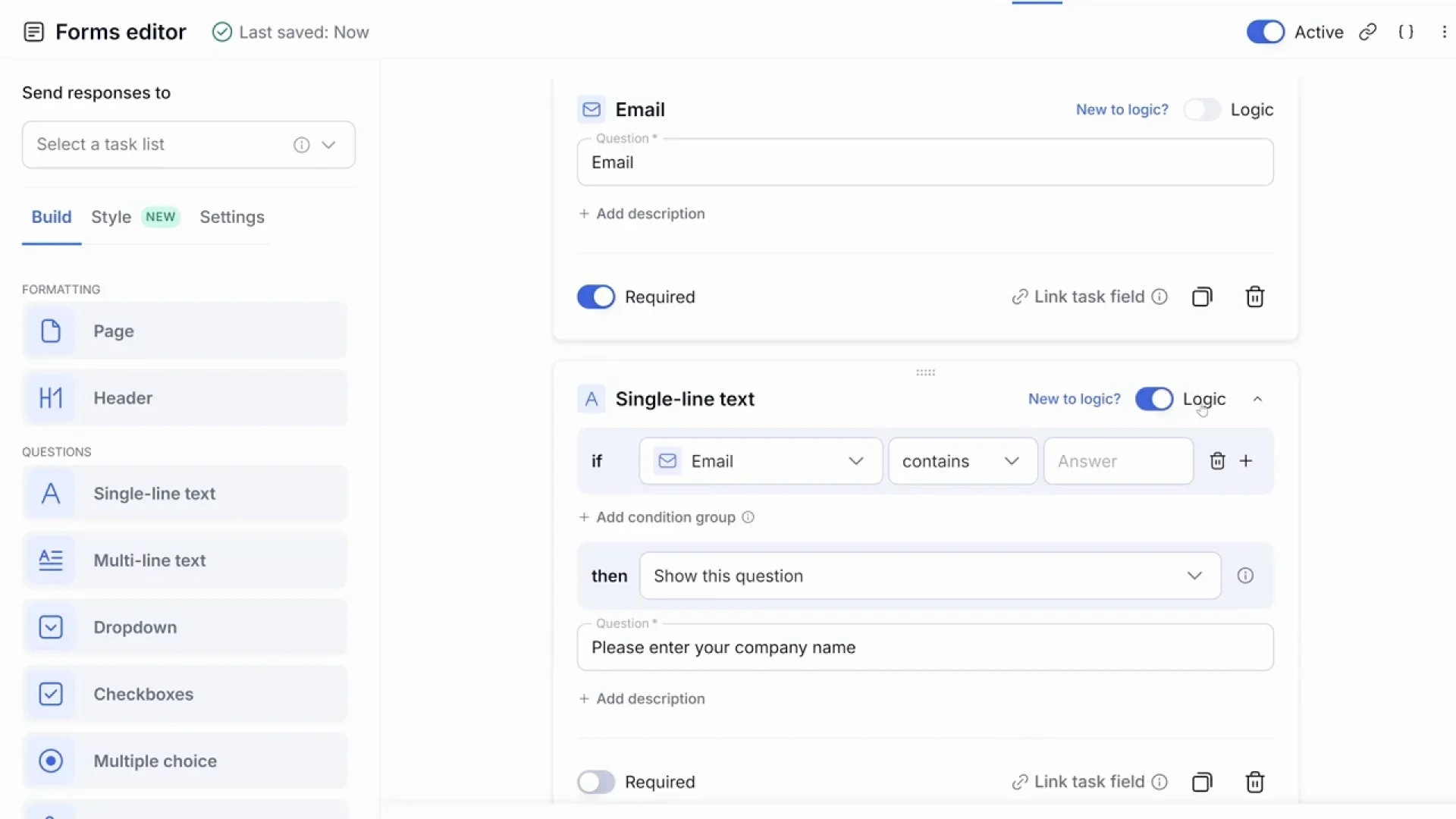
Stop managing data and start acting on it
From feedback to requests, Forms collects all the data you need, applies custom logic, and creates tasks instantly—branded and fully integrated into your workflow.
)
)
)
)
No more data chaos
Create and share forms to gather exactly what you need from clients or teams—without the back and forth.
)
Tasks on autopilot
Submissions become tasks instantly, with all the details plugged in, so you can stop worrying about missing anything.
)
Your brand, your way
Make your forms look like they belong to your brand. Add logos, colors, and banners that make submissions a breeze.
Kickstart your workflows with forms that do the heavy lifting for you
With dynamic responses and task field mapping, Forms makes your projects in Teamwork.com even more powerful.
)
)
)
)
Forms that adapt to you
Use conditional logic to create dynamic forms that adjust in real time based on answers—tailored and personalized every time.
)
Turn responses into tasks
Map form responses directly to task details, automate task creation, and streamline everything from submission to action.
)
Style matters
Customize forms with your brand’s logo, colors, and button text to ensure every form looks polished and professional.
Make every submission count with forms that actually work for you
From auto-saving drafts to turning submissions into tasks, Forms handles the busywork so you can stay focused on what matters.
)
)
)
)
Analyze data easily
All responses become a task with the option to export all responses to manage and analyze data easily.
)
Ask the right questions
From dropdowns to file uploads, use rich question types and formatting options to gather exactly the right data every time.
)
Streamline your workflow
Automatically turn form submissions into tasks, customize task details, and send them exactly where they need to go.
)