Teamwork.com for Slack
With the Teamwork.com-Slack Integration, you can turn Slack conversations into tasks right within Teamwork.com, helping your entire team stay on top of their work. We’ll do the heavy lifting on the backend, so you won’t even have to lift a finger (well, almost).
Transcript for the video 'Teamwork - Using The Slack Integration':
You can get real results from conversations with the teamwork, Slack integration, allowing you to take actions from conversations. Stay up to date on project progress and more. And of course, setting up and using the integration couldn't be easier. When setting up the integration, you first need to enable the Slack integration at site level. Just navigate to the integrations tab on your site settings and toggle on the integration. Next up, you need to enable the integration on your own profile. Just select View profile integrations and enable Slack Follow the prompts in the pop up window and select your stack installation and a default channel where teamwork should post messages to. Once you're happy and you've clicked complete, then the integration is all set up and ready to go in Slack. You can easily use commands to interact with teamwork to see the list of available commands, just type T to help. Here you can see that you can do things like set up project notifications in a Slack channel, add links to projects, add tasks to projects and configure the settings for your integration. Firstly, let's add a task using the T task command. Once this is entered, you'll be met with a modal to help you fill out the task, including project task list, task name and description. However, you can speed up this process by using teamwork shortcode. For instance, if you add the task name exclamation points for priority at a user to assign them the task and insert data into square brackets, then all of this data will be used to further fill out your task in teamwork. Once your task is added, you can then easily follow the link to see the task directly in teamwork. Next up, let's quickly set up a Slack channel as a project channel by using the T project command. Just select set project and choose the project. Now, whenever this project is updated, for instance, when a task is added, you'll be able to see that task directly in this channel. And of course, as well as being able to add content via commands, you can also easily just click the Options dropdown on any Slack message and add as a comment message or link in teamwork. And there we go. That's how easy it is to get real results with the teamwork and Slack integration. If you've any more questions, feel free to contact us. Support a teamwork.
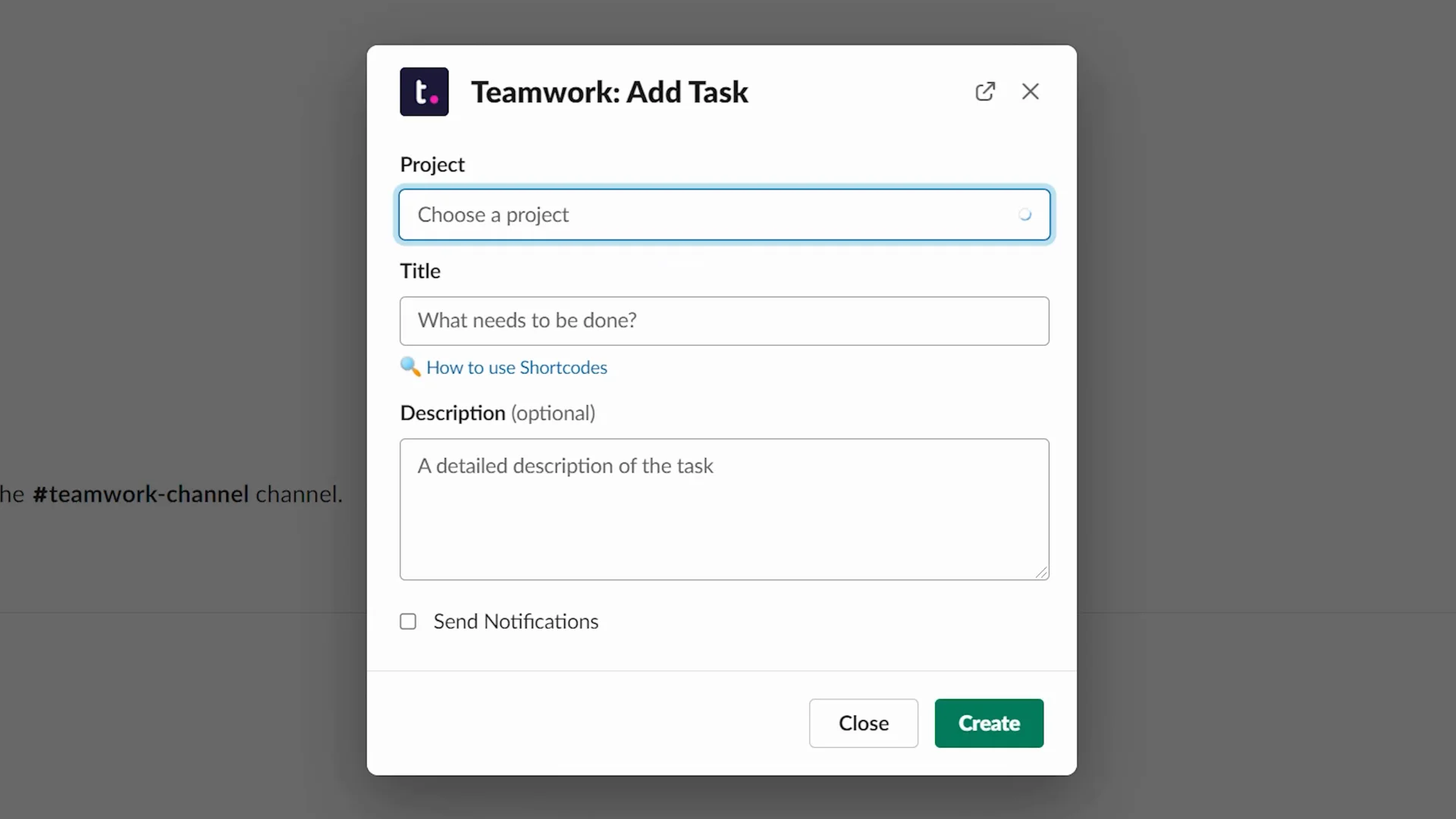
Turn ideas into actions by creating tasks or messages
By integrating Slack with Teamwork.com, you can automatically turn requests into tasks or messages, making sure nothing falls through the cracks—especially those brilliant ideas you’re executing on.
Take action on your most important updates
No delayed alerts here! Stay in the loop on your projects’ progress with real-time notifications. Plus, keep your workflows seamless and intact by adding comments to task updates.
Stay in sync with your team — and your clients
Set up Slack channels for your projects in Teamwork.com, allowing you to respond to new tasks within seconds of receiving them via Slack.
Build resources to better achieve your goals
Collect and share useful project links to create a resource library that your team can use. Instantly add any links shared in Slack to your links library in Teamwork.com.
How to connect Teamwork.com and Slack
Sign up for a Slack account and a Teamwork.com account to get started.
Visit Slack to authenticate your account.
To start using the integration, type “ /tw help” in Slack to add a task, link a project, add a link, or configure your settings. You can also link Slack channels to specific task updates by creating a Slack Automation from within Teamwork.com.
Automate your workflows with the Teamwork.com’s Slack Automation
Who wouldn’t jump at the chance to reduce manual work, especially when it comes to two of the most important tools for client work? With the Slack Automation, you can automatically send a message to a Slack channel based on a specific trigger in Teamwork.com.
Transcript for the video 'Automate your task updates in Slack with the SLACK AUTOMATION for TEAMWORK':
Within teamwork, you can use automations to receive updates in Slack when tasks are updated. To start off, just navigate to your project select automations and in the automations model, select Slack. From here you can quickly set up your automation from one of the existing templates or set up your own custom automation. In this example, I'll send a message in Slack when the priority of a task in the project changes. However, before you can customize the Slack channel and message, you have to first connect your Slack account. Once connection to Slack is achieved, the channel and message field will appear in the then section of the automation builder. You can customize the Slack action to choose the channel the message should post to and exactly what you would like the message to say. Click create and the Slack automation is now ready. Once the automation is triggered in this case, by updating priority on a task, it will automatically populate a message in the Slack channel. You can now see the message posted by the team work automation containing the custom text and details of the task. You can even click View in teamwork to go straight to that task, and that's it. That's how easy it is to use the Slack automation for teamwork.
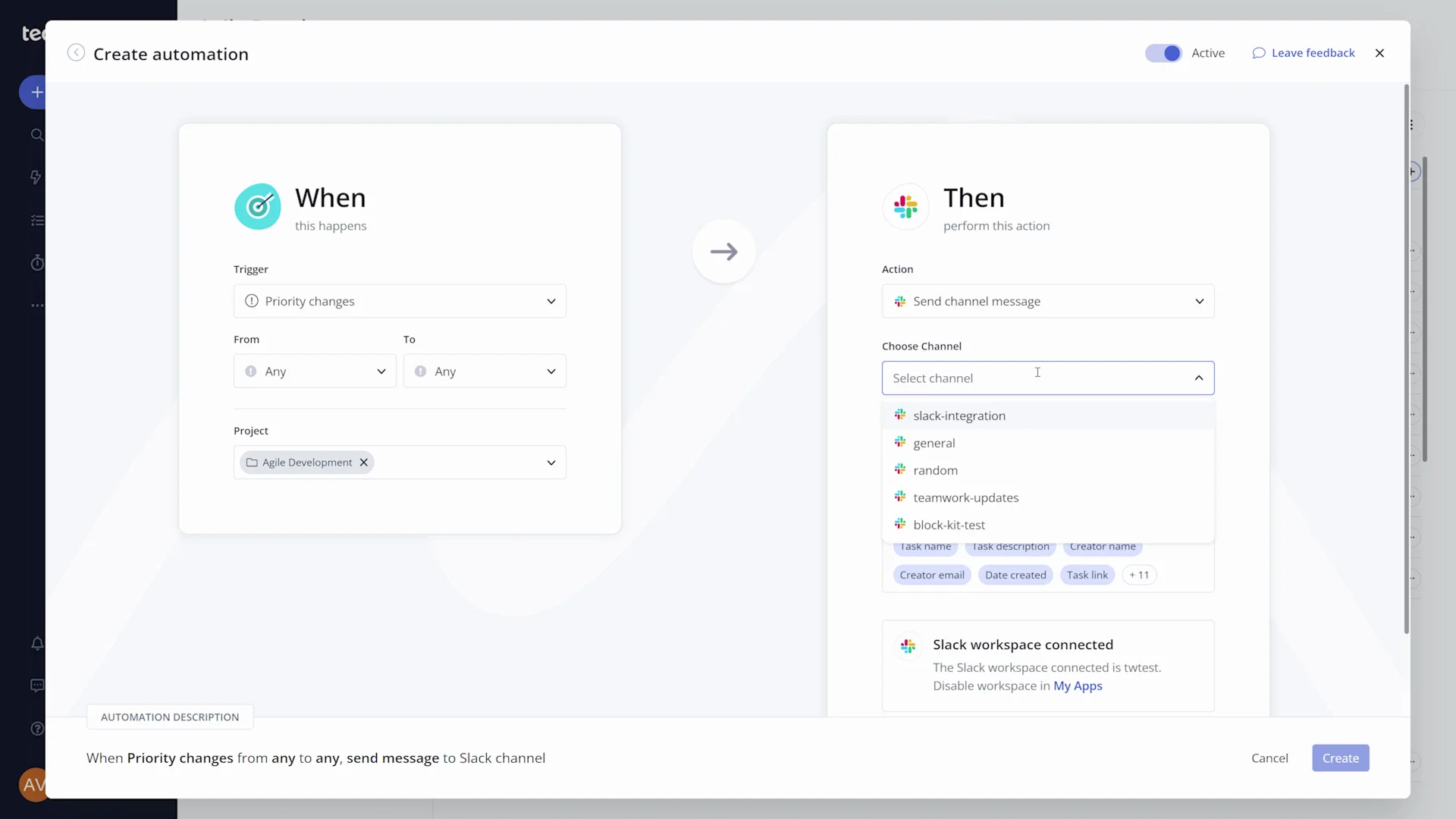
Automations are easy to set up, and you can customize the trigger to suit your teams’ unique needs. Once the Automation is triggered, it’ll do the heavy lifting by automatically populating a message in your selected Slack Channel.
Tailored to the way you work
The Slack Automation gives you full control over the specific task updates that cause a message to appear in the corresponding Slack channel, making notifications more useful and customizable for your entire team.
With these real-time notifications based on task updates in Teamwork.com, get ready to say hello to increased team agility and goodbye to tedious manual work.
Learn more about the Teamwork.com Slack Automation here.
Learn more
Want to find out more about using the Teamwork.com-Slack Integration and Automation? Our Help Docs have you covered, with detailed step-by-step information, including:
Have questions, feedback, or need support? The Teamwork.com Support Team is just a click away.
)