What happens when you combine the power of two of your favorite platforms for client projects? With the Teamwork.com-HubSpot integration, get ready for a whole new world of automated features and processes to help you save time and align your internal teams.
Transcript for the video 'Teamwork HubSpot App UPDATED':
With teamwork dot com's HubSpot app, you can automate tasks, streamline workflows, and keep your projects on track like never before. You can set up in either app. For teamwork dot com, navigate to my apps, search for HubSpot, click enable, and authorize the necessary permissions. Or for HubSpot, just navigate to the HubSpot ecosystem marketplace, search for teamwork, click install app, and authorize those necessary permissions. Now you're going to see the true power of workflows by teamwork dot com. So let's dive into some features. Using workflows, you can create teamwork dot com tasks, projects, or clients when updates occur in HubSpot. And don't forget about the enhanced team collaboration using CRM cards directly within HubSpot. This allows reps to create tasks and projects from HubSpot to help foster better communication across teams. Reps can also log time to teamwork dot com directly from within HubSpot and link this time to a specific client. Speaking of linking, you can link HubSpot deals, companies, tickets, and contacts to teamwork dot com projects, tasks, and log time. Using our automations, you can automatically create tasks and projects in teamwork dot com when deal stage changes in HubSpot. This means more consistency and less manual work to keep on top of client needs. Install teamwork dot com's HubSpot app today and take your productivity to the next level.
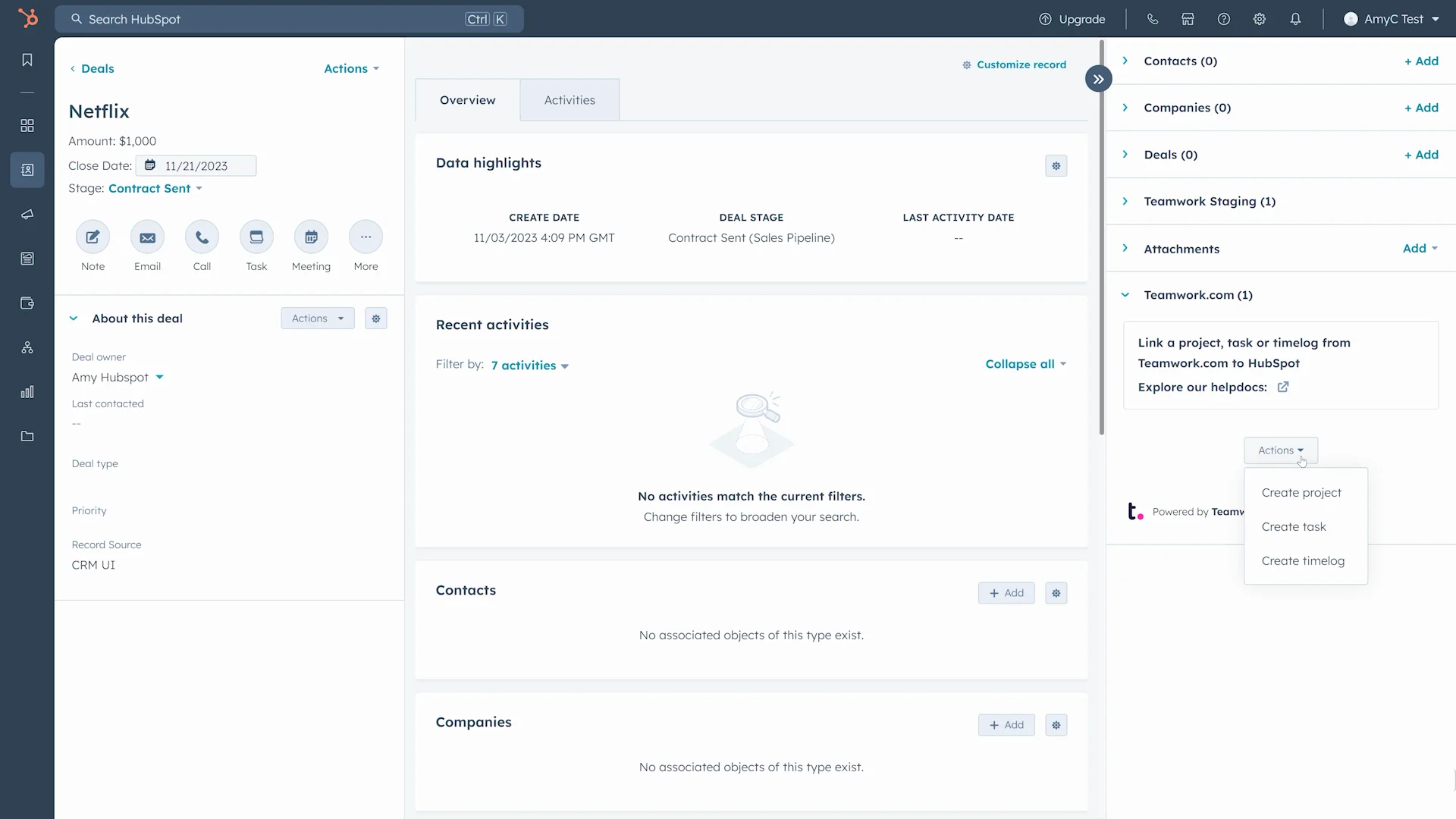
Seamlessly connect HubSpot to Teamwork.com
Sales reps and customer-facing teams can use HubSpot CRM cards to manually create projects, tasks, and log time from right within HubSpot. Within Teamwork.com, operation managers can also link HubSpot deals, companies, tickets, and contacts to Teamwork.com items such as projects and tasks.
Stay on top of your client projects
Because Teamwork.com is the only project management and operations platform built specifically for client work, pairing it with HubSpot helps you deliver work on time and on budget, eliminate client chaos, and better understand profitability.
Align your sales and marketing teams
Teamwork.com’s HubSpot app seamlessly connects deals and companies to Teamwork.com, smoothing the path from sales to client-facing teams so important information is never lost or glossed over.
)
Maximize billable time
Ensure your team focuses on their most important tasks with the ability to log time on client work as soon as they close a deal. Plus, make sure all of your team members can easily account for time spent communicating with clients.
Get the full picture of your client projects
With the ability to create tasks and projects directly from HubSpot, you’ll always have full insights into your client operations. You can also link your Teamwork.com tasks and projects to relevant deals, contacts, or campaigns, providing a holistic view of the client lifecycle.
)
Get a step-by-step breakdown of how to use the Teamwork.com-HubSpot integration here.
Create clients, projects, and tasks when updates occur in HubSpot using Workflows
With Teamwork.com’s Workflow actions, you can seamlessly connect Teamwork.com to your HubSpot account, enabling you to create clients, projects, and tasks automatically. That means minimal effort on your part, thanks to Workflows doing the heavy lifting for you.
)
Run your client operations efficiently
With Workflows, you can create tasks or projects within Teamwork.com whenever updates occur in HubSpot—from deals to tickets to quotes and more. That way, you can generate detailed projects and tasks from the moment you sign a new client. No more costly onboarding delays, no more unnecessary manual work for you and your team.
)
Avoid poor handoffs and reduce churn
Streamline the process from sales to onboarding to customer success by reducing the time from contract signed to first steps with every new customer.
)
Impress new clients
Connect the buyer journey from sales to client onboarding and delight your newest customers with an impressive, efficient experience right from the get-go.
You can also use Automations to take actions (such as creating tasks, task lists, and sub-tasks) when a deal's pipeline stage changes in HubSpot, helping you avoid tedious manual work and processes.
Transcript for the video 'Automations Tutorial':
With teamwork. You can automate your work for faster, smoother processes. You can automatically perform specific actions when certain changes to tasks occur. So let's dig in to see how you can incorporate them into your day to day work to save time and focus on what really matters. What in teamwork, you can set up and manage automations at the project level. You can start by selecting a project. Then click automate in the top navigation bar. This will open the Automation Center before you can create a custom automation or choose from a pre-built template. In the win section, choose an option from the trigger dropdown that will prompt the task change to occur. For this example, let's create an automation that notifies your designer Alex. Once a task stands up in his design column. Select the trigger for board column changes, then choose the design board column. This will ensure Alex gets notified and assigned to the task every time. You can also add conditions that further specify your triggers criteria. Here we lay out a condition based on priority, since Alex only needs to be assigned if the priority is medium or high and the then section, select an option from the Action dropdown that represents the action you want to automatically take place. Wants to trigger event occurs. Then use any fields to flesh out the action even more. Now that your automation is all set, Oh click Create to see it go life, you've created a new automation that can be seen from the Manage automations tab, allowing you to edit are deleted as well as manage its active status. Let's hop back into the project to see how the automation plays out in real time will change your tasks. Board column. So that is going to be assigned to Alex. As you can see, the task is a priority of medium or above, which means it's now going to be assigned to the proper person, just like we set up in the automations builder. For even more context into your automations, check out the usage tab, which shows the total number of times all actions have been performed each month. Depending on your plan, you'll see your specific automation limit here, which will reset at the start of each month. And if you want more actions per month, you can always upgrade your plan to get even more time saving benefits. And there you haven't have any questions about automations. We're here to help check out our automations. How docs are reach out to the support team by emailing support at teamwork. Com
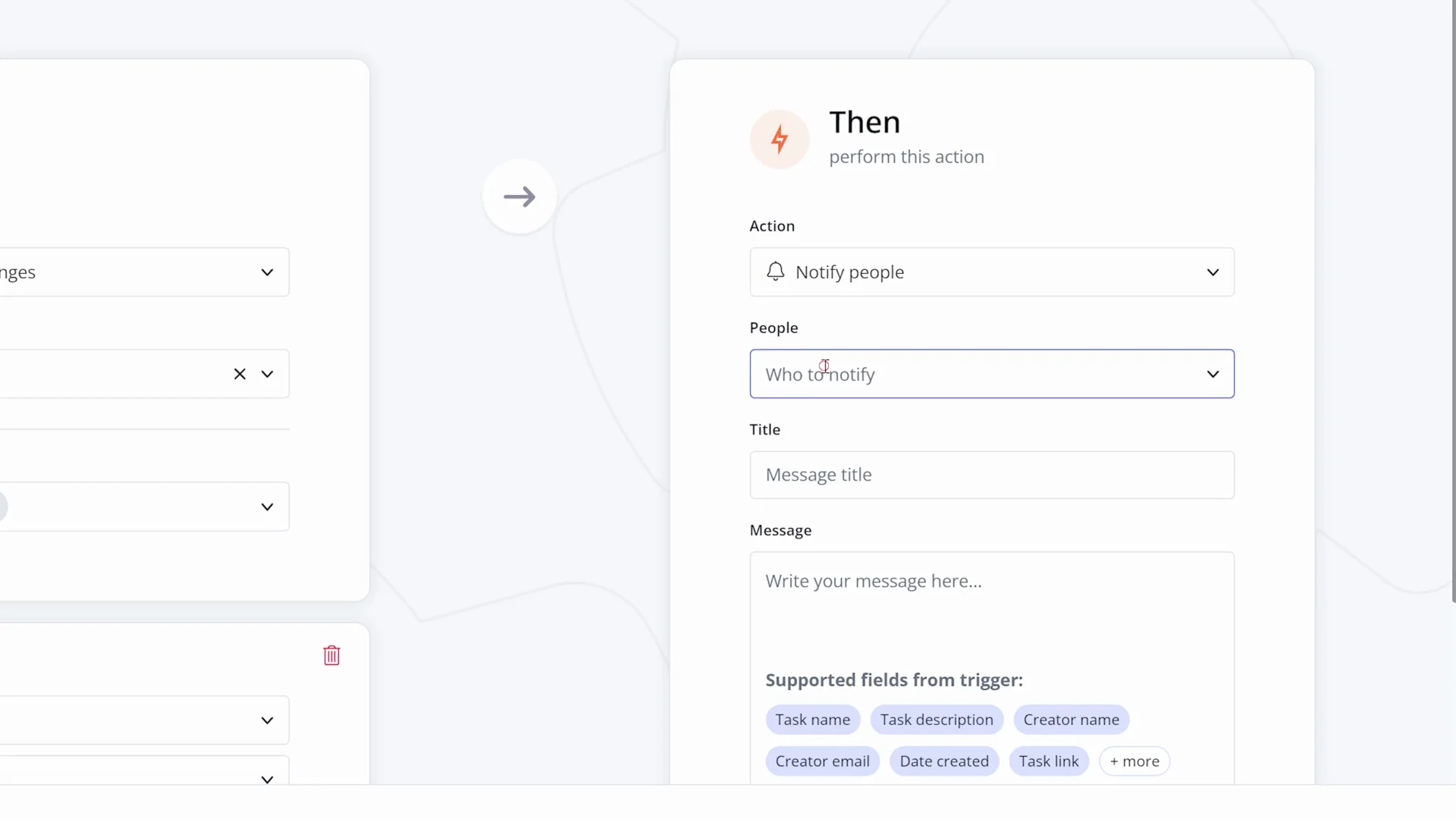
View your Teamwork.com data directly in HubSpot
See a comprehensive view of your Teamwork.com data in easy-to-digest dashboards with clear visualizations, helping you grasp granular data at both individual and project levels.
)
The Get Project Data Workflow gives you unique insights into areas like individual project health and profitability so you always know what's going well—and where there's room for improvement.
Achieve closer collaboration with sales and client services
Because information between HubSpot and Teamwork.com gets automatically shared, your sales and client services teams will always be on the same page.
)
Take advantage of project management templates
Workflows actions leverage Teamwork.com project templates to create detailed and specific projects and tasks, eliminating delays in starting client work. Choose from multiple templates that allow you to perform the same actions every time you need to set up work for a new client. That way, you never have to worry about missing a step along the way.
Learn more
Want to find out more about using the Teamwork.com-HubSpot Integration and Automation? Our Help Docs have you covered, with detailed step-by-step information, including:
Have questions, feedback, or need support? The Teamwork.com Support Team is just a click away.
)