Transcript for the video 'Foundations 102 - Client & project setup':
Hi, everyone. Welcome. Alright. We're just gonna give a couple of minutes for, seconds or minutes for people to join and connect. We have a very we have thirty minutes today, and we have a lot of things to cover. So just a couple more seconds for people to join, and we will get started. Cool. Alright. Okay. We're gonna get started. And, so hi, everyone. Welcome to our today's webinar foundations one zero two, focusing on client and project setup. So before we go into, today's webinar, let us briefly introduce ourself. So moving on to the next slide, please, Anjoon. Alright. So my name is Helen, and I'm an instructional designer here at teamwork dot com. I work on the product marketing and education team, but basically working on the Teamwork Academy. So if you haven't heard of or haven't checked out the Teamwork Academy, it's basically, like a platform that you can use to learn multiple things. So, like, how to use teamwork dot com, how like, you can share that with your colleagues and team members. So it has courses, guides, videos, lots of the great things that you can check that out. And I will pop the link into the chat in a little bit. But, Andrew, do you wanna introduce yourself? Yeah. Sure. Hey, everyone. Andrew Parks here. I'm, work with Helen on the product marketing, education side of things. I run the actual customer community here at Teamwork. So we have a just real quick, wanna unplug this with everyone. We have a, LinkedIn group hosted community, here. The so we've built this space so that our customers can connect with each other and learn from each other. You'll also have access to product updates, content, events, tips, and best practices, and you can provide feedback directly to our product team. So, I believe Helen is gonna pop the link into the chat there, so we'd love to have you join. If you're not already a member, love to see you there, and feel free to post and comment as you'd like. Thanks so much. Perfect. Okay. Just pop the links, for the academy and community group into the chat. So feel free to check those out. And onto the next slide, please, Andrew. So, we have thirty as I said before, we have thirty minutes today, and we have lots lots of things to cover. So Andrew is going to be our main host today, which will take us through how to do, set up your clients and projects. So I'm gonna be really quick here. For today's agenda, we are breaking this into five different sections and starting with the client's view and the hierarchy, and then moving on to how to add a project, how to create and use task lists, how to set up your project and organize it, and then last but not least, how to communicate with clients and teammates. And as we all know, communication is very important. And on to the next slide please, Andrew, so how to participate today. So today's webinar is kind of breaking into two sections. So we are doing a webinar, a thirty minute webinar right now, but after the webinar we're gonna go to a best practice session. I'm gonna mention that in a little bit, but but for the webinars, please feel free to use emojis or chat to post your comments or reactions and pop any questions you're happy to the q and a, which is at the bottom banner. So we will address any of those quick questions. And if you have, like, something that you want to directly talk to us, feel free to join the best practice session after our web today's webinar. So the best practice session is actually going to be a Zoom meeting where you can talk to us, talk to Andrew directly, talk to us directly, and we will get your question addressed there. So I'm gonna pop the link to for our best practice session, right now, but we will also get this to you at the end of the webinar. So feel free to join that after our webinar today. And that's the best practice session link. It's a Zoom meeting. So yeah. Okay. And last slide, I believe, Angie. Next one, please. So for recordings so for the webinar today, we're gonna record the entire webinar. So if for any reason you have to hop off to for another meeting, don't worry. We're gonna send out the recordings after the webinar in a few days. And that's it from me. I'm gonna pass it over to Andrew to actually take us, the journey of how to set up clients and projects. Alright. Thanks so much, Helen. Like Helen mentioned, we have quite a bit to get through, so I'm gonna jump right in here. And, yeah, the best practice session afterwards is totally ask ask us anything. Love to answer any of your direct questions on that session. But if you have any quick questions, we're happy to address them during this webinar portion. Okay. So I'm starting in my demo site here. We use this demo site for our webinars. I'm logged in under myself here. And, you know, if you're just starting Teamwork, really, the first thing we wanna talk about is a little bit of the hierarchy and how we wanna start using Teamwork. Right? So the first thing you wanna do here is come over to the clients area here. And if you don't see clients actually go to your settings quickly, and in the general area, there is an option to turn on client view, which, of course, is the first one here. So make sure that's turned on first so that you have access to this client view here. Once you turn that on, this client button will pop up over here on your main navigation area. So if we go in here, I I just wanna talk through a few things. So first thing you wanna do is add your clients in here. It's really helps to add your clients in first before adding any projects. Because once you start adding projects, that's gonna when that's gonna be when you associate a project to a client. So underneath a client, you're gonna have multitude of projects. You could have one project. You'd have ten projects going for a client at a time. Right? But the first thing you wanna do here is, again, add clients in here. All you really need is the client name. So you just pop in the client name there. You can put in website, email, phone number, logo, and all that. I put in logos for these, obviously. But all you really need is the name at first, and you can start to fill up with other, details later on. Okay? So it's easy, simple, simple stuff to add a client. The reason why you add clients first again is when you start to add projects here, you'll start to see information populate at the client level on this page here. So I'm getting a little ahead of myself here. But as you can see for Apple, I have three projects. Coca Cola, I have two projects. Ella's Kitchen, two projects. Nike, I don't have any projects just yet, but I will have some. And then Walmart, two projects. So you can see at the high level here, each client, how many projects you have going, what the task completion is at. You can actually click into those cells there and see what tasks are complete and not complete. I can see I can set the health of the client in here. So, usually, the account manager will still do this. As a best practice, we we recommend the account manager does this, but you can set the client, health here as needs attention at risk and good. You can also view budgets here. So this is just a breakdown of the budgets here. You can see the total profit number. You can see tags in here and oops. Just a couple other things you can add here. I I I forgot to mention the client owner. The client owner is really supposed to be you can assign anyone you'd like here as your client owner. But that's really a option for your account manager. So your account manager, whoever owns that relationship with the client, you can assign them there. And that way, that person will have access to self help of a client, make sure their client's profitable, set tags in the client, things like that. Okay? So once you have your big list of clients, this is obviously a shorter list. You'll you use these kind of tags again, as I mentioned, these colorful options to to know kinda what client what client type they are, you know, different options there. And you can filter from there, and it's filtered by owner, filtered by client, health, or tag. So if you're an admin level and you wanna quickly go into your client's app and see things at a holistic view here, rather than a project individual project view, this is a good place to do that. Okay? Like I mentioned, you can filter from there. And then lastly, I just wanna point out when you click into a client there, we've built this really nice overview page here. This so I'm in the Apple client right now. It's giving me a total profit number, a budget breakdown, billable versus non billable time, notes for the client, project health for the client, pass counts, activity digest. So lots of good stuff in here. This is really important, again, if you're that admin level, that overseer kind of role here to look at your clients at a glance here and get a quick breakdown of how the client is performing across all of their projects, not just one of their projects, but all of their projects. Okay? So, again, that that's that. That's the client view. This is a great space to come to to kind of view things at a quick glance like I mentioned and set your tags and keep your clients organized in here. Okay? So, hopefully, that makes sense as a first step there. So after you've added your clients, what's the next logical step there? Okay. We now have incoming work for clients. Right? So we have new projects for clients. We have existing projects for clients. I'm gonna talk a little about adding projects next year. Okay? So I'm gonna flip over to my projects tab here. And on the projects tab, you'll see, a nice hierarchy view of all your projects in one view here, and they're broken into each client. So as I mentioned, each project is associated to a client there. I have lots of internal projects here for Teamwork. That's my internal company. But I, again, I have my three products for Apple, my two products for Coca Cola, two products for Alice Kitchen, and two projects for Walmart. Some big clients here. Right? This is the same type of thing. It's a nice table view here. We can set a product owner, set a start date and end date, understand custom fields here. You can add or remove columns as you'd like to as well here. So these are all product details, you know, description of the project, category of the project, board column, date created. These are all columns you can switch on and off here. Again, all part of the sort of filtering process in here. Okay? So when we talk about adding projects now, we like to kinda mention you can start from scratch here. And if you're brand new to Teamwork, you'll be odds are that you'll be starting from scratch here. I do just wanna mention very quickly, you can use project templates. Project templates can be very helpful. We're gonna go over project templates more in-depth to in tomorrow's webinar. They can really help you kinda define your process. You can have multiple different types of, projects excuse me, project templates for your clients here. But today, we'll start from scratch. Now a product and teamwork is really a set of tasks, milestones, and work for that client. And we really as a best practice, we sort of define products as a scope of work for your client. Right? So a project can be take many different shapes and sizes. It can be a ongoing retainer project for a client, or it can be a one off project, you know, start to finish project where it's more finite and it's a just one scope of work here. So, again, under think of how you, how your client work is structured, how you bill your clients, and that determines the structure of your project. So for example, I will just do a Nike. I don't have any I don't have any, projects yet just for Nike. So I'm gonna do Nike retainer brand. So this is just a branding project for Nike, for example. I am going to associate my project to my client right here. I'm not gonna do a workflow this time. I'm gonna add description here. So this is a branding retainer for Nike, all things branding. And then lastly, I can set my budget type here. It's a retainer, so I'm gonna do retainer type and go next step. Next is gonna ask me, okay, what goes into my retainer? Let's say it's ten k a month here. It's monthly. It starts on August first, and it ends, next year. So it's a one this is the length of the contract here. So it's a one year contract. Next step, I'm gonna add in my people. So who needs to be a part of this project here? You'll see here I have all my internal people listed right here, area of myself, Dee, Emma, and Jenny on this as well as Melody, but I can include more people if I'd like as well, Theo, Shane, whoever I need on the project. Okay? And then lastly, this is important step here just to categorize your projects and tag your projects as necessary. So categories are general project types here. I have some examples for admin, marketing, onboarding, and web dev. So I'm gonna choose marketing for this. I'm gonna add a tag here for, this is going to be design, and I'm gonna create my project here. Okay? So that's gonna bring me into my brand new project now. So hopefully, that makes sense in terms of adding projects there. It's important to note as a best practice, you you'll typically have onboarding projects. If you have brand new clients, you create the client, create the project for them. And maybe it's just a simple Nike onboarding project, client onboarding. And then that project might have steps to onboard the client, for example. Alright. So that's as simple as it gets to create a new project there. I I think I made sure to cover everything there. My next point to go through is kind of now thinking through how to set up this project for success here. What needs to go into a project? So I'm gonna come out of that retainer project there. I'm actually gonna go into a project that already exists here. This I'm gonna go into the my PR planning for Ella's Kitchen and show you a couple examples here. So this is a PR planning project here. It's a finite project, so it's more start to finish. And first of all, I wanna talk about the hierarchy of teamwork here. So in a project, the work really consists and and lives in these task lists and tasks themselves here. Okay? So task lists are just simply simply a group of tasks within a project to organize your work. So within PR planning here, I have a research task list, formulate key messages, identify list of target media and channels, plan media pitches, and measure success. Right? Those are my areas of work, and then I have tasks listed underneath for each different task list here. Okay? So task list is really a deliverable or a phase of a project, and, they really help you organize your work within the project here. Okay? So I just wanted to harp on task list are really a great way of organizing your deliverables and everything that goes into a project. Okay? To add a new task list, it's very simple. Add task list up here. I'm gonna do branding. You can you can use task list templates, which can be just a certain set of tasks that are consistent across, you know, different task list. So I can add a template there if I'd like. Branding steps for PR and add task list. Very, very simple there. And then from there, I can start to add my tasks in. Okay? So that's a task list there. Now from there, with each of our tasks here, I have lots of different options that I can include on my tasks. And I'm starting in the list view here, and I'm gonna go over board view and table view in a second. But I do just wanna talk about kind of what what a task is and what consists in a task there. Okay? So these tasks are simply to dos that are assigned out to people that can be checked off here, and they all always have they should always have a date range on them. So a start date and an end date. As you can see here, I have all these tasks assigned to my colleague Shane here, and Shane's gonna do all the research. So complete situation analysis, primary research, media research, channels, media outlets, and frequency. As you can see here, these tasks are overdue. They were slated to be due on August sixteenth here, but you can always update the due dates as you go. Right? You always, you know, inevitably assign a due date. Some tasks go over. Some tasks get completed under the due date. But if I want to adjust these tasks, I can simply come to this due date here. I'll I'll put this due date as tomorrow. I'll put primary research due at the end of the week, and so on and so forth there. K? Now one a couple other things to think of when you're, building these tasks and building out your projects is the estimated time on tasks here. So as you can see here, I have three hours for most of these tasks set here. That determines the estimated amount of effort, estimated amount of hours and effort that go into the task there. So it gives that person, Shane, in this instance, an idea of how many hours he should be putting towards that task. I can assign tags here for different types of work. So this is all research work, social schedule, paid social, paid search. Those are just different types of work that I've assigned. I've also assigned priority to these. So these flags represent low priority, medium priority, and then high priority with the with the red here. Okay. So that's just like the defining what priority those tasks are for for Shane in this instance. Other things here I can include are, comments and files, which we'll go over in a second here. I can add subtasks if I'd like. So if, you know, media outlets has a number of subtasks, I can add those really easily. So super simple stuff there, but all things to think about when you're building out your projects for success here. Okay? So let's just look at this task here, come complete situation analysis here. If I click that open, it gives me this nice task details view here. And it gives me all the details as as it relates to the task here, any of the dependencies, the proof that might be attached, the activity of this task here. I can log time to my task here. Again, we're gonna go over that more in our webinar tomorrow, and I can add comments here as well. Comments are a great way of I I think I'm getting a little bit ahead of myself here, but comments are a great way of communicating internally on work here. So if I'm Shane and I'm working on this task here or for actually, it's a better example. I will assign this task out to myself if I can. Add myself to a project here. And now I should be able to assign this task to myself here. Okay. Perfect. So now I'm assigned to this work here. And if I want to, again, use comments to loop other people in on my team regarding this work here, I can at mention them and say at d, you know, looping you in on this task. And hit save. And now d will get a notification on that, and Dee can come into this task, comment back on this task here, and work on this task with Dee. So the comments, again, are really important way of communicating on the work that's happening in the project. Okay? If you had your clients added into Teamwork, of course, you can at mention your clients as well. Some of our customers like to have their clients involved in their projects. Some don't. It's totally up to you. But you can also communicate with clients with comments here as well. Okay? And then when the when the work is all set here, I've looked in d. We've worked on this together. I can go ahead and complete that task there. Alright? So that's kinda working through your project. You can always look at your completed stuff here. That doesn't go away. You know, I've recompleted tasks up here. I have, completed tasks down here now. So you can always see what's completed and what's not completed. Alright? So that we've sort of defined now how we build a project, how we think about our task list, and how we think about our tasks. Right? Now this is just our list view that I've gone through so far here. We have a couple other task views that I wanted to go over today. And these are important when managing your project and, sort of keeping keeping track of things during your the life of your project. So we have this list view here, but we also have our board view. This board view has not been, has not been built yet, but I wanna show you how to how you might build a board here. I'm gonna build a custom board, and I'm gonna build a few columns here. We have our backlog, which is just all of our tasks. But boards are board columns are really meant for different stages of work here. So as you can see here up top, stage name, this would be, like, for example, started. Next one could be waiting on client feedback. Next one could be on hold. And let's do the last one as maybe completed. Right? So now we kinda have a little simple workflow here. You know, we have a client that's, excuse me, a column that started, waiting on client feedback, on hold, and then completed. You know, you can build as many board columns in here as you'd like, but this is just a very simple example of what you might do for a board column. Now what happens now is that all these tasks here that I've built, right, and those are all the tasks that you know, the same task that existed in in list view here show up in this backlog area. The idea here is that you move your tasks to the different columns based on the stage of work that it's in. Alright? So as we know here, a lot of these tasks has been started by Shane because of the the start date on the task here, so August twelfth. I can start to move these tasks into this column here. Let's say channels goes to waiting on client feedback. Waiting on client feedback goes into on hold, and then on hold goes to completed. So that's sort of the idea of the board view here. And, if you are a project manager or you're overseeing the project, the goal for the board columns is for you to be able to come into this board view and understand at a quick glance where things are. Right? Where where are different where pieces of work, where they're sitting. You know, if something's in waiting on client feedback, you can come in here and comment, and I can say, you know, at Shane, did the client get back to you yet on this? And it's it. That's a quick example of, you know, if you're a project manager, you're coming in, understanding where things are at, and commenting on tasks to help the work get to the completed stage there. Okay? I wanna mention quickly that all of these work together. So now that I've made my board view and I've put some tasks into these different columns, if I go back to my list view, you'll see here that I have, waiting on client feedback. I have completed here. I've started over here. So lots of different, like I mentioned, the list view works together with the board view. They don't work independently of each other. Okay? So that is the board view here. I also mentioned here you can create automations in these board views, which are super, super helpful. So when the you know, when a task goes into waiting on client feedback, you can automatically apply an action such as add a comment or add a new tag on the on the task. Whatever you might wanna do, you can create different automations for that as well. So super helpful stuff there. K? I'll really quickly show you the table view here. The table view is very much similar to the list view where you just have your task list at the top here and then tasks underneath. And this is a much more customizable view for you. So as we looked at before in the client view and the project view, all these columns up here are all the task details, and you can customize which details you see and don't see at the top here. So I have assignee, due date, priority, estimated time, log time, and tags. But if I click up here in the add or remove columns option, I can turn on different, options here for maybe start date, stage of the stage of the task there, description of the task, so on and so forth. And you can go ahead and move those columns around as you need to as well. So, again, when you're setting up projects, a good thing to think about is how you want this table view to appear for everyone. You can save a shared view for everyone so everyone's looking at the same set of columns across the way here. So super important to kinda standardize how you want this work to be looked at, how you want to how you want your your users to interact with the work that you're that they're seeing. Okay? So that's the table view. Same thing here. I can open up the task. I can see all the details, see my files, see all the common threads, see the the time logged and everything like that as well. Alright. So that is the table view. And then lastly, I'm just going to show you our Gantt chart. Now the Gantt chart is, some people love using the Gantt chart. Some people don't love it. But this is your timeline view of tasks here. So as you can see here, this is a if I zoom in a little bit here, I can see that I have tasks sort of happening all over the calendar here. I can move my task because I need to so this is really, like, when you're planning out the project, you can kind of quickly move your tasks in different days with this option here. Again, you know, some people like this view. Some people don't like this view, but I can move those tasks very easily, adjust due dates, adjust timelines of the tasks, all things you need to do in here. So that's another way of viewing and managing tasks in here is the Gantt chart. Alright? Lots of different options on here. So that's our different task queues, and that's the way to think about how to build your clients, build your projects, understand the work that's happening for your clients, within this view here. And we're just running up on just, at about time here. So, to recap, I just wanna maybe recap what we talked about here as I just mentioned here. We start with our client view here, adding your clients in. We went to the project view to start adding in projects. Think about how your projects are structured, whether they're retainer or one off work for your clients or internal work here. Again, think about your projects as a scope of work for your client. Think about, yeah, think about your projects as scope of work. Make sure to add the required elements for tasks and all those task details and budget types as well. We'll be talking about budgets more in-depth tomorrow in our webinar as well. And, yeah, that's that's pretty much a recap of everything to go through. I don't think I forgot anything, hopefully. Hopefully, that's a good approach to again, if you're just starting to use Teamwork, starting to think about how to build out your site and build out your projects and tasks as well. Any quick questions before we head off here? About three minutes left here, and then we'll hopefully see you on the best practice session afterwards if you have specific kinda more in-depth questions. But, that's it for me, I think. Thank you, Andrew. Just a very, very quick question. So what how would you suggest people using the categories? Great question there. So when I mentioned we were adding a new project there, I started from scratch, you know, new project. I added in my people. And then lastly, I again, the options of using categories and tags there. Just to talk about that very quickly. Again, categories are general project types here. So some examples are admin projects, marketing projects, onboarding projects, web dev projects. So if you have sort of main like, a couple main services that you offer your clients, that might be a good example of categories there. Categories are general project types. They are really just folders. If you look at the project view over here, I can quickly hop into my marketing projects and see seven marketing projects there. I can see two onboarding projects and five web dev projects. So, again, general project folders you can utilize. The tags, for instance, over here are those, again, those colorful, things that you'll see on the tasks and your clients and everything. The tags are really up to you. These are just examples of tags here, but they're another way of filtering your project view. So when you go to filter and report on your projects later on down the road, how do you want to delineate projects? How do you want to associate other information to your projects here? So for example, I have a couple tier two projects, couple one tier one projects, and then more tier two projects here. That's an example of a tag you could use. I have a website project plan. I've tagged with website, so I can make sure that okay. My scope of this project is a website project plan. I'm gonna tag it as website. So later on, I can filter by that tag and report on those types of projects together. I have SEO projects. I have design projects, as I mentioned before. So that's you know, whereas categories are more general project types, tags are more specific, I guess, specific information or specific tags that you apply to your project for filtering later on here. And when I say filtering, I mean, if I'm looking at a big list of projects here, I can quickly say, show me all projects that are tagged with, you know, show me all projects that are tagged with I'll just go down here. I was looking for operations. There it is. If I just want to filter on that tag, I can click on that, and it'll just show me all projects that are just tagged with operations, which is just two of them. Okay. So, hopefully, that makes a little more sense in in terms of categories and tags there for project Silly's. Great. Thank you. And we are right on time. So before we head out to our best practice session, just want to quickly pop this link. It's our foundations one hundred and three webinar happening tomorrow. As what Andrew mentioned, it's gonna be more about how to manage your projects, like create an automation, creating a proof, and then how to manage and set up your budgets. So if you want do you want to join us tomorrow? Check out that page and then register for the webinars and we love to see you there. And I think that's it for our today's webinar. And once again, this is the best practice session link. Please feel free to join it and ask bring any questions you have, and we're happy to answer those for you, in our best practice session. And we're gonna see you there. Thanks. Bye.
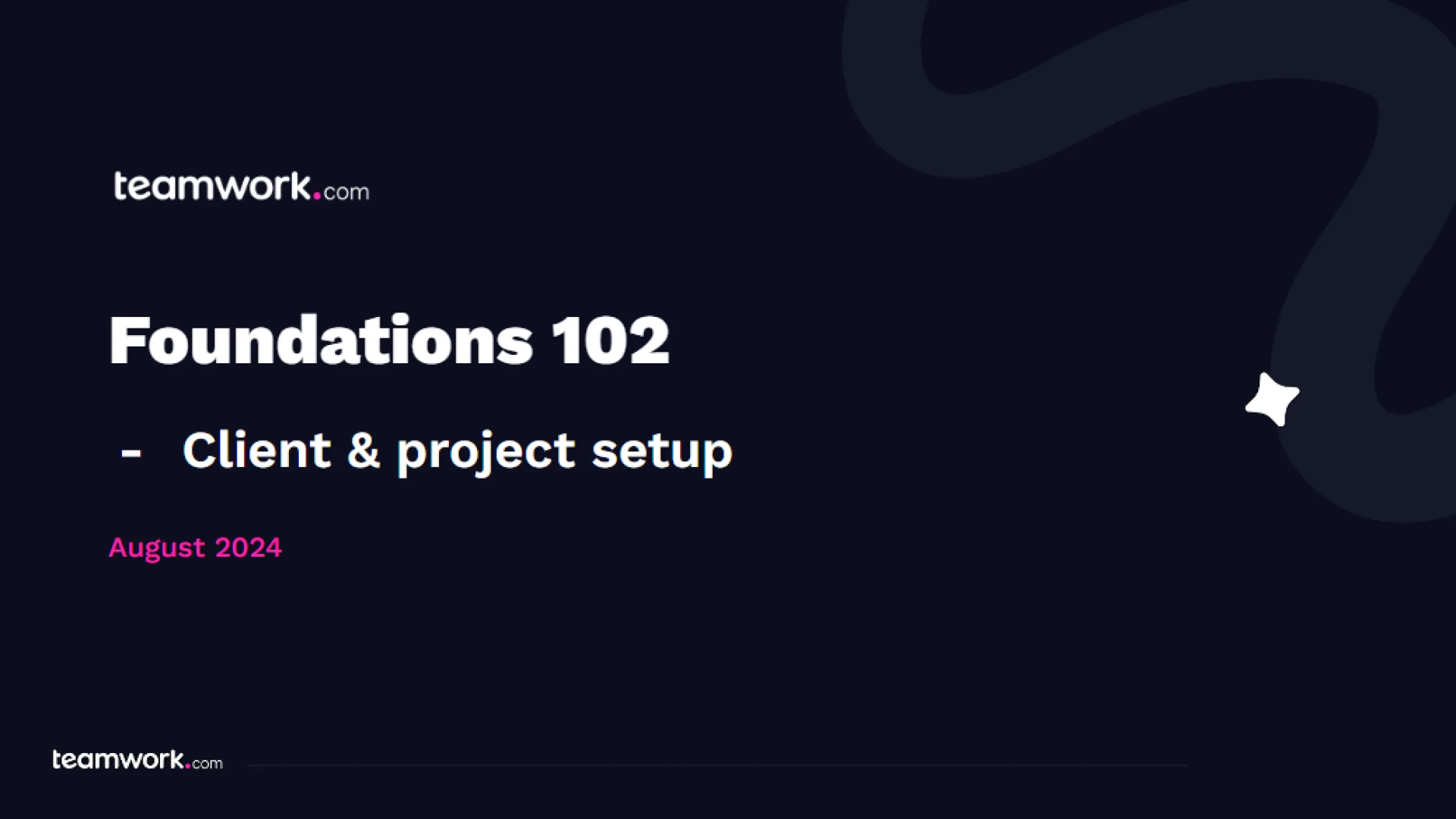
Foundations 102
Speakers
)
Andrew Parks
Customer Solutions Manager
Helen Chen
Customer Education Manager
)
)
)
)
)
)
)
)
)
)