Transcript for the video 'Foundations 101 - Set up your account':
Do you do that, or did it do automatically? It did it automatically. Beautiful. And we will be recording this so that we can hopefully upload it to our academy later for for people who were unable to join us. I will kick things off. Like, I am based in California, and I'm sorry my voice is like this. I my son started daycare a couple weeks ago, and we have sounded like this since then. Jen, where are you based? Yeah. Hi, everyone. I am based in North Carolina right outside of Raleigh. So, I am feeling the humidity of late August, so I'm excited. I don't want summer to be over, but I am also excited to not have humidity. So it's a double edged sword over here. That is, humidity is the hardest thing for me to deal with, so I get it. Okay. And with that, it is eight o'clock here, so we will go ahead and get started because we have thirty minutes and quite a bit of content to get through. First off, welcome to our foundations one zero one webinar. I use this analogy internally. This webinar is really if you've ever painted a room, this webinar is the prep work of it. It's like cleaning the walls, putting the tape up, all of that. It's the kind of un fun part of things that is beyond crucial to the success of your project. So just a really good mindset to keep in your head as we go through today. We're going to talk about everything that you need to do to get your account set up for success. And before we jump into that, my name's Stephanie. I'm an education manager here at Teamwork, and, the real host today is Jen. Do you wanna introduce yourself? Yeah. Hi, everyone. Thank you so much for joining and taking time out of your day, to be with us. My name is Jen. I am a customer success manager here at teamwork dot com. What that means is I help customers like you get their site set up, get their users enabled, and then help them with their first year of their subscription with us. So making sure that things are working, you know, four or five months down the line. Amazing. If you can go to the next slide, Jen. Two really quick things before we jump into the demo. First thing, here is our mission statement. If you haven't seen this before, the big takeaways are that we want to make you profitable. That is I cannot stress how much of a driving force that is behind everything that teamwork dot com does. Almost every conversation that we're part of mentions how we make people profitable. So just wanna highlight that for you there. And then if you go to the next slide, really, really big call out here. So the whole the whole point behind joining a live webinar, in my opinion, is that you do have an expert here, Jen, who can help answer all of your questions. So don't be shy. Use the q and a functionality. As you think of the question, just pop it in, and we'll be taking periodic breaks to stop and answer those questions. Again, you have someone here whose whose main role is to help make teams successful. So definitely no no small question. Just go ahead and pop it in for us. And with that, let's talk about our agenda. The very first thing we're going to cover is our hierarchy. So how you think about teamwork dot com as a whole, and the different elements of it just to get you grounded. And then from there, we are jumping into the product and spending the rest of our time there. We'll kick things off talking about how you think about organization. This is really key. This is how you will report and search for things later. We'll go into collaboration. Spoiler alert. A tool like this doesn't work if you don't have your users using it. So definitely wanna make sure you get set up to be able to do that. And then we are going to show you a real quick sneak peek into act into how to create a project just so you can see what part of the end goal is for all of the work that you did. We only have thirty minutes, so we'll leave you with a checklist of things that you need to do next so that you you can kind of hit the ground running right after this. And with that, I'll hand things over to Jen to talk about the hierarchy. Amazing. So, you know, as Steph mentioned here, we want to make you profitable. And with that is doing work for clients. Clients are at our core of how we think about the project setup and project structure. So as you can see, clients are at the topmost level. Underneath your clients, you have your projects. You can have one project associated with that client. You could have multiple projects associated with that client depending on how your structure is. Underneath one project, you have your task lists, tasks, subtasks. You can have your time logs and your budgets all rolled up underneath that project, all rolled up rolled up underneath that client. Now some of you might be thinking, well, I use, you know, teamwork dot com to organize my internal structure. We don't really have external clients that we're doing work for. That's okay. I've seen a lot of customers actually use the clients as your internal teams or other your internal departments that you're doing that work for. So for example, you know, if you are doing work for the go to market team at your company, you could have your go to market team being your client. So whether your client is an external or an internal, you can still organize your structure and your projects in that way. Thanks, Jen. Now that we have kind of the the thought behind the structure, we're gonna switch over to that demo account that we mentioned. And while Jen does that, I'll just share that what we're kicking off with here is organization. So this is going like I said, this is crucial to reporting and search later on. So it will take you a little bit more time to think through a few of the things that we're going to talk about, but it is well worth it. I these are made up numbers, but for every minute that you spend thinking about your tags right now, you will be saving hours later in your search and reporting functionality. So huge, huge part here. Perfect. Alright. So let's dive into it. So this is just my demo site here that we do run a lot of trainings in and out of. So, our first structure that we wanna think about when we look at our our organization are your categories. And the reason that we wanna do that first is the categories is the most rigid in that structure. One project can only go into one category at a time. So think about your categories as a file drawer. One folder can go into one file drawer. So that is how your projects work. One project can go into one category. This allows you to see and drill down. So what are all of my marketing projects? Right? You could click on that category and see across client all of the projects that are associated with marketing. So you can think about categories as a singular type of work that's being completed. So whether it's web dev, it's onboarding, it's marketing, it's admin, that is your singular work that you can focus on. Again, your because your categories are your most rigid, I would potentially think about that structure first, in terms of the organization of your site. The next structure are gonna be your tags. So your tags give, compliments to your categories. The great thing about tags that you can add multiple at the project level. So this is a nice way to think about the visibility or review of what is within that project, maybe, a type of level of service. So if you have multiple service offerings of web dev or web development, you have different packages that you might sell to your customers. You could think about your tags as a way of showcasing those packages. Again, just think about if there's a magic button that you could press to say, I want to be able to see all of this type of work across all of your clients. That is what your tags allow you to do. See. And I will just be popping up with some modification or just extra information throughout here. So the first little tidbit, another way to think about these is Jen mentioned categories are like your folders. You can think about tags as stickers that you would put on the folders so that at a glance, you can see, this is some extra piece of information about this thing. And that's where color coding also come becomes really valuable because you can see pink and know that that means a certain thing without having to think twice about it. So the importance of color coding with your tags is another big one. Yeah. Absolutely. I am a a huge color color component fan because your eyes just kinda draw to that color coding and, being able to filter and find that very quickly. So our last piece of organization structure are maybe some unique identifiers. You know, categories and tags are baked into the system, but you as a company might have some unique ways that you want to look at your projects or unique identifiers that you want to put on a label as your project. And that's where the custom fields can come into play. I have one here as an example. Your custom field could be potentially a status indicator a implementation, delayed, pause? So this is just one example of a status custom field that you can use. I've also seen a custom field used for, like, invoice number or PO number, you know, something in that regard. Again, that unique identifier that you need to put onto that project for other members of your team to access in a very clean, organized way. So it's not just one small line at a top of a description or it's not gonna get lost in the title of the project. It is very clearly marked. Everyone knows this is where I'm gonna go for that unique identifier. And Jen can correct me if I'm wrong here, but if we're continuing our folder analogy, categories are folders, tags are stickers. A custom field you can think about as, like data brief on in the at the top of the folder highlighting certain information or a post it where at the top where you have certain information highlighted. You're not going to create a tag for every single invoice number, but you would want to capture that information in a custom field. So just one one way to think about things. The other really big thing here is naming conventions. So if you haven't noticed, we're talking about a lot of different things here, and especially with tags. You if you can set up a naming convention, and it almost doesn't matter what it is, but if you can stick to it, that will help a lot later on. And then within custom fields too, just some kind of standard naming system so that it's easy to find things later. Any anything to add there, Jen? No. Yeah. I would even say with with the naming conventions naming conventions of your projects too. Right? So what how do you want your projects to be labeled? You know, oftentimes, I see and I encourage companies or clients that I work with to include some type of client identifier in the project's name. That way you can search for it a little bit easier, different similar different reports. You can use that, client field as a helpful component there for you. So, naming conventions work, I think, everywhere between project name, categories, tags, all of that. Another one I've seen too is so just to point you in the right direction, you can do brackets at the front of the project or task title, with some kind of, broad information. Like, I I tend to even use the task list name at the top of our task names in brackets, or people also type a little bit and then do a capital I as a line divider. That's another way to set up naming conventions. Just some things to keep in mind as you go forward. Perfect. That was categories, tags, custom fields. All of that is really around organization. Now we're going to switch into talking a bit about collaboration. As I said earlier, teamwork quite literally does not work if only one or two people are in it. You do need your team in it. And then Jen is going to show us how to set things up to make things smooth in that realm. Perfect. Yeah. So under your people section is gonna be where you are going to bring your users into the system. So the people section, please don't worry. This is all, you know, again, fake users, fake billable rates, fake cost rates that you can see on the system. So don't worry about any of that here. When it does come to inviting your users, you wanna kind of have some information potentially at your fingertips while you're adding your users in. It does take a little bit of work when you, do wanna add your users, but and the work is worth the reward at the end. I personally like using this invite users at the very top, this blue button in the top right hand corner here, but using the actual the drop down arrow. So the button on the right hand side and add user. The reason I like this is because in this one field of information, you can add all the really important bits of information for your user. So, of course, their email, first name, last name. So harry potter, h potter at date dot com. The company that they are working for, so they are with my, my owner company. They are gonna be a standard user. You can set their working hours. This role functionality is new to the site, but you'd be able to select the role that they are a part of, their hourly rates, and their cost rates. So just for simplicity's sake, so an eighty dollars an hour, but they he cost me sixty. And then on the last page two, you would be able to set their permissions. So what type of access do you want that user to have for the general permissions? Once you go to add that user, you'd be able to, say of course, I can give you an example here, and I've reached my limit of the number of users that I can have on my test site, but you'd be able to then select the people or the projects that they should then be a part of. So, again, in one easy swoop, as long as you can add those users to your site that you haven't reached your limits there, you'd be able to set all of those permissions up for the extent of this, which is really nice. Again, like I said, it does take a little bit of work. You do need to have all this information at your fingertips, but it is well worth the reward. And then so just another piece of recommendation there. What we suggest is going through gathering all of this information first and then going through and just really quickly adding in all everything. And a huge reason for why you want to make sure you have billable and cost rate from the beginning, we have some really amazing reports that you can run, and analysis that you can do on a project level. But in order to do that, you do need billable and cost rate. So if you want to make sure that you're staying on budget or track your profitability, understanding how much you're spending or how much you're making, huge parts of that. So, go putting in this right now and taking that extra thirty seconds per user to add that in will give you budgeting, profitability. It opens up a whole suite of information for you if you do these two things. Awesome. I think that we are ready to move on to the last section here. Just a quick reminder to everyone. If you have questions, please put them in the chat, and we will get to them. We are covering everything about the the basics that you need to do to set up your account, or we just covered all of the basics you should do to set up your account before you actually start working. And then right now, Jen is going to give you a really quick sneak peek into how you actually go about creating a project because I think that's what we're we're all a little excited for. Perfect. Okay. So, again, you've thought about your categories. You've thought about your tags. You've thought about your custom fields. Now let's see the fruit of that labor when you are setting up a project and organizing that project. So I'm gonna go ahead and click add project in the top right hand button. I'm just gonna go ahead and start this one from scratch. If you are interested in templates and all of that all that extra fun layers, there is gonna be more webinars on this. So please join so you can get some best practices there. But I'm gonna give this a name as an example. So I'm gonna say Apple web dev. We're gonna align this with my Apple company, choosing the name. K. So this is where you go, and you've put in the work to add your people. Let's get your people onto your projects so that they can help you do the work. We're gonna add all the people. Knowing my team, this is who I wanna get onto those projects. I'm gonna set my site owner or my project owner. So I know oops. Emma is gonna be doing that. So I know I can filter by my project owner for my reports. And then, again, in the advanced options, this is where that where that labor comes into. So I can organize. This is a web dev project based off of the package. This is a tier two from billable, and I'm going to set my custom field of status. And this is in the planning stages here. So I can go ahead then once I have all that information. I've aligned it from the what I've been told from information from my sellers. I can then create that project. And so this is and oh, go ahead, Steph. Nope. Amazing. So like Jen mentioned, we have two more webinars next week going more into detail. The first of them is on creating setting up projects and clients. That's on Tuesday. And then on Wednesday, we'll have one on managing projects and scope. I'll go ahead and post a link to that in the chat. Before we get into that, though, we want to share a few tidbits of we actually covered a bunch of stuff and want to give you a little checklist of things that you can do from here. So we did our demo right here. We've divided up all of the things that we recommend doing. So in this first section, these are really easy. They take less than five minutes each. Honestly, it just felt silly to say that. But you wanna update your site name, update your company's logo just so that when people land into the platform, they understand this is my this is our space. We want it to feel like that. This is where they people should be doing a lot of their work. There are a couple site wide settings that you want to change. So if you need to change the currency, that would be a big one. Want to hopefully turn on exclude weekends. We I hope that a lot of you aren't working on the weekends, so turn that on. But that's important for for date functionality just so that you're keeping things mostly to working days. Want to lock your tags to admins only. So, the reason this one's important is and Jen can probably share monstrous examples about this. But if you leave it open to everyone, people do end up creating their tags and kind of naming conventions go out the window, and you end up having a a couple different versions of the same thing or just no system of organization, which makes it really hard to find things later on. So lock tags to admins only and think through that tag strategy a bit. You want to turn off direct file uploads if you are using exclusively using a third party storage system for the same reason just so that things stay organized. We do have beta features. Highly recommend turning those on and creating a standard operating procedures document. So within this, you can put things like these are naming conventions. This is when you should use a project. We do want everything to live within a client, and these are the fields that we expect that you add for a client, the fields that you expect that the fields that we expect that you add for a task, things like that. The second one is a little bit longer. This is, kind of more tied to the the things you need to think through. That's naming conventions, categories, expectations for how teamwork dot com will be used. A good example of this actually is do you want people if you want people logging their time, do you wanna set guidelines around that? Do you want people to track their time via the timer as they go at the end of the week to update things in their time sheet? Just figure out what's going to work for your team and then roll that out as the expectation. And then lastly, this is what happens when you're actually ready to start using things. You want to add in your clients and adding users to your account. Those are two really big ones. And once you do that, you're that's really at the point when you're ready to roll things out. Anything to add there, Jen? Well, I think that was a good color or a good, checklist to do. And I know we keep kind of hitting the nail on the head in terms of color schemes and tags, but one, SOP process that I had a company fill out just to give you all, like, some indication here is that a part of their SOP they had when building a project, you need a purple tag, you need a green tag, and you need a blue tag. So with that color scheme that you set up with the naming conventions, that will hopefully also help make writing your SOP easier because you have that information outlined, and that will help your end users too or, you know, your project managers as they're creating that project, you know, really sink in and have a really quick kind of project plan and project building process. So it is really beneficial, to have that kind of aligned and written out for your team. I I forgot about that example, and I love it so much. Thank you so much. Yeah. With that, we're we've actually wrapped up early, which I think might be a first for us. But Mhmm. We are budding this up with a best practice session. So immediately after this, Jen and I are going to jump over onto a regular Zoom, meeting. And the reason for that is we we want to talk to you. So if you do have questions that you wanna ask out loud, or you even want to share your screen and get Jen's thoughts on, you know, what is the best way to do this. Or if you don't wanna share your screen, jump on over to the best practice set chat, and we will be there in the next two minutes to answer all of your questions or just talk through things a little bit more individually. I've thrown that link for the best practice chat into the webinar chat, and I've also added the link for our webinars page so that you can register for those two other webinars that I mentioned next week. And with that, we will hopefully see people over on that best practice meeting. Thank you, everyone. Thank you. Bye.
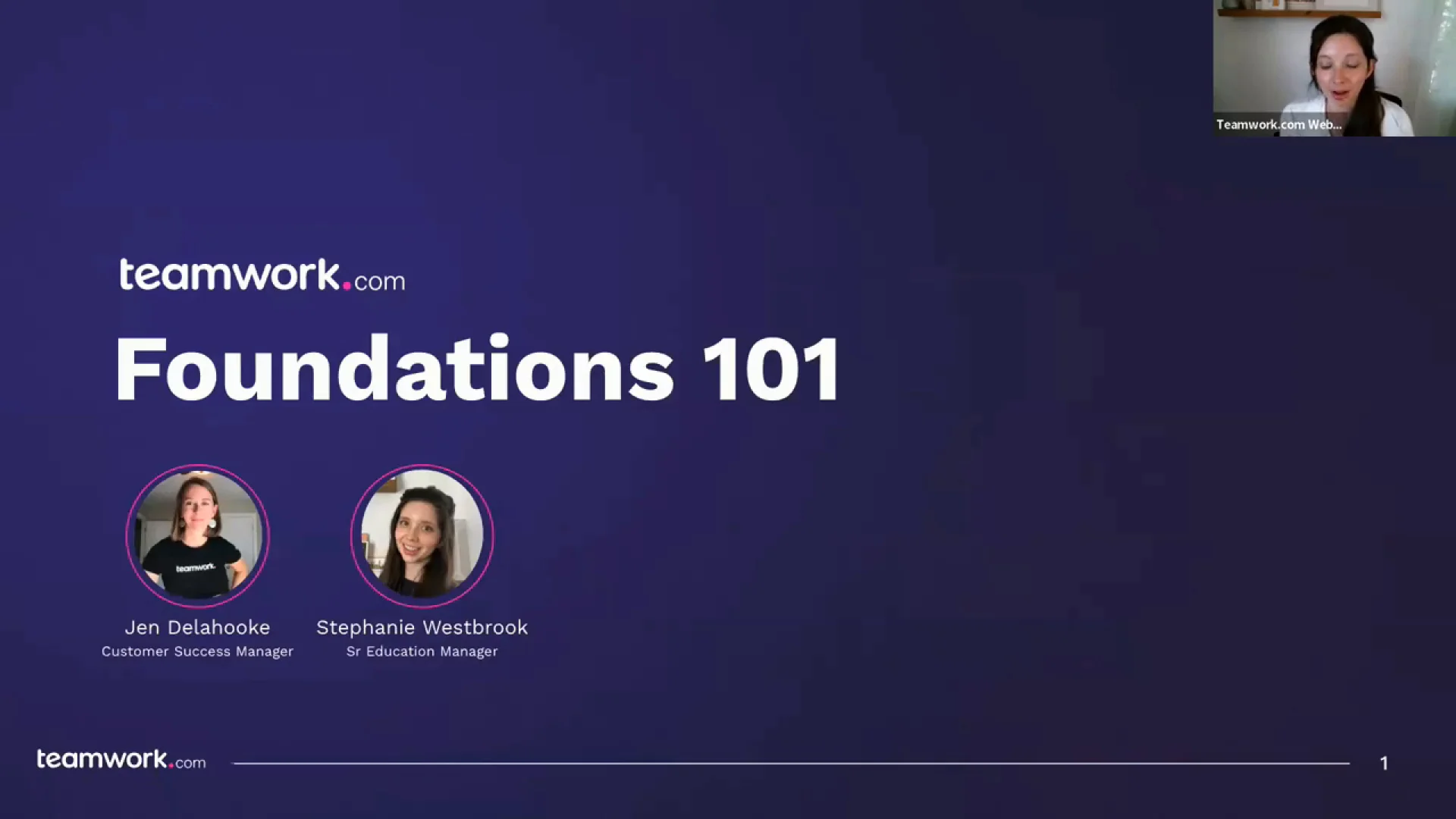
Foundations 101
Speakers
)
Jen Delahooke
Customer Success Manager
)
)
)
)
)
)
)
)
)
)