Transcript for the video 'Q4 - How to set up Teamwork.com for success':
So welcome again to our today's webinar about how to set up your team work dot com for success. I'm Helen, your host today, and I'm joined by Kate, our awesome product experts from team work dot com customer success team. So, if we move on to the next slide, please. Okay. Yeah. I did a brief introduction about myself. So I'm part of the customer education team here at Teamwork dot com. I ran our, I run our academy at in app trainings. So my goal is to help customers to learn how to get the most from teamwork dot com so you can get work done more effectively. And this is Kate. Kate, do you wanna briefly introduce yourself? I would love to. I am, I'm based in Denver, Colorado, and I am a CSM here, a customer success manager. So, basically, in short, I help onboard new accounts and help customers kind of see the value, stay successful, and grow within Teamwork. So really trying to drive adoption, help your teams get on Teamwork, and just, make sure everything runs smoothly so that we can give you some time back in your day. Cool. Kate is very knowledgeable. So if you have any questions, during the webinar today, so feel free to use the q and a and then let us know. So we will try our best to answer your questions. And just a quick plug for our Teamwork Academy because this is where I love the most about. It's a free resource with on demand courses, to help you and your team to get even more from teamwork dot com. It's not the only the webinars. We also have, like, on demand resources. I will share the link in chat right now. And while I do that, I also wanted to call that our CSM team is also doing some power hours. It's like office hours where you can ask your questions and all the good stuff. So if you are interested, then let us know, and we are happy to share that with you. Cool. Okay. So if we move on to the next slide, just how to participate today. Like, before we start, a quick housekeeping notes. You can ask questions at any time in the q and a panel. Please please put all of your questions into the q and a because that's how we can track your questions, and we can make sure we address your questions. Use chat, to, like, just leave comments or, like, feedback or insights that anything you want to share with the group. And today's webinar is going to be recorded. You will get the recording afterwards so you can share, or reward, or you can rewatch or share with your team members. Okay? And on to the next slide, please. I have already, yeah, mentioned that. So recordings will be shared. Cool. Okay. So before we dive into today's agenda and all the good stuff about today's webinar, just want to quickly take you through our teamwork dot com hierarchy. So if you haven't seen this, this hierarchy helps explain how work is organized in our system. So on the screen is just a visual to help, but what you really need to know is that work is centered around clients. And within clients, you have projects and tasks. They're just how you, like, manage work. And then everything else, like budgets, time logs, milestones, think of them as ways you work with data within the project. So keep that in mind as we move on to today's agenda and what you would take out from today's webinar. And on to the fun part, which is about the agenda. And onto the next slide, please, Kate. Cool. So our goal today, is to give you as PMs or site admins, the tools and best practices to set your team up for success in Teamwork dot com. So by the end of this session, we hope you will be able to structure your workspace so projects are easy to manage and report on, set up clients, and create projects efficiently with repeatable processes, track time, budgets, and workloads to keep projects on track, and then last but not least, like, using reports to give give stakeholders accurate and real time updates. So we want the session to give you a two we want you to leave with, like, both the why these values, the values these feature feature brings and also the how, so the practical tips that you can apply right after the session. So that's our agenda for today, and, I will stop here and pass it to Kate to take us into the product to show us a little bit more about how the teamwork hierarchy act actually looks like in our product. And on to you, Kate. Perfect. Thank you. Let me get out of here and head over to this is my demo site, So it's a lot of fake data, but you'll kinda get the point and see some things in action. So as Helen said, we are all about the client. So we everything starts at the client level and kind of works its way down from there. So think of Teamwork as kind of that well organized filing cabinet. So you've got your clients at the top, and then each drawer is kind of, you know, a project. So inside those, you have, you know, tasks and everything else that was on that screen, like milestones, budgets, invoicing, all of that. So everything lives at the project level, so nothing gets lost. And the goal here is that you don't have to go around searching for parts of a project. It's all gonna be in Teamwork for you. So if I go to the project screen here, you'll see I have twenty active projects, and they're all going to have bunch a lot of details as you'll see in KeyMark. Lots of ways to see different columns, filters, everything here. But this active project screen is a great place to kind of start. So we have categories on the left hand side. These are you can't report on them, but they're really good ways to organize your work. So think of them as file folders, accounting, engineering, events, whatever is gonna be helpful for you and your team. Once you have, hopefully, more than twenty projects, you have a lot going on and you don't wanna have to search through them all, you can say, okay. I know this one is marketing. Put it in that category, and then find it very quickly when you go into marketing. So think of categories as just a way to help. You have your active projects, and, of course, you can always search. There's different views. You'll see a lot of in Teamwork. A lot of different views for the same exact information. It's just gonna be a preference to each user. And the big thing here is my favorite honestly, in Teamwork, probably my favorite feature is this group by company. It's the the building icon. And what that does is instead of having a huge list of all different clients in there, it organizes by the client. So your internal company, obviously, mine is teamwork dot com, is at the top, but then you can see your client here. So Apple, Coca Cola, Ella's Kitchen. And within each of those, you'll be able to see all the projects under that client. So great way to organize, stay organized. And then, of course, you have this little plus sign that you'll kind of see again on multiple pages, but you're able to toggle on certain columns that you wanna see, columns you don't wanna see, and get you all information on this active project screen. So wanted to move in to clients. So like I said, clients are gonna be your top top thing here. We're all about the clients. So, of course, you have a tab called clients. This is your hub. I have some pretty big clients on my side. I have Apple, Coca Cola, Nike, Walmart. And if I go into the clients here, you'll be able to see all of them with this little expand arrow. And when I do click the caret, I'll be able to see all of those projects under that client. So I can come in here and say, okay. I wanna see everything for Nike because we're kind of all over the place, and I just need to know what's going on. I can come in here, see the project owner, see how many total projects that client has, how many tasks left on all of the projects, where that project or, is in terms of health, and tons other options. So you can do budgets, tags, and, again, you'll see this plus sign here where you can kind of customize this for yourself to see that important info that you wanna see. So giving you a scenario here, your agency has signed, you know, two big clients recently, and they have ongoing deliverables, multiple projects happening. So right now, if I go back to my projects list and maybe I'm not grouping them, this can be kinda chaotic and a lot. And for me, I need it more organized and just very quick to find. So let's say you have a manager that needs to see everything happening for a specific client, and you can't remember, I mean, unless you're a genius, every single project under every single client you have. So that's where the client view would come into play. You could come in here, see it all rolled up, very easily. So it's just kind of a sens centralized place for easy access, makes it easy to segment and view all that work for the client, and it improves reporting accuracy, and client specific insights here. So I think best practices here is going to be creating a client before you do anything. So you wanna make sure that a client like Walmart is set up before you just go crazy creating, all these projects for Walmart or any client. And then when you do create a project, make sure you're linking them to the correct client so that this page stays organized and you can kind of keep everything in one place. And then as always, you can filter on this page. So if you have a ton of clients and you don't need to see them all, there's different ways to hone in and see the what you wanna see. Any questions on the client page at this point? Yes. So we have a couple questions about the clients and then, one question about the projects for you. So a quick question about clients is, how do you actually enable this client's view? Because some the some some customers don't have this page, don't see this client's page. Great question. I actually had to do this yesterday. So you have your name in the bottom left corner. When you click on that, you're gonna go to settings, the little gear icon, And you're gonna wanna be under general, so the very first tab, and it's this client's view. So you just wanna make sure that's toggled on. Because, yeah, if it's toggled off, it'll give you a completely different view, which, in my opinion, isn't as helpful as the the client view. Great. Thank you, Kate. And then is there a difference between a client and a company? There is not. We refer to companies as clients. So, you can see my client is Apple. Apple is also a company. You can get kind of more layered from there in terms of having contacts and certain people at Apple, for instance, but, no, there isn't a difference between companies and clients. Awesome. Thank you. And then Yeah. Morris is asking it looks like Morris don't have that grouping icon on the the project's view. Is that is it because the client's view is not enabled, or is it Sorry. On the client's view, you said? The client's screen? No. So, like, Morris don't have that grouping icon on that project's page. Is it because the client's view is not enabled, or is it because of something else? Oh, potentially. Try enabling the clients and seeing if it pops up. If not, let us know in the chat, and that's something I can definitely follow-up with after because, yeah, everyone should have this little building icon. Perfect. Yes. Let us know. Alright. Cool. So I think that's all the questions we have for the clients' view. Those are great questions, so keep definitely keep them coming. And I think we are ready to move on to the next section, which is actually creating how to create work. Cool. Yeah. So, obviously, probably a big part of what you do is actually creating the projects. So every minute saved and set up is something that you can spend money or spend your time on, you know, delivery and actually doing the work. So we're trying to make set up as easy as possible for you. So scenario for you guys, setting up work, obviously, it takes time. And sometimes when you're especially if you're moving from a new, system into Teamwork, kind of that daunting task of, like, oh, I have to set everything up again. It's, like, gonna be a lot. So what I would recommend is project templates. They are magical, and people who use them are always impressed at how much time it saves them. So on your project screen, there's kind of couple ways to do this. You have templates here at the top. You also will see that it's a side navigation view for you too. It's gonna get you to the same place, so whichever is is easiest for you. But when I go into templates, you're gonna see that Teamwork has actually come up with a ton of different templates for you here. Doesn't mean you have to use them, but a lot of, customers that I work with often use them as almost a starting point. So they know that they wanna use a marketing Teamwork template. They go in, and then they kind of customize from there, but it just gives at least a little bit of a starting point. You can also just create a template from scratch. So templates are going to be for that rinse and repeat type work. So if you're doing the same kind of projects over and over, templates are going to be your best friend so that you don't have to make yourself crazy by kind of reinventing the wheel every single time. So with this, you can prebuild out task lists and your timelines and all sorts of different, different things. So I'm walk you through how to create one here. So I'm going to start mine from scratch, and I will just call this my template test. Here's my company or my client. So I can say, okay. We do this kind of work for Nike all the time. So I'm gonna actually save it as a Nike template. I can pick my budget. I can put a description, all sorts of different things. So if I say I have a fixed fee budget, it's actually gonna prompt me for the budget information. If you're not quite sure about the budget, you can always leave no budget and go back later and add one. So I know sometimes that's not really at your fingertips, but you can choose the people who are going to typically be on this. If this changes, you can maybe select everyone. And then as the project goes, kind of take people off if they're not on that project. And then here are those categories we talked about, those kind of filing folders. I can say, okay. I know that this is going to be an accounting, and it's a billable project. Great. I'm gonna create my template. And this is going to create a bare bones template. That blue bar comes up at the top to remind you that you're in a template, and you can start adding task lists like this. I'll just generically name them, and you can start building it out because this is what we do every single time we do this project. I can make my task list. I can make my tasks. I can add descriptions. I can say, yep. This takes five hours every single time, and you can really, really build it out to the point that when you're ready to use it next time, all of this is done for you. So you don't have to go in and put estimated time. You don't have to go in and put tags because you already did the hard work when you set up the template. So if you have, let's say, a design team that uses a website build template with tasks and milestones and assigned roles preloaded, this saves them hours and basically just ensures that nothing gets missed because on the template. You can always edit a template. So let's say you use it once and you're like, I wanna tweak it. Head back to the template, make your changes, and then the next time you use it, those changes will be in effect. So, again, these just save time rolling out new work. They standardize a lot of processes. You're gonna use that same template over and over, so it's just gonna be the standardized way of of that project. It ensures timelines and responsibilities clear from day one. And the nice part is depending on your plan, you can have multiple templates. So you're not limited to just one. You can have ones for the different kind of work. You can include, like, I showed you your budgets, pretty much anything, automations, everything like that can live on the template to save you time down the road. So any questions about templates or use cases? Yep. So before we jump into questions, like, I also wanted to reiterate the template. So, like, this really saves hours in setup. So if you do all the hard work in the beginning, it really saves you time for the future and ensure also ensures consistent processes and prevents, like, missed steps. So very I encourage everyone to try it out. Cool. So we actually do have some questions. A quick one is, can templates include task dependencies? Absolutely. Yes. So if I had a couple things, let's see. Like, find out who's attending. Might be helpful before I actually schedule a meeting. So I can definitely come in here just like I could. Let's see if it gives me an issue. Just like I could on a regular project, and I could say, add a dependency, find out who's attending, actually needs to happen. You can kind of actually, it would probably be backwards, but you can build in dependencies so that when you use the template, they're already in there. Perfect. Thank you, Kate. And then John is asking, can you add a template to an already open project? So you can add a project template to an already open project, But what you can do is I'll go ahead and go back to my fake projects here. But let's say I have this Coca Cola advertising campaign, and I've built out the project. It's going really well, and it might be something I wanna use down the road. These three dots and then more, you can save this as a template. So you don't necessarily always have to go from scratch and build it out. If you have something that's built out and you're like, this is great. I don't wanna do this again. Save it as a template. So you can kinda go both ways. Unfortunately, though, I can't be in my, like, advertising campaign and drop a whole project template into this. Can you use, like, task template? You can drop can you drop task templates into a prod an open project, though? Yes. Absolutely. So I've only showed you guys the project template. Right? A full project that's all built out. But what we do have, as Helen mentioned, is task templates. So for example, let's say this deliver just this task list. So not all the project, just this chunk. You can actually again, three dots are gonna be a great place to always look. Three dots, templates. There we go. And then you can save just that deliver task list as a template. Let's say you just use it across all sorts of different projects. It's built out. Now if I go out and I go into maybe this marketing campaign for Apple, so completely different client, completely different project, I can come in and add a task list, and you'll be able to see select a template. And mine was called deliver, and I can add that right into this project. So you can kind of piece it together from task list templates. So I have a lot of customers kind of do both. Some really prefer just a full project template. Others like to make a ton of different task list templates and then kind of create projects by piecing them together. Awesome. And you'll see that here at the bottom. Yeah. Cool. So, John, if you really want to, like, use like, to add a template, I'll we would say, like, use task like, task list template and add that to an open project. Cool. Okay. So we have time for another question, and then we will leave couple questions till the end, and we can leave some time to address this. So a customer is asking, can I create a template and personalize it every time I have a new customer? Like, delete a section just for a particular client. Absolutely. So, again, if I go into templates and I go into this test that we were doing and you actually, let me go to this one that's a little more built out for us. But here's this PR plan that's a a template. So I have customers that will put kind of everything on a template. And when they go to use it, it's gonna walk you through all sorts of different questions here. The big thing is gonna be your start date because that's going to kind of kick off everything. If you have dates on your template, which I think is best practice, it's gonna autofill for you. So if I see here, like, due day three hundred and sixteen, that's all gonna be based on my start date. So if I come in and I say it's gonna start today, give it a name, and I create the project. And let's say this PR plan is something we use all the time, but for this instance, we're actually not doing identify list of target media and channels. Like, that's just not part of this project. You can actually come in and just delete that off, and then you're good to go on this project. So you would do it on the actual live project, but keep it on the template so that you can kind of customize as needed. Perfect. Thank you, Kate. Cool. Just thinking of time, I think we can move on to the next piece. Again, your questions in the q and a, we will try to address that at the end of the to date all the sections, so don't worry about that. Alright. So once we create work, I think the next part that people will be interested is how actually you can track time in Teamwork. Absolutely. Yeah. This is a big one. So if I'm in, again, one of my projects and checking time is awesome. So let's start there, I guess. You know, it's a really good place to see, are we even accurate with how much time we're spending on projects? Are we spending too little time, too much time? That a lot of those questions can be answered with time tracking. So for example, you have a developer who's gonna estimate ten hours for a future, but, actually, he logs fifteen. So reviewing this can help you as a team kind of adjust estimates and for similar work in the future. Right? So we thought it took fifth or ten. It actually took fifteen. We're gonna have to kinda modify moving forward. This is actually a huge thing when, teams come to Teamwork and they're onboarding. This is a huge thing that we find is they are they've been doing it for a really long time. They're estimating, and they don't really log it. And they find, like, oh my goodness. We are spending, like, way more time on projects or way like, we're totally off. So, again, this logging time will be very helpful. So you can set estimated times for tasks and then log time, a couple different ways that I'll show you, either through a timer or manually. And then you can compare those and be like, great. We estimated this. Where did we actually come out? And then even deeper, you can see what time logged was billable and what was nonbillable. So you can see, okay. Are we spending too much time on nonbillable? And we actually need to kind of focus more on the billable things and tasks. You'll be able to see that. So, for estimated time, if I am in and I'm in list view. I know some people here might be board view people. They're gonna give you the same information. But if I come in, you can see I have on this twenty minutes estimated for discussing the requirements. On list view, you'll be able to log time right from here, and you'll see this kind of frequently throughout Teamwork is you can log time or start a timer. I would say log time is probably more common, but if you're someone that likes to have a visual, you can actually start a timer for a task and just have it running as you're working. And then when you're you know, pause it if you need to take a break, and then you can always stop it. And it will do the time for you, all of that. You can decide if it's billable or nonbillable, any description you might need, and you can log time right from here. I am someone that would probably start a timer, and it would be going for days because I would forget about it. So for those type of people, we have the log more time or log time. I can show you on a different one here. Let's find one that doesn't have log time. Here we go. Let's do it. So you could say, alright. I'm actually not gonna do a timer, but I know I spent, you know, two hours on this today. If you want, you can really get into hone in on the exact time of day. Most people are just genuine generally concerned about how much time is spent. Log the time so you can do it right on the task. You can always click into a task to make it bigger. So some people don't like that tiny little bar. So you can always click in, and you're gonna have the same options here at the top. So, again, total preference thing. I feel like logging time is the one thing that Teamwork has in a lot of places. So, typically, when I'm talking to customers, I kinda show every type of possibility. And then as you get into a workflow, you'll kinda figure out what works best for you. If I'm on board view, same or sorry. Table view. It's the exact same. I can actually have a if you don't see it, which I don't oh, yeah. Here. Log time, and you'll have the log time button or the timer here. So, again, another spot you can do it. A lot of people live out of their home screen because it's going to be all the things that you care about, only the things that are assigned to you. So, again, you can just from your home screen, do those two options. You can add it as a column just as I showed you on that project. You can do it right from your time sheet. It'll be up here. So, again, I don't wanna overload with so many choices, but you get the point that you can log time for with a timer or manually throughout, throughout Teamwork. One thing to note is it's going to be totally up to you and your team if you're going to log time at the task level and kinda get more granular so that you can see exactly, okay. On this task, this is how much time was logged. Some people will just kind of log time to an entire project. So, obviously, not as detailed, but it is an option if you don't want to log time to a task. So going back to a project really quick, I can show you. Here's the estimated time. It actually took one minute. That tells me that we're overshooting. You can also see up here. Okay. We're getting close. We have nine minutes remaining between our log time and our estimated time. You also have the ability to you have a whole time tab where you can see lots of stuff going on. And Shocker, there's a way to log time from here as well. And then a big one, especially for admin or managers, you have the time report. So time report is huge. You can come in, and you can actually see you can group a lot of different ways, and you can kind of see billable, nonbillable, who's logging time, all of the the great details that a lot of you, I'm sure, are looking for. So better transparency, better future planning, you know, all of that good stuff. And, it does it's sometimes a learning curve for people, but I think, they definitely get there, and it's definitely helpful in the long run. So I would say for best practices, kind of review time logs weekly to spot any issues. You have the ability to be to have time approved. So you can set set that up in your settings, and you can actually say, where are we on time? I have enabled time approvals here, and I can say exactly who approves. So maybe Fridays, they submit. The approver is able to look at it, find any mistakes, send it back, or say, yep. All good to go. So that's an optional optional feature there. But, yeah, I would just kind of I think some people kinda shy away from it because they feel like it's maybe micromanaging a little, or they don't people wanna see their team to feel like they're tracking every minute. But I always like to frame it as it's gonna help your company figure out where the gaps are and plan better for the future. So any questions on time tracking as a whole? Yes. Thanks, Kate. That's a very nice, ripe up sentence for that section. So we have a question about, how you can remind so, like, say, if a if a teammate is not tracking time, like, how Teamwork can help reminding, your team members to track time? Absolutely. This is a huge one, especially if you haven't tracked time before and then you're new to Teamwork and you wanna implement it. And, actually, I'm on the page right now. So time reminders here. You can toggle this on, and you can really set it up to how often. So you could say, okay. Every day, weekly, biweekly, and you can say exactly what time that email is gonna go out. And then even deeper, you can say, okay. All employees are gonna get that email if they've tracked less than maybe eighty percent of their capacity. And a really cool thing here is you can exclude people. So maybe your CEO doesn't track time. You can take them off the list so they're not getting bombarded with those emails. I think best practice here, especially if it's something new, is bombard your people for a little bit with these emails, and that hopefully will kind of drive them a little crazy, and then they'll start logging their time. That's kind of the best, the way I see it happen most. Great. Thank you, Kate. Yeah. Another question. So Heather is asking for logging via my time sheet. Is there a way to load all tasks you have in Teamwork here, or do you need to manually add each project in there? No. That's a great question. So if you come up if you're on home and then my timesheet again, right, this is gonna be just for you. There's these three dots over here, settings, and you can actually auto populate the time sheet. And if I hover there, it'll start each week with all of your assigned tasks. You can add tasks, but you can't remove them. So if I toggle that on, you can see it bring it brings them all in for you. And so I can see here's my task, my client, the project, even the task list that it's on. So all the details are there, and you can get pretty specific in terms of your logging time. So you can log times, like I said, on the parent task, a subtask, just the project itself. So lots of options. And then the nice part with timesheet too is you can always see what the estimated time was. So you can kind of keep track on your timesheet. Hey. Am I, like, in the vicinity? Maybe this is a good thing. Like, okay. It's supposed to take three hours, and it's taken me one. It's like, did I forget to log time? So it can kind of trigger those thoughts as well. Great. Thank you, Kate. Hope that answers your question, Heather. And then one more question. So Amy is asking, can you give a little bit more detail on how to track time against the project versus against the task and how to compare that against estimated time. Absolutely. So the best way I find to do it is this quick add here and then log time. And you'll see that it's required to have a date and it's required to have a project, but it's not required to have a task. So you can do it from here and just log it toward advertising campaign. If you have estimated time on your tasks by task list, this isn't going to be probably the best use case for you. So if you actually care about how long a task list and tasks within that take, I would definitely track time at the task level. I think that's honestly best practice, but that's not saying that you can't. So if I do ten hours on this advertising campaign, That's gonna show up. I can do it on my time or on the reports. So I can always filter my reports. Right? So I could say, here's that advertising campaign. And so it's gonna show log time, billable time, but it's just not gonna be as granular at the task level. That answer your question? Hopefully. And if not, we can follow-up. Yep. If not, Amy, let us know, and then we can follow-up with you. Oh, she actually followed up. So if you lock time on the subtask, does that time roll up to the parent task so you can see all the tie all time from subtasks? Yeah. Great question. So if I'm in here, we'll kinda go to this one has a lot of subtasks here. So this landing page, five hours. Right? Or sorry. Estimated time, two hours, but you'll see it's six hours total. That's because we have an hour, an hour, two hours. So we said the parent task takes two hours of the landing page, an hour for creating the brief, an hour for submitting to the web team, and two hours for setting up the registration. So it all rolls up into that parent task. You don't have to necessarily have, estimated time on the parent task if you're like, you know what? Landing page actually just is all of this. So I can make that zero, and then you'll see it's four hours total. It 'll take that subtask estimated time and roll it up. Perfect. Thank you, Kate. Okay. So I'm just cautious of timing, and we're gonna move on to our next piece. So time tracking, it's huge because it actually contributes to the sections that we're going to touch on, after. So, let's move on to actually setting up budgets and seeing profitability. Absolutely. Yeah. This is a lot of people's favorite thing to kind of, okay. Are you making money? That's what everyone wants to know. Right? So, for example, you have a video production company that sets a ten thousand dollar budget for a project. Halfway through, Teamwork shows, hey. Seventy percent of this budget has been used. So they're able to then adjust the resources and timeline to avoid going over. So Teamwork does a really nice job of once the budget's set, giving you, hey. You're getting close. Like, let's kinda reel things in. So the solution there is you can set user rates at the site and project level. So if I go into my people, here are all my fake people. You can see I have a billable rate here. I can set this and say, okay. Globally, Alex's cost rate is a hundred and eighty. However, we also know that sometimes that varies by project. So you're actually able to go into a project, and you can go to people. In the billable targets, you can see if I add it here. You can the billable target, you can definitely change. Let's see here. And you can adjust this. It's not showing what I want it to show, but you can adjust this per project as well. So if it varies, you can go in and and see that at that point. You can also track budgets and spending in real time. So if, for example, I am assigned to this task, it will then when I'm logging time, it will take my billable rate, my cost rate, and it will factor all of those things in so you can actually drill down to this employee costs us this much to employ, but this is how much they're making us as a company with their work they're doing so you can kind of see all of that data together. You have a whole finance tab here, and this is gonna be on every project as long as it's enabled. And you're able to set up a budget. So you can see here, I have a time and materials budget for six thousand dollars, and I'm actually going to add a new budget just to show you. We have three different buckets. We have the fixed fee. So, you know, that's a fixed amount. You have your time and materials, which is a really popular one that you're able to go by financials, or you can do it by time. And then you have retainer with the option of adding unspent hours to the next budget, tracking. So you can really get in the detail there in terms of the budget that you're gonna do for that project. And if, let's say, you have twenty active projects, they can all add different budgets. They don't you don't have to just pick one. Once you have your budget here, you're able to see all of the good stuff. So the budget overview, your profitability to date, your cost to date, and you can even set task list budgets. So of your six thousand, you can get as granular as saying, my task list plan is getting one point six of that budget. Prepare is getting two k of that budget and so on and so forth. So you can kinda see. I could allocate a certain amount to different task lists to really make sure that we're staying within our our limits there. So, obviously, this will keep the project on track and give you visibility as to where you're at. You can track that profitability in real time and, you know, align rates and expenses of actual work delivered and just prevents budgets from going crazy and giving you that early visibility. And then lastly, just for best practices, I would say, set those user rates up. That's, like, one of the first things I have customers do when they come into Teamwork is under that people tab. Set up people's user rates before the work even happens. It'll save you a headache of having to go back and and do any of that. Then just obviously monitor your budget regularly and use those task list budgets to break down those high cost projects. So that was a very quick overview of budgets. What questions do we have? Yes, Kate. Thank you. So Jessica is asking on retainer budgets, will task list budgets repeat on the retainer cadence? Yes. So if I let me just delete this budget to show you guys a fresh fresh one here. So if I say five thousand dollars and it's monthly starting today, and I can kinda, you know, decide those. I can ask add my task list budget. So maybe it's thousand, fifteen hundred, and it's really nice. This helps you of, like, okay. How much left do we have? Maybe this is five hundred and two thousand. So when I get this one's pulling in information from the project. But when I go to my next date oh, it should pull in your task list budgets. Let me get back to you on that because it should definitely do that for you. So let me follow-up on that one. Cool. Thank you, Kate. Yeah. Of course. Yeah. Jessica, we will follow-up with you after the webinar on that. From what I know, it should populate for you as well, so we will figure out. Okay. Cool. And one last question for this, budgets and profitability section. So if, if I change rates mid project, will it will it affect old entries? So I actually have a customer dealing with this right now. So if I edit oops. Right. You can edit the budget. So let's say this is actually we're seeing that it's going to be a little more. If I update it there, it will just kind of update your profitability numbers, your cost to date. It will take in everything from the project of long time expenses, all of that, and just adjust. But it shouldn't impact anything that you've already put toward the budget. Cool. Thank you. Okay. That's all the questions we have for the budget section, and I think we can move on to the next one, which is actually all about resource management, so how to manage your team's workload. Yes. A huge one and also one of my favorite things. So this is going to live under planning, and it is the workload scheduler. So kind of a scenario for you guys, an account manager sees that one designer is, like, way overcapacity, hundred and twenty percent at capacity. Another one doing the same exact job is at sixty percent. This workload planner would give visibility into that, and you would be able to then reassign tasks so that deadlines are still met without overloading someone because we've all been burned out. You don't want it to happen to your employees. Right? So the solution here would be this workload planner where you can assign tasks with that estimated time, hopefully, that you've already done on a template that you don't have to worry about. It'll pull in the estimated time, the due date, and the owner. So there's kind of, like, three pieces of criteria it needs to show up on the workload planner. And, again, those are the estimated time of the task, the due date, and the owner or assignee. So this gives you the avail or the ability to track unplanned tasks. So you see up here, any of these unplanned tasks are missing one of those three pieces of whether it's an owner, a due date, or an estimated time. So if I look at landing page, it looks like it has a due date. It's assigned to someone. That tells me if I click into it, it's definitely missing estimated time. Here it is. So I as soon as I put that in, it will fall off my unplanned list, as you can see, and it went right to that user. I can't remember. Patty. So it went right there. So unplanned task list or tasks is really important to keep an eye on so that they get on the workload planner. But what does this mean? So this will pull in all of your people, and you can see you can kinda move throughout your dates what is on their plate. So if their settings, which by default, they are, but if their settings are they work eight hours a day, forty hour work week, This will pull in, and so I can see Andy, for example, exactly what is making up this four hours and twelve minutes or five hours and fifty seven minutes by seeing, okay. My client is Apple. It's the periodic closing project, and these are the tasks assigned to Andy. You can see if maybe he has some more time on other days. You can just simply drag and drop, and you'll see these adjust for you. If, like, my scenario said, Andy is actually overworked and he can't do this, I can click into it and reassign it, or I can drag and drop to someone else. As you can see, I just did that to Alex, and he is at thirteen hours and twenty five minutes for a couple days, which is over his capacity, so it turns red for you. So it should be just a really quick look at, okay. People are over they have too much on their plates. Can we either shift due dates? Can we give it to somebody else? Kinda answers those questions. Maybe do we need to hire more? Because everyone in that job is at capacity, and we need more people. So this just kind of avoids burnout, like I said, and answers those questions for you. Another cool piece that we've just put in here is this AI utilization summary. So you can click that, and it will, depending on your due dates, tell you if anyone's overcapacity, undercapacity, and just give you a really quick look into this workload planner. And, of course, you can customize and filter. So any questions here? Yes. We actually have a question about filter. So can I view workload by team? Of course. Yep. So I could say I just wanna see my marketing team, and those are my marketing. So I can see their their role. And then I can see, okay. Dee is overworked, and it looks like Andy is, like, pretty open here. Right? So I could move this up, take some off of Dee's plate for that day, and spread the wealth a little bit. Great. Thank you, Kate. And then another question is, like, what if I want to add all available time to, like, holidays or time offs or things like that? Can I do that within the workload planner? You definitely can. So if I scroll over and I know we have some time off coming up. So let's say Andy is gonna be out December twelfth. You can set this up, I guess, depending on how you want the workflow. So some people are okay with their employees going in and adding unavailable time themselves. Other people prefer more of a process of Andy would go to whoever he reports to and let them know, and then they put it on the workload planners. So you kind of have control. It's just more of a training piece. But Andy could come in, and then you'll see for every single person, the last thing is unavailable time. So he would click here, put his dates, hours. There's a couple different, you know, paid time off, sick leave, whatever it is. Add unavailable time, and then you'll see it blocks Friday. And if he, you know, whoever is scheduling Andy's work for this week, instead of giving that forty hour window, it's going to just say, okay. He's available for thirty two hours, so you can't book on that Friday. Awesome. Thank you. And then this is a follow-up question about permissions. So, well, is it by default every user can access this workload planner? It is. Yes. So everyone can see it. But, typically, again, it's more of a training piece for people of how you want it to work and how how they can use it. Cool. Thank you, Kate. And then last question for this section. A customer is asking, can I set a different value for a user for a user's working hours and their and their capacity for project work? Yeah. So you can set your own. So if I go in, instead of settings, you'll just edit my details. And here it is. Right? You have your eight across the board. So you could say to your employees, hey. Go in there. If you're part time on a day or, you know, your standard workload looks different than forty hours, you could have them change it. You can also go into people, and I could say, here's Alex, edit Alex, and I could do it for him as well. I'm a big fan of telling them to do it, to take one thing off your list, but you do have the the power to do it as well if you're an admin. Awesome. Thank you, Kate. Okay. I think that's all the questions we have for the budgets and profitability, section, and we have one last section to cover before we jump into all the q and a's. So reporting. So, ultimately, like, everything you put into Teamwork ultimately becomes a data point. And how we can how can we use reporting to see, to get all that data and then put all all of that good data together? Yeah. Reporting is huge. So depending on your plan, there are some limitations with reporting. If you're on scale, which is our highest plan, you'll have a couple more features, I guess. But Teamwork auto populates twelve here for you, so ignore custom reports. But these twelve are going to be typically pretty useful for people without having to create a custom report. So big one is profitability. Right? We've kinda talked about that with budgets, being able to see what's going on and give you visibility. That's really what all reports are going to do. So we talked about time, profitability, and you'll see. I won't bore you with reading these little blurbs underneath, but it does give you a little snapshot into what that report entails. You can also create custom reports. So, again, this is gonna be dependent on the plan that you're on. If you're on scale, you have unlimited custom reports. And then from there, you do have some limits if you're not on scale. But you can create a custom report, give it a name, and you can actually do it at a couple different levels. So, yeah, I could do the project, milestone, task, or user level. I said user. I can then, of course, play with my dates, and then you can go crazy adding whichever columns that you want. So these are going to change based on the type of report it is, but you can add in all sorts of different columns here and then save the report. And it will be there for you at the bottom as you go. Another thing that's really cool if you're on the scale plan is, let's say, you make a custom report and you're like, you know what? That's a bad one because there's no data. But I want it to go out to a certain person or a team every week or something like that, you have the ability to, see if this one's not working for me. Let's just do one of these. I have the ability to come in here and schedule that report. You don't have to it kinda takes all that manual work of you having to remember to send it out to people on a certain cadence. You can say who it's going to, when, how much it repeats, and how it's going to get delivered to them. So just a cool little feature there. And then any of our reports are able to be able like, you can filter on them, and you can export them to PDF, CSV, all of that. Very quick overview of report. Thanks, Kate. So, yeah, you can deliver reports in minutes and keep leadership informed and spend more time managing and, compiling all the data you have. Yeah. One question. Can clients get these reports? If they are in Teamwork, you can send them to to them. Otherwise, if they're not in Teamwork, totally fine. You can export it and just shoot it to them in an email, or something like that. Awesome. Thank you. And then this is a question from pre, from previous section, but it's actually relating to the reporting. One, so how does selecting a budget type affect the reporting views or options? Can we see team member profitability per project? Yeah. So if I'm in this profitability report, you can see it by project or by user. And then it's going to have like, if I'm on projects here, I can see all of the information, including the budget type. So you'd be able to kind of quickly see which budget was applied for that project, and all the details within it. So just a quick way to see which which type. It won't affect the reporting. It will just give you all that information. So doesn't matter, like, which budget type you are selecting. It's gonna appear the the budget column as the budget. Right? Correct. And then you, of course, can, you know, filter down and say, alright. I only wanna see my fixed fees and use those filters to hone in on a specific type. Yep. Yep. Cool. Hope that helps. And, I think that's all the questions we have about the reporting section, and we have maybe one minute to address the last two questions. Quickly, Jessica is asking, can we set rates by clients rather than user? You cannot. Client is just going to be the way to organize your projects. You would have to do that at the people's level. So either a standard user, a client user, or a collaborator, are the kind of three types, so you have to do it at the people level. Cool. Thanks. If that's something you wanted to request, we will, yeah, send us the feature request, and then we can deliver it to our product team. And last question. So Alexandra is asking, in the company view, is every task count or in the client's view, is every task counts the same towards the percentages? Does it take into account subtasks as well? Yes. So at the client so, like, Coca Cola here, I have eighty five tasks left. That's gonna be across all projects. So you can see forty four plus forty one. You can click into it, and you can actually see which tasks, and it you can see it does include sub subtasks. Awesome. Thank you, Kate. Okay. I think we cleared all the questions. If you have more questions, feel free to reach out, and we will happy to answer your questions. Okay. I'm gonna wrap up this in one minute. Hopefully, I can do this. So today, we looked at how to structure your workspace for clarity of reporting, set up clients and projects efficiently, and also track time and budgets to stay on targets, balance workloads, and avoid bottlenecks. And then last but not least, use reporting to ensure projects are on track and keep stakeholders informed. So we hope that today you'll leave here knowing why each of these steps matters and also how to put them into practice so we share those best practices. And now you have the framework. So for next steps, check out our Teamwork Academy for step by step interactive trainings, videos, and all the good stuff. Also, we have the simplify your daily work webinar happening this Thursday, this coming Thursday, so make sure to check that out. And lastly, if you have any questions at any point about a product, please feel free to reach out to our wonderful support team. So that's support dot teamwork dot support at teamwork dot com. We will be very happy to assist you. Cool. Okay. Right on time. Thanks, everyone, for joining us today, and I hope you all have a great rest of your day. Thanks, everyone.
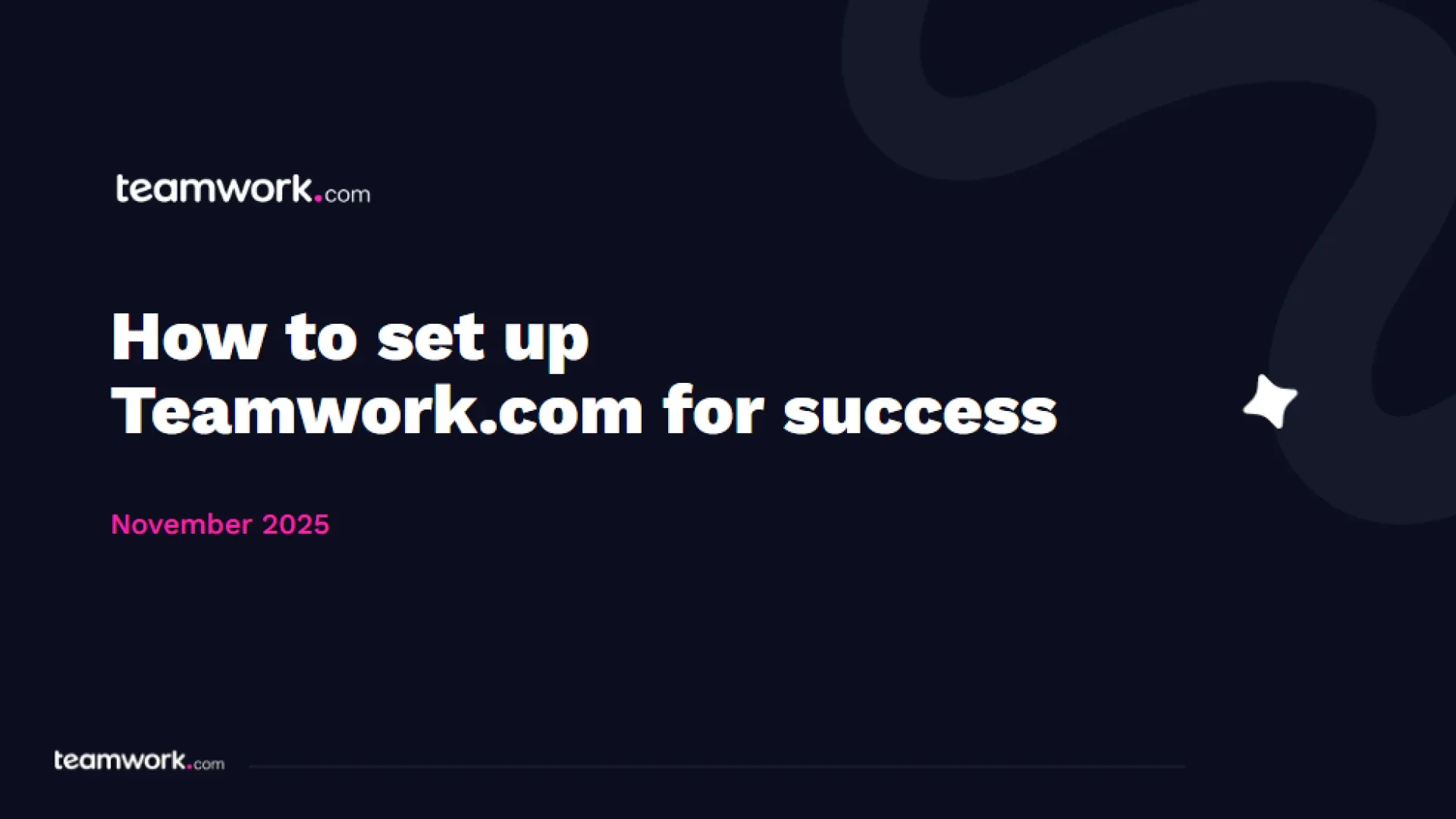
Set up Teamwork.com for success
Speakers
)
Kate Grahek
Customer Success Manager
Helen Chen
Customer Education Manager
)
)
)
)
)
)
)
)
)
)