Transcript for the video 'Beginner: Reporting + Planning':
I know I have, SimpliSafe, like, the alarm system. Okay. And it does, like, that similar voice when I turn on the alarm at night. Hi, everyone. Thank you for joining our webinar today. We have kicked off about a minute early here just so that people can join, and we'll give it up until right now, and then we will get started with our webinar. Hi. Again, we have a very, very fast webinar for you today. It is thirty minutes, and it is a lot of content to cover. So we are going to kind of bypass some webinar traditions and just jump right into what we have. Just really quickly, so that you know who's talking at you today, my name is Stephanie Westbrook. I'm an education manager here at Teamwork. And then, Jen, do you wanna introduce yourself? Yeah. My name is Jen Delahook. I'm a customer success manager here at teamwork dot com. So I help customers that are just coming into the platform get their user set up, get their site site set up, user strain, for their first full year with Teamwork. Amazing. And we are going to be talking about reporting and planning today, which are two of the biggest, pain points that people tend to have. That's one of the big reasons they look for a project management solution, or work management solution. So, a very meaty and exciting topic for us today. If you go to the next slide, Jen. Really quickly, our mission is up on the slide. I personally just like calling out, the that part of our mission is to make you profitable. That always has felt incredibly, genuine to me. One, because it's something that we mention every single team group call that we have. And the other reason is because, again, it just feels honest to what companies are trying to achieve. We're here to help make sure that you succeed, and that that's a massive driver for why we do what we do. Next slide, Jen. Last housekeeping thing before we go into the agenda. One of this is a live webinar. Jen and I are here with you, and one of the biggest benefits to that versus joining a video recording, I think, is that you're able to ask questions. In case you missed it earlier, Jen is a customer success manager here at Teamwork. She is an expert not only in how Teamwork works, but more importantly in how teams work and how you should be using a platform like Teamwork to manage your work. So this is one hundred percent the time to ask questions, nothing too big or too small. We'll pause a little bit throughout, and have time to answer those. We will also have a best practice session on the back of this that you'll be able to join if you want to share your screen or just get into more details. And with that, we'll go into our agenda. So like I said, we have thirty minutes. We're going to go through three things. Really, it'll be resource management, weekly planning, and project health. We also added in utilization, planning right at the end there. But, essentially, the way that we've decided to run this webinar is to show you first what things could and should look like once you get everything set up correctly so that you can kind of see what you would be working towards and what this will help you solve. And then once we've covered how things will work in an ID in in a properly set up world, we'll go back and show you how to do that that proper setup. Okay. And with that, we can switch to jump into the product where Jen will be doing most of the talking. I will do one quick bit of setup here. The first thing that we're going to talk about is capacity management, so this planner that Jen has us on. This is really, really focused around project managers to so that they can see what is on their team's plate. This is where you're going to go to balance everyone's work. Like I said, we have a built out version of it here so that we can talk you through what your process will look like using it. And with that, my monologue is over. Jen, all You set us up so great, Steph. Thank you so much for all of this. Yeah. As Stephanie mentioned, I'm on the planning section here within teamwork dot com. If you are not seeing the planning tab here on your side navigation panel, That could be a situation or clue that you might need to go to your more area. The side navigation panel is customizable where you can pin and unpin certain of these tabs here. So I have my planning section pinned, and I am on my workload tab here. So this is a team that I have within my site here. This is my dev team. We're doing the work. So this is the capacity management area of the platform. This is where I can see very quickly as that project manager hat, what's on everyone's plate, how much time do they have estimated towards their work effort. So that is the key. It is an estimated of these hours. So when you're looking in here, you can see for Alex, for example, he has three days that are overcapacity because they have turned red. So as that project manager hat, that is a key where he might not be able to get all of these done these tasks done. So what does that look like for timelines? What can I adjust potentially? Or what could I shift to another member of the team so that he is able to complete all of his work? So you might be asking yourself, well, mine doesn't look like that. What are some of the areas? What what contributes to this being, populated? Each task has to be assigned to a member of the team or a member of your site. Each task has to have a start date and a due date. You could get away with just a due date, but I highly suggest not. The reason being, if you have a long task, like a ten day task, and you only put the due date in there, that means you could have a lot of work assigned on just one day. So you do wanna give that relative start date due date there. And then each task needs to have a relative estimated work effort. So if I'm giving Alex this daily plan it task, I'm telling him that he has from Monday the sixteenth through Thursday the nineteenth to work on it, and this is a four hour task. Now the reason that we say this is an estimated effort for the week is because that time is going to be evenly distributed amongst each day. So, tentatively, Alex could have one hour each day to work on that task. Right. Now, when it does come to achieving this, again, I I told you a lot of information about tasks, about estimate start date, due dates. Here at teamwork dot com, we say a best practice is that a project should be created for each statement of work, whether that is internal or external, that you're doing. So, again, your internal clients, maybe you're doing work for another team, or your external clients, you have a a big piece of work that you're doing for them. A project should be created for each statement of work. Even internal projects here, some small things that you're doing for each team, you could have a catch all project for those small pieces of work because even those small elements that you're doing here within Teamwork does catch into the, user's workload. Right? So you do need to make sure that each statement of work has a project. You need to be able to have tasks that are going to be done for each statement of work that, you know, ultimately to give you that deliverable. Within, you can have your assignee estimated time and due dates. So that was a lot of in theory options here. So I wanna show you what that is gonna look like. So if I have an advertising campaign, this is my statement of work. This is a project I that I have here on my site. I have phases of work. So this is how I chose to set up this project where it's more of a phase based approach. And as you can see, I under my prepare section, I have tasks assigned to Patty. The task is a landing page. I'm asking Patty to work on this from Thursday the nineteenth through Monday the twenty third. So I've given her a start date and a due date, and I've given Patty an estimated work effort here. And that is what that is gonna look like within the project that feeds into your planning section under your workload. I can go back to this one. Right. So that that was a lot of information here. You might be thinking, oh, cool. This is looks really great. My team, I want to bring and adopt. It's really important that as an organization, you all do have some time to talk through this because what's gonna happen if you don't adopt this, I'm gonna clear out my users, that you have some really, disjointed pieces of work where you have members of the team giving you that work effort here as you can see, but I'm seeing a lot of other users that don't have or, you know, other teams that have not adopted the workload planning for the start date, end date, estimated time, and a person assigned to it. So, you don't wanna be these teams here, so you do wanna make sure that you are kind of chatting through with your teams and really use utilizing this for the best source possible. I'm gonna pause here for a second. Any questions that come up from the team on this or as you're in here for, any questions that we can talk through? The q and a is really, quiet right now, so I will just remind people. If you, have any questions or, feedback, thoughts, there's that q and a button at the bottom of the Zoom panel. Just go ahead and click that and send it over. I'm watching that while Jen talks, and so we can pause and answer questions. One quick shout out just to add on to what Jen said here. As absolutely incredible as technology is becoming right and as great as we think teamwork is, it really is only as good as the, inputs that you add to it. So, yes, this can help you manage your resources and your capacity and your team's workload. But if you don't put in just those few key pieces of data, it won't be able to do that. So just really reinforcing, the need to have those tasks, dates, assignees, all of that. It's just a little bit of work, but then you can see what the end result is. And with that, I think we're ready to move over to the overview tab. Is that right, Jen? Okay. I think so. Yeah. So with overview, what we're switching to now is more for, an ops manager persona, so somebody who needs a more high level view to spot any red flags that might be coming up without getting bogged down into the individual details of exactly how much time the entire team is working every week. This is, again, more like what is there a big a big issue coming up soon? And I will leave it to you, Jess. Perfect. Yeah. So we're gonna within our planning tab, which is kind of a nice area here. This the overview is the first tab that you're seeing. So this overview and as Stephanie alluded to, this is for those ops managers where the workload is very granular. You know, your PMs, you are the ones that are are help managing this, but the ops, you just want to be able to see some high level data. So, you have this filtered to a week here. I can see it. These are my devs. Again, this is the team that I have filtered down to you, and the information you're seeing here are the number of open tasks. A key call out or pro tip is that this is clickable. So if you are, for the ops managers, like, oh, sixteen tasks, that is a lot. Let me click in on what those tasks are, and you're able to see, tasks that span through that week. You can see the estimated hours on that week, and then what's really nice here is this kind of bar graph comparison. So, again, for those visual folks here that like that high level summary that, wanna kinda take it piece by piece, the visual cue is gonna be that indication here. So I've got, for example, here, Alex has is at eighty nine percent capacity. So I could give him, about four and a half hours more of work potentially for this week and so forth. So, that is that great cue here of what you're seeing. What it looks like, again, for those kind of ops managers, if your teams are not adopting getting your users assigned with start dates and due dates and estimated effort, If I clear out my filter here, I'm seeing everyone. I'm seeing a lot of misinformation. I'm seeing a lot of people that have capacity, a lot of zeros where you don't wanna see zeros. So that's what it's gonna look like. And two, your graph, if you notice, has went down quite a bit because now all of your users are being here for that capacity to count towards that capacity. So that's, not showing a good representation of what's going on within the your platform as well. And I know that that was a lot of talk to you. Your overview is essentially a summary of what you would see in the workload. So, again, you have that visual graphs, visual bars to see any red flags that maybe you need to talk with your PMs about to manage appropriately. Perfect. Thanks, Jen. The two things we've talked about so far are in the planning view. They're really around capacity management and the nitty gritty of that. We will be now switching over to the reporting side of what we are going to talk about. The first thing is going to be that project health report. So this is going to be more for project admins and ops managers. A really, really good process way to think about this, what we're about to show is that you this is a great report to go and check out and update before senior leadership meetings so that you have this ready for those. And Jen is going to show you why that's the case. Yeah. So and I'm on my reports tab here. And if you're not seeing this pinned on your side navigation bar or you're not seeing that tab at all, check under your more section here. We're gonna be going to your project health. This is the second screen over on your view. One quick note here. If you've been in the report section, you clicked on one of the other reports, you might have to click the breadcrumbs at the top to get back to it, and then now you can get into the project health. So what you're seeing on the screen here, this is a lot of information being thrown at you. The project health is one of the best reports, that I think that we have in the system. You see a lot of data very quickly that's updated in real time. So as your users are just doing their day to day, you can be updated very quickly. You can see here the number of overdue tasks, which fun fact, it's clickable, so you can click to see exactly what they are and actually interact with it. So do you need to ping somebody, send a reminder, maybe reassign it because that person is out of office. You're seeing the task completion mix alongside the budget, with also your time left. So that's really that nice internal judgment call of how many tasks do you have to still work on, what are you trending towards that budget, and are you going to accomplish both of those by the time that that statement of work is due. Again, you've got your time left, past completion, your budget process. And then we have the health and the update, and then this is re really where that power comes in as ops managers or PMs preparing for those leadership meetings, you are able to click on the latest update. And we can see that change history, that kind of week over week or, update of what's going on within the project. So I can click add project, update. It's always important to give context. So not just setting the project health, but giving context alongside of it. So budget is trending high. This is the plan to get back on track. Right? So you're letting your leadership know, yes, you've acknowledged the problem, or, yes, you've noticed that the team is doing really well, and then this is how you're going to counteract or continue on that timeline. You can add that update. And so now, again, you're seeing that trend over trend. I think I clicked green when I meant to click red here. I said these are that were trending high and said I have good health, so that's not a good clue. So this is now a little bit better. Like, real time action, we can see that, oh, yep. You know, mistakes do happen. It is clickable. It is easy to be fixed there. So, again, you are able to really give your good grace of what's an update, what is a project health, and then even if people need to be notified. So PMs, if you need to notify your, your upper PM, your ops managers so that they are alerted and stay up to date for the most recommendation, you can do that as well. Amazing. Thanks, Jen. And I think that something, you may have mentioned, but just in case I missed it, this that she's showing you right now, it is automatically updated. You do have to create your projects and, like, keep tasks up to date in terms of the completion status. But other than that, this is one that works pretty seamlessly on its own. So it's it's a really easy one for you to start using and to get value out of. Again, just create the projects and make sure that tasks are being completed. Okay. And we will switch over to talking about our last report now, which is a utilization report. This one, again, for ops managers, our recommendation around this one is that you or they start your week by checking this, ideally to see how last week's utilization went. It's more of a retroactive check to see if something maybe went wrong, and use this week to address any potential potential misses from last week and, of course, send reminders about this week if necessary. So, again, clicking that breadcrumbs, you do need to click back onto the reports tab here, and our utilization is this third tab over. So why you'd wanna use this? You want to be able to track in your company probably has use the utilization targets, whether it's by person or or by team. So this is helping you to set those utilization targets that, you have in the system or that you have in the company and then track those against your actuals. So this is aligned to this week. So as Stephanie was mentioning, you know, on a Monday or Tuesday, you could look back at the week prior to see what happened. Again, this is not a lot of great data in here. So something was alright. I need to go and see because I saw that myself, I had zero percent utilization, but, you know, I actually build some information. So, where where is that misstep of the data? As next week come comes down the line or even as you're preparing for next week, you're able to go in and see, again, their estimated utilization, which, fun fact, if you are already putting in the estimated hours, if you're already putting those due dates, that is the data that populates this. So when you're already doing the work to populate the workload and the overview, this screen is gonna be populated. Your next columns between the breakdown of actual utilization, billable and non billable, that is when your team is logging their time. So as they start to log their time and for this week and as you're looking at and comparing, you are able then to see that breakdown of what we anticipated to what we think is gonna happen with the estimated and then your actuals within the system. And I have a a pro tip for you again because I know it it's a lot of information. You might have some really large teams. I would highly suggest, using your filter icon here and group by your team. That way, you really can take that time, diagnose, your team's estimated utilization, really diagnose the break down of what's going on, and then, again, make any adjustments as you need to. And so if I exit out of here, this is what what it's gonna look like, your empty fields of no not much information. And, I keep driving home the point, but I do think we've talked about, you know, four different kind of separate areas, but they all come together. Right? So, again, if you are using your projects, if you're putting in your time, your users, your estimated hours, even relative estimated hours, that really does have a big impact down the line on all the reports that you're using in, you know, the planning section for the capacity management. Okay. I think that was enough of me, Stephanie. I'm gonna pass it over to you. No. That was perfect, and we actually made it through everything. I just went ahead and popped in, a link. So like I said, after this, we have, a best practice session where or open office hours, essentially. The reason that we're switching is to go to a regular Zoom call instead of a webinar so that you can come off mute. You can share your screen, and just kind of get more into the details with Jen. I will be there too, but Jen will be the one answering your questions. So definitely join us if you have any questions. We also have a few minutes left here. So pop them in while we finish a couple things here if you go to the next slide, Jen. Perfect. So something that we like to do at the end of our webinars is just what do you do from here? Where do you go? Our recommendations from this session are first to go talk to your project and ops managers if that's not you. So let them know about how the you could potentially be managing capacity or running reports. Like, there were a few, cadenced things that we showed you that you could do. See if that how that could be valuable to them or how it you could go about beginning to implement that. The other big thing would be to go back and audit your templates and make sure that any key data is there. If you don't know what templates are, we have a lot of resources around how to create them and how to use those both on our help docs pages and on our academy. We walk you through how to create one in the product. So, again, just check those, make sure you have assignee, the dates, and estimated time in there. Second, if you're missing those things, go ahead and update the templates. Another really big one is to go ahead and gather and write all of your, users or key users' utilization targets. That's something that we didn't talk too much about today, but it is something that we have planned. And coming up, you will be able to see that information in the product. So you could do a little bit of early work to get that information so you can just pop it in once it's available. And then go ahead and define the cadence of when you do want to do things. So, do you want to look at the project make sure the project health report is updated Wednesdays because you have your senior leadership meeting on Thursdays? Is the expectation for ops managers to come in and look at the utilization report when they start their day on Monday just to immediately see if there was an issue. And then third and potentially the most overlooked here, is around implementing and enforcing new routines. So change management is a big, big part of of everything that we do here. This is included in that. If you're rolling out any new reports or expectations, enforce those new routines and go ahead and correct any misses quickly, until new habits are established. And then just to reinforce, you don't wanna be the team with a bunch of zeros across the board in your workload planner because that isn't valuable to anyone and and definitely not what we or you want to see. Okay. With that, I think we will go ahead and hop off of this, Jen, and hopefully see you in office hours, and get to talk to you a little bit. Bye, everyone.
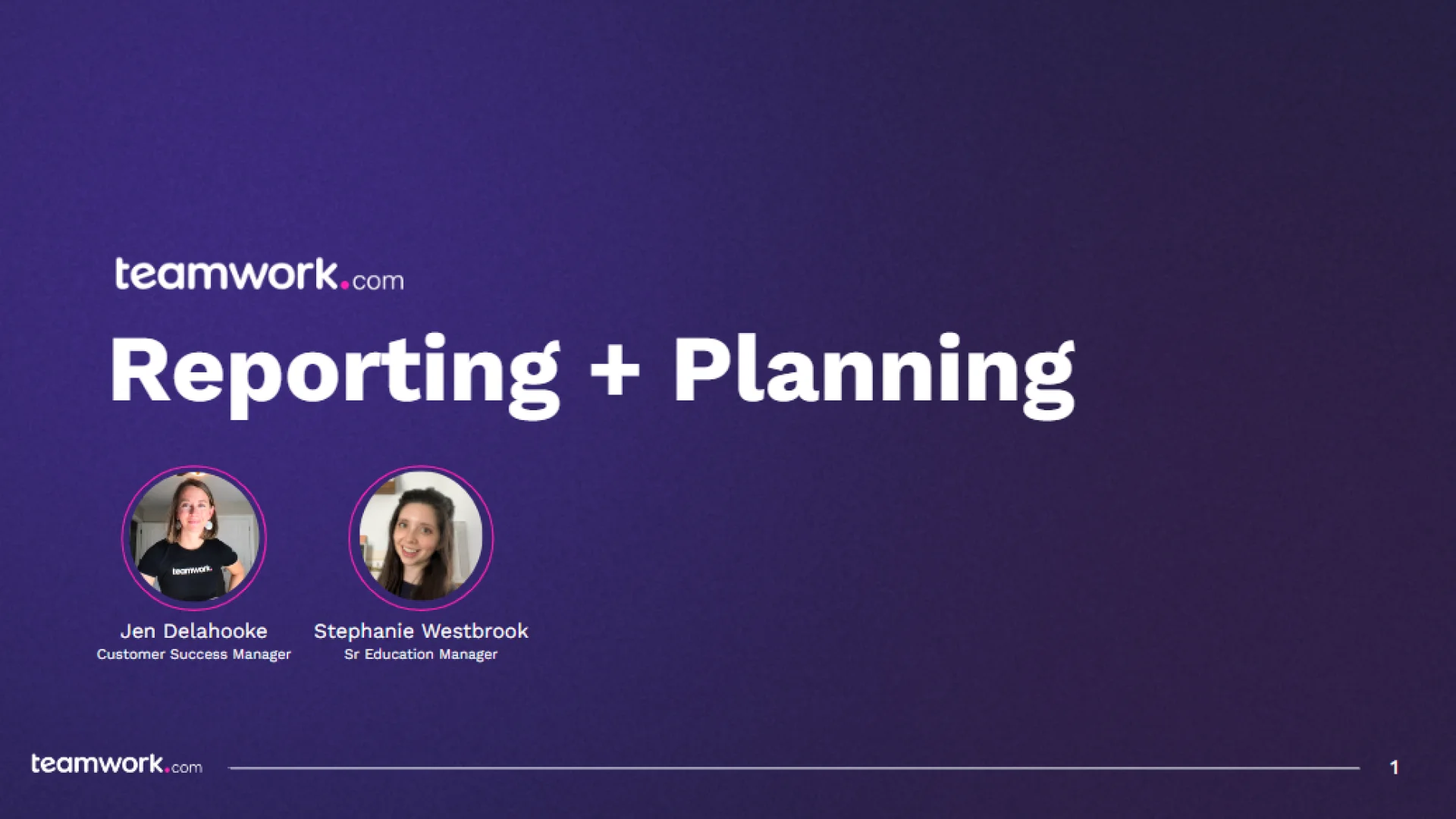
Beginner: Reporting + Planning
Speakers
)
Jen Delahooke
Customer Success Manager
)
)
)
)
)
)
)
)
)
)