Transcript for the video 'Q4 - 5 Tips + Tricks: Resource Management':
Hi, everyone. Good morning and good afternoon. I know the clock changes for some places. Yeah. But, right. Okay. So I'm seeing I see people are starting to join. It's great to see everyone coming in. While we wait for a few more to join, let's do a quick warm up. So maybe tell us in the chat using the chat to tell us, like, where you're calling from today, and then what's the weather like. While we wait, I can start. I'm based in Toronto, and we're getting very cold these days. It's, like, dropping to the minus, like, minus zero, and I have my heat up at my house the the whole the entire time. What about you, Joel? And it's Ireland, so it's gray forever. Gray and gold all the time. Yeah. Yeah. But we're definitely getting into that winter weather, skipping that fall and go straight into winter. So, yeah, if you don't mind, use the chat to tell us where you're calling from. And, oh, I can see them popping up. It's a little bit lagging for me, but oh, nice. We have people calling from all different places. Alright. Love it. Okay. So I think we are going to get started. So hi, everyone. Welcome. Thank you so much for joining us today. And before we jump into our today's best practice session of tips and tricks about all things resource management, let's briefly talk about why this topic matters. So resource management is really at the heart of delivering successful client work. We know many of our customers are facing challenges, like not knowing who's available to take on work, struggling to balance workloads across teams, or, like, projects getting delayed because resources weren't planned properly, or maybe you just want some, like, more confidence that your team is working at the right capacity. So not overbooked, not overwhelmed, not underutilized. So that's what this webinar is all about. So our goal today is to give you the clarity and control you need to plan, schedule, and adjust work so you can deliver projects on time without burning out your team. So let's move on to the next slide, please, Jeff. Just gonna before we dive in, I'm just gonna do a brief introduction of your host today. So my name is Helen. I'm part of, the customer education team here at teamwork dot com. I'm joined by Jeff, our resource management expert, who will walk you through the practical side of things, in just a moment. Jeff, do you want to quickly say hi and introduce yourself? Hi, everyone. Yeah. I'll be taking you through. I've been with Teamwork for nearly four years now, and I live in the work in the planning section. So, hopefully, I can take you through some good tips here today. Nice. Thanks, Ralph. Okay. So onto the next slide, please. A few things before we dive in. So if you have any questions, please definitely put that into the q and a. So use the q and a panel for questions. We will try to cover them as we go, so we will stop between sections to address some of your questions. If not, we will leave some time at the end to answer your some of your questions as well. So, yeah, definitely pop them in. And then, you can also use comments, or, like, drop some comments or insights into the chat, and we just love hearing how your teams do things. And, yes, this session is being recorded. You will be able to rewatch or share it with your teammates afterward. And on to the next slide, so getting into what we will cover for today. So this is what we walk through today. Each step is designed to help you manage resources more strategically. So we're gonna start from setting the foundation, those building blocks, like teams, roles, skills, and working hours to make sure your setup supports all things resource management. And then moving on to scheduler and allocations. This is really how to plan ahead and adjust quickly when things change. And then using the workload planner to balance your team's capacity and avoid burnout. And, you have all these great data. We're just gonna put it all together, to get a clear big picture view of all working motion using the planning overview. And finally, like, last but not least, we will cover how to go deeper with, like, utilization insights or customer reports, for more advanced visibility. So with that being said, let's start with our first best practice, setting up those building blocks. So teams, roles, skills, and working hours to make sure you've got a solid foundation for resource for resource management. And on to you, Dolph. Hi, everyone. Yes. So, essentially, what we wanna do here is gain full visibility of your team's capacity so you can confidently plan current and future work using the right resources, and then, obviously, we'll look into reports to track those. So the first thing you wanna do really is actually come back to the area that some side owners or side admins maybe set up and then kind of left because, know, your users added in. But this area now would allow you to come in and actually, as you can see on the screen, have a look and set the teams that users are in, the roles that they have, and the skills that they have, and also set what we will call now it's called billable target. That'll be your utilization target, so how utilized you want your users to be. Okay? So with the one of the questions I get all the time is the difference between teams and roles. The best way to describe teams and roles is you could be part of the marketing team. Okay? So that's about maybe five or six of you in the marketing team, but then the role perhaps could be social media manager, community engagement manager, life cycle marketing, something like that there. So it will be good to revisit this section and just to make sure and see if everybody is bucketed into the correct teams, first of all. So if you have a look at the people section, you've got the team section here where you can put people into certain teams. And then within that section, along the side, you can put them into a role. Okay? Now this will play in later when we look at the workload planner and the scheduler because you can use filters and then reporting as well. You could filter by teams, for example. The other kind of thing to point out here actually is that you can be part of multiple teams, but you can only have one role. So if your company is more nuanced than that and you are feeling more, well, I'm in this team and that team, that's fine. As you can see here, I'm part of the well, not really. Part of the engineering and design team, so I can mix and match, but then, obviously, this would be the role that I would put in for myself. And you'll see. But it's something to revisit, and the same goes for working hours. So one thing you wanna think about with working hours is, well, if I edit this user here and have a look, the hours in the day is how long you expect them to really be used in teamwork. So one of the tips I would give with working hours is take into account someone's lunch. You obviously set as default as eight hours a day, but if someone takes an hour out of their day or half an hour of their day to have lunch, you maybe wanna change that to seven point five, which is a very common thing. And that then means that your utilization metrics and every all of your capacity planning will take into account the thirty minutes or an hour that they take out of their day. So that's something to consider as well. The other thing about this area is your billable target, like I mentioned. This is something you wanna set. So how utilized based off of teamwork tasks do you want your user to be? Most companies have targets, and then you could set that utilization target in this section. And then when we go through reporting, you're able to track that all along in one section. Is there any questions there on that one there so far? I don't see any at the moment in the q and a channel. But if you if, for all the audience, if you do have any questions, please feel free to put it pop in the into the q and a. Actually, just while I said that, I have a question. So, Alexandra is asking, what's the difference between roles and job title? Shake. Really, that is a role, I would say. Your job title is your role now. So this is something that we would consider I would recommend kind of turning on and having on now as your role. That's our our job title is just what in our old system could just be what you would put next someone's name, but roles can actually be used in other areas now. So I would personally say that a job title is a role in the company. So for me, I would be a CSM, for example. Thank thank you, Jeff. And then another question. So Marcus is asking, so multiple teams, single role, multiple skills. Correct? Correct. And are these all available in the API, like, working hours, utilization, etcetera? I believe so, but I would probably have to triple check that. I believe the endpoints do exist. Yes. Okay. Sounds good. Alright. So yeah. So if you have any questions, use the q and a so we can track and make sure to address your questions there. And One thing Yeah. Oh, sorry. Was gonna say one thing I will say about this in terms of access rights. A site admin can come into this section and they can adjust these targets. A standard user can see this section, but obviously, utilization rates and things like that are hidden from them as well. Got it. Cool. Cool. Okay. Yep. That's all the questions we have for this part, and I think we can move on to the next section. So, yeah, we're gonna move on to the the kind of the two big sections. I like to show this slide here, And, obviously, we can share this afterwards. It's because we're gonna be moving on to the schedule and the workload planner. Okay? So the big differences really are schedule allows you to better anticipate long term resourcing needs, scenario plan for hiring decisions, and have complete oversight in team of teams to ensure availability. So I always think with with the scheduler, and it says here on the screen, is long term planning, And then the workload is short shorter term, so it's already, like, actual work, committed work. On tasks across your organization. So you can see if team members are for capacity, overworked, and then you from that screen, you can balance the workload. But we'll show them both. My my big pull is scheduler is long term planning planned, and then the workload planner is actual. That's how I always like to put it personally. But we'll go into both, and you can have a little look. So if we go to planning here and we go to schedule. So with the scheduler, the The kind of flow would be is it gives you this is about long term plan. Okay? So whether or not, like, if you have a user who you think is going to be busy on a project, you don't necessarily know what they're going to do, You wanna create what we call allocations in Teamwork. So in the schedule planning, we always refer to it as allocations. Okay? So as you can see, Alex here, it's you're putting in blocks of time on different projects for the user to see what that does to their capacity. Okay? Now the tip here would be is be as broad as possible here. Okay? Don't get down to the nitty gritty of of, like, You wanna do things like, like I said, coding. That net, obviously, on a project, that could be five or six tasks, but you wanna basically put in kind of maybe the vague isn't the right word, but just sort of general terms to to grasp a bunch of work together. Okay? So that allows you to see, okay. Well, If Alex is working on this project for thirty hours a day, okay, that's gonna put them overcapacity. And as you can see, you can spot that right away. So that's the big thing about the scheduler. It's preplanning. It's ahead of time. It's not actual work. It's planned work. Who do you think is gonna be involved in this project? Now the the scheduler is broken into two sections. Now the people section you're looking at here is available on our scale plan. So that allows you to view this section, put in allocation, and view what happens to someone's capacity in their day. If you go to the projects tab, it's the same thing. Now the projects tab is available on Grow and Scale, obviously. But if you come in here, it's the same thing, but you're actually looking at the project capacity. And, again, one thing you can do, little tip, as you can see, I've done is you can color code these. So, obviously, as things get more filled out, it's quite nice and visual to see, well, who's across who's doing what across the across the scheduler. One thing as well I wanna point out is with the scale version, you get something called insights along the top row. Insights are going to tell you, well, if this sprint work and combined with all these other projects comes true. What will be our total availability for everything I'm seeing? What will be our total allocation? What will be our potential revenue? So you can literally say, well, we think this is gonna happen. We think these people are gonna work on that, and then confidently say to someone, this is going to be our revenue. This is what we will make if this comes true. So it's a great thing to do, and I think If you are ahead of things, you're able to spot bottlenecks. You're able to spot if you're able to do projects or take on projects, things like that there. You may see that we have something here called tentative projects. That's a new feature we're allowing you where the project doesn't even have to exist for you to schedule for you to put allocation in for it. So you can see things like, well, can we do this project alongside this project? Let's see. And then you can spot if it's gonna put you over or under, and then as well, you can spot if it's gonna put you over your budget in that case as well. One thing I will say about this now, this feeds into the workload planner as well, is unavailable time. So what you can do is when you have a user and if they are off, along the bottom row, will see something called unavailable time. This is where you can put in if they've got time off in there as well. And we've also introduced a nice new feature if I Scroll. It's quite depressing how far I have to scroll for the next bank holiday. But if you we've introduced a feature called I'm off. What that will allow you to do is group people based on their region, and it allows you then to pull in days like Christmas day or bank holiday, days off, and that will automatically put everybody who's in that region as unavailable for that day, and it's just printed by this little nice little umbrella logo as well. So that's something you can you can pull in. Now that feeds into both sections, the scheduler and the planner, which we'll look at next. One of the best practices here is and, again, we'll we'll delve into this, is obviously you're you're preplanning everything from this screen. One thing you can do, and it's something we've introduced, is if you were to say, okay. That's sprint work. We want to assign Alex a bunch of tasks. You can click on the task. And you are able to link it. So click on the allocation, and you're able to link it to existing task on that project. So you are able to plan ahead, but then actually allocate the work from the screen if you want to with this little button cleaner. Is there any questions on that area? Yes. We actually got a lot of questions. But before we move to the questions, I just wanted to, like, quickly, say, like, this is such an important piece. Like, using the schedule or to using the schedule to plan ahead gives you like, really gives you that foresight to enter anticipate, like, hiring needs, balance workloads, and ensure the team isn't stretched, like, too thin. Yep. So, couple of like, we we can answer some quick questions. So Marcus is asking, is the color coding determined by user, or do you have to color each individual time allotment? There is there there's, like, a default color when you make the allocation, but you can change that yourself for each user if you want to. But it would be manual. The kinda default color, I believe, is blue, and then you can click on it, and you can change the color from this screen. Cool. Thanks, Jeff. And then Andrew is asking, I see that a few employees have zero hours that like, zero hours per allocation. Why is that? There's been no time allocated to them. So if you don't for example, I can't find one that has zero here, but if I had scroll ahead of time, for example, Louis here has no time allocated to him in that period of time, so he'd be free completely. Thanks. So hope that helps. And then another question from Sarah. Sarah is asking, does the scheduler also show what's in workload? For example, like, if a user x is booked for thirty hours of coding in the scheduler, does their current workload tie in? No. It will. This is for preplanning. So what you're doing here is you're saying, well, this person is going to be doing work on this project. If there are tasks involved, that's where you'll find that on the workload planner. And, actually, our fourth tip as well is over where you where you can compare them, but we will see that shortly. Yep. Yeah. I think that's a good question to transition to the next, best practice around the workload planner. So, now you like, you've scheduled your future work. What about, like, managing what's happened right now? Like, that's where the workload planner comes in. That's it. This is your this is your plan, then let's look at your actual, as we say. Right? Look at your actual work. So the workload planner will pull in. It gives you ability build visibility to manage short term delivery with confidence. Okay? So identifying overcapacity, eliminating bottlenecks, and balancing team workloads to keep projects on track, and protect your team from cat burnout, really. What you can do when you come in here, there are kind of three golden rule the three rules with with tasks pulling in here. A task has to have estimated time added to it. Okay? The task has to have a due date, and the task has to be assigned to the user. If it has those three things, it will pull in here. Okay? And this is what we said. So you've got your plan and your allocation. Here's your actual tasks. So here's based off what we've assigned to Alex, what he has across multiple projects, and what that does to his capacity. And that goes back to our working hours that you set for Alex at the beginning where you set how many hours of work a day. And if that push if a task were to push him over, it would turn red, as you can see for Dee here as well. So you're able to, at a glance, see, okay. Well, who is in trouble? Who's who's got a bottleneck? Who's got too much work on that day right from one screen. So this is the thing. So this is where unavailable time comes into play as well. So someone has a day off, for example, if I scroll down to myself If someone has a day off, it'll pull it straight through, and then that pushes the estimated time to other days on the prod on the workload planner so you can see if that day off is gonna make sure gonna mean they can't do the work or they're gonna be overworked. It tells you right away. It does it for you automatically. So if we move on here, we're gonna look at so that's the thing. So one of the big things about this is it's using estimated time. One of the tips I would give is that when you're setting up your projects, you're putting estimated time on your tasks, but you could also talk to your team. You could find out how long they think those tasks are going to take, along like, when they log time on that task, you can then compare that to the estimated as well, and then that can make things get more and more accurate as you go along. One thing I wanna show you here as well with auto build time, which is actually a new feature we mentioned last week, which is our Google Calendar sync. So we talked about unavailable time, and as you can see for the likes of Emma, I can come through here, and I can put unavailable time, for example, paid time off. One of the features we bought is this Google Calendar sync. So I've set it up for myself here. Unavailable time will now pull in Google Calendar events into the into the unavailable time as well. So for example, if I have a what I on these calls, I have a one hour meeting with a client, that's gonna take up an hour of my capacity in real life. So we're allowing you now to pull that through, and that will take up one hour capacity in my availability that week as well. So you can confidently see how tasks are gonna be taking place, gonna be taken out someone's capacity, and how their actual day to day meetings and things outside of Teamwork, for example, will also affect that as well, which gives you more accuracy over who is available and who's not available. Cool. So are there any questions there? Yes. So let's see. So Marcus asked, are there any plans to update the bars in workload to add percentage complete and lock time so it's easier to see the reality of where things are at? The it it does exist. It already exists. I can show you now. There is a little button here, or you can display the percentage just like that. So instead of seeing the hours, you can see the percentage. The same with log time. You can include log time in remaining capacity just here, which will take into account, for example, if I have a six hour task and I've already logged three hours on it, it will take that into account when working out the capacity. So that is an option to minute. So just here and here, and then the filter to include load time remaining capacity is also there. Cool. Thanks, John. Hope that helps, Marcus. If not, let let us know. And then Alex is asking, how can we see the public holidays or the team holidays in specific projects, like Gantt charts, to foresee and avoid milestones, meetings, etcetera? Is there way question. It's a good question. Unfortunately, no. With with time off, it won't appear anywhere but the planning section. However, you may notice these little triangles, these are the milestones on this project. So from this view, actually, you could see potential areas if you're looking ahead of time and saying, hey. I wanna make sure Jeff gets all this done. He's got his things are a little bit tight. You could spot the milestones right away at a glance and see when they're coming up. So you can actually do it in here, but it's very good feedback if we we could take that away and look into see putting in public holidays to the to the projects as well. Thank you, Jeff. And, to all the to all the questions, like, those are really, really great questions. Keep them coming. And if we if if we can address them during this call, we will make sure to follow-up with you after this webinar. So just wanted to call it out because we do have a lot, like, lots of great questions. And then, there are a couple questions about the calendar sync. So, a couple customers ask, will will Microsoft Teams calendar events eventually being synced, down the road, or, like, is there any thought of linking Outlook versus Google Calendar? Outlook is coming. It's next. I don't have a date for it, but I know that that is the next stage. It was in our product webinar last week. But, yes, Outlook is coming, so it will do the exact same thing with Outlook. Yep. Cool. Okay. I think that's all the questions we have for the workload planner. I know that we have lots of other questions. We will leave some time at the end to answer your to try our best to answer your questions. So don't worry. Alright. So, yeah, with that, let's, move on to so now, like, you have all the data in place, the scheduler, the the workload, everything. So, like, where would be the best place to see, how we're utilizing the resources? So if we're having a look, we have the the plan and the scheduler. We have the actual and the workload. The next thing what you wanna do is you wanna use the overview. Now what the overview will do, it will actually pull the data, so quite a lot of numbers, quite a lot of kind of charts to look at. The overview will give you a simplified view of everything in one place. So I can come into the overview, and I can actually compare the allocated time from the scheduler with the estimated time, which is the workload planner. The actual tasks that we've put into the workload planner. So this section allows me to come in. I can see the users in the month of October, and at a glance, I can see straight away that nobody's in trouble really overall for the period of October. But I can also compare that to, well, what have we scheduled? What do we plan for the well, we actually planned about twenty nine percent of our allocation being used up. We've only we've ended up doing forty percent. So it gives you that visibility to do sense checks and say, well, are we under planning? Are we being more accurate? Are we giving more work after we planned? It's all visible right here. It's a really good tool to see how accurate your actual schedule planning is, so how you're how accurate you're being with actuals right here. And the tip I can give is you can actually view this by user or project well. If you ever want to see, well, is a project over plan? Is the project gonna be delivered under what we planned versus what we actually did right here? Scroll down to find one stuff in it. But, yeah, that's the section here. So it's quite a good quick one. If you are someone who wants to come in and just say, well, I just need to check who's free or who's got most allocated time, the overview is the perfect place to do that. Cool. Any questions on this area? There is a question, but I'm not sure if I can understand this fully. Is that planning per month? It can be. This is planning per month, but you can change it to quarter per week, per year, or a custom range. I believe that's the question. Yeah. It's set as default to month, but you can change that. Cool. And then Sarah is asking, will we add allocated time percentage plus estimated time percentage to get the true picture of planning plus actual? So You could, but what you actually should be doing is comparing the two. What you planned should become what is actual. So you wouldn't add them together. You would compare. So I would put in an allocation of twenty nine I would say d I I want d to do twenty one percent ahead in six months' time. Then in six months' time, you could actually check, well, what was it? Well, it was actually forty. So we under underplanned. We we put in they end up doing more work than what we said we would give them. So it's actually comparing them, not adding them, I would say. Hope that helps, Sarah. And, I think That's yeah. We have a couple of questions, but I think we can cover the quickly cover the last section, and then we might have a little bit more time to to address people's questions at the end. So yep. So now, with the, if you want to share these insights with stakeholders or leadership, that's where reporting comes in. Exactly. So you can take all of this data, and you can do reporting. So if you come to the report section here, you have the utilization report, first of all. Let's just take that Let's see. So the utilization report allows you basically to See what is actually done. So compare that target that you set with what's actually been estimated to the workload planner, pull the data in from the workload planner, and see the estimated time I've given them, are they gonna hit that target? Then your total utilization is your actual. So as they've been logging time on Teamwork, are they hitting the let me change that to month. Are they hitting the utilization target I set them? Like, how close are they to hitting it? One of the things you can see with the utilization report is a bunch of different columns. This is totally customizable per user. Okay? So if you, for example, don't care about estimated billing, you can switch that column off, or you can switch other ones on, or you could rearrange the section completely. But the best if your users are logging their time, this is going to pull that data in and tell you their actual utilization. If you're adding estimated time and you're using the workload planner, you can come in here and say, well, based off of what they've been assigned in October, Andy is going to be about forty seven percent utilized. So once again, you're able to tell right away, well, actually, he could probably do more work because He's gonna hit he's gonna be quite below his utilization target of eighty percent, so we could probably assign him more work. And then if you assign it, you can say, okay. Look. It's pushed him up to seventy. Great. If he logs his time, he'll hit the seventy mark there. One thing you can do, and this is I love this feature, which is basically some people like to, what we call, track chance. Basically, like, compare metrics over a set time. So Spotlight, if someone's utilized if someone's utilization dips or or rises, things like that there. We have this option up here in the corner called track trends. So if I wanted to see perhaps all of these users' total utilization but track it over a couple of over the weeks in October, I could click the track trends button and hit billable time. And then I'm able to see over time what trends are happening. So I can see that Alex, for example, tracked no time in the first two weeks of October and then started tracking this, and then it went down, and it went back up again. So you can track and trace things across a period of time. You also have this handy little chart, which will give you kind of the same view as well. It allows you to see your users, the target they have to hit, and then across the month, how close they're getting to hit that. So, obviously, I assume you'd want that actual total utilization, the blue one, to hit the green line at the top. Anything else there? Any questions there? Sorry. So, like, what if these the the utilization report isn't, like, really, have all the data I need? Like, is there somewhere I could, like, pull more columns to this? Absolutely. Yeah. So this is this is the obviously, with the columns we give you here, this is your utilization report. The one thing we do have is a custom report feature, which would allow you to create now this is a built two on grow and unlimited on scale, but you can create a custom report, which would give you you could pull columns from the utilization report. You can pull columns from the plan versus actual report. You can pull columns from different areas and build your own. So I can create a custom report for my users. I can pull in the billable target that I set. I can tell the the utilization the total utilization that I wanted, but then I could also pull, perhaps, from somewhere else. I can pull the total log time. I can pull the total cost from the profitability report. I can pull all of these into one single project custom report for myself. So if you do see if you do see the utilization report and it's not giving you exactly what you need and you feel like there is a piece missing that you may be seeing elsewhere, the custom reports are a great place to pull that. It allows you to see this data but other additional things on top. So it's a really nice little little tip there as our customer reports are so good at pulling things from other areas that you may you may like. You know? Thanks, Jeff. You're welcome. And then another question, can I create monthly or task level reports? You absolutely can. Yes. You can create monthly reports. So one thing we offer is obviously, you have your date range up here, but one thing we do offer on the scale feature is scheduled reporting. So you could schedule a report to send monthly to specific users or to yourself, but, absolutely, that's possible. On the grow plan, you would just change the date range, but on the scale plan, you could actually schedule these to send to certain users every month as well. Thank you. And Audrey is asking, is the report, the so the utilization report, is that available to all plans? Because he can't like, Audi can't seem to find it. I believe it's available on grow and scale plans. Okay. Got it. And Luke is asking, how can we see if all staff members have completed the daily time sheets? That would usually be, if you think about it there, if you were to look at, for example, there's a various there's lots of ways you can see this, but if you look at maybe a week view, if they're completing their estimated time, Their utilization should match that, technically, if they are hitting that target. But what I would say is there's various places to see that. There would be if you have time approvals turned on when they submit their time sheets. You would get an email to confirm that. But there are reports as well. For example, the time report where you can see the long time for that day, things like that there. So kind of in the reporting section, most likely, would the place. Thank you. Melissa is asking the it's kind of suggesting something. So the admin the admin is the only one with access to this utilization report. It would be nice if they could designate certain individuals to be granted access. Is this something you would consider, or is that schedule report? Does that help was, like Schedule Sorry, Helen. Yeah. Scheduled report would be the the way to run that. Yes. If you have I have many customers of mine who are like, well, my team need to see this, but I'm the only admin on the site. Absolutely. The the tip is to schedule that report to send to those users who need to see that. Great. Thanks, Jeff. Cool. I think that's all the questions we have, for this overview of sorry. For this utilizing report and then custom report section. And that that actually wrap up our best practices for today. So we're covering those five best practices. And I think we have some time to actually answer some open q and a before we close out. So there are a couple of questions. I don't think we are able to address them address all of the questions today. But like I said, we will try our best to answer some of them. And then if we can't address your question, we'll make sure to follow-up with you after the webinar. So no worries on that. So this is a question that a couple customer customers are asking. So Alexandra is asking, I have faced an issue with all available time. So say, for example, it's a bank holiday on the twenty fifth, but one user is taking a holiday from the fifteenth to the thirtieth, which include that bank holiday in in that duration. If I put in both out of office, it adds up the unavailable time, and it looks like the person is overcapacity, although there is no actual workload assigned. Any suggestions that you you can think of, Jeff? So the the time off feature, obviously, will automatically put them off on these the bank holiday itself. If they book time off before that, my tip would be just to put them if they're not, the idea with unavailable time is if they're not able to do the work on those days, then they should be put in as unavailable time. So I would put the unavailable time up to the day before that bank holiday and allow the time off feature to do its thing and tend to put them off even if they're off anyway, and that should give you accuracy over your unavailable time. If they show as red, that means that you've they have tasks assigned during that period of time that are due during that period. It's trying to warn you. I believe I have some here I can show you, but if they have Forgive me if there's none here, but if there's unavailable if they are unavailable during a period of time and there is task due on that date, it will flag it as red to tell you that. Like, if this person was off that day, that would also as red because you're saying they're unavailable that day. If that makes sense. Hope that help, Alex. Yeah. If if not, yeah, let us know, and then we can reach out to you individually about this. Cool. Okay. I think couple follow-up questions. I think we answered some of them, but they just follow-up a couple customers follow-up with another one. So, Marcus, regarding the color coding question, so he like, Marcus wanted to know, is it by user or allotment. So, like, is the color The I I know that you have to change the color manually, but is there, like is the color coding, is that by user? It gives you a color, or is it by Oh, by allocation. Forgive me. Yes. It's by allocation. I get that now. So sorry. Yes. It's it's by allocation. It doesn't. Yeah. No matter what screen you're on, it's by allocation. So as you can see, I think Alex has different colors for him for different things. But, yeah, all best on location. Cool. Okay. Hope that helps, Marcus. And, Andrew, this is also following up, his question before. So Andrew was asking about the zero hours, like, slash zero hours. So Andrew said it's not, like, over to the left. It's under the users that even have time allocated. Like, it's still showing that zero hour. This here figure, I wonder if it is. I would assume so. Yeah. Yeah. Forgive me because, obviously, you look at Charles here. The reason it's zero here is because the view I'm looking at has zero or is allocated, whereas the view I'm looking at for this user here does a quick calculation to tell me at a glance what it is in the kind of window I'm seeing. Forgive me if I'm not answering that exactly where you're looking. We could maybe follow-up if you're wondering where the zero are, but that's from what I understand. I think that's what you're asking. But it is if they don't have anything allocated or assigned to them, it should show zero. Cool. And then I assume the one hundred eighty four hours, that's the, working hours? That That is the that is the when we go back to the people section, that's the working hours you give to that person. So that would be the working hours across the period of time you're looking at here. And do you have to set the working hours manually, or is it, like, automatically set? It's default set to eight hours a day. The tip would be to consider lunches, so seven point five is usually what people change it to. Perfect. Yep. Thanks, Ralph. And, I think we can answer this one. Can I limit the planner projects to my own or start by me? Yes. Absolutely. There's filters in the planning section, which would allow you to filter by whatever you need, but you can save those filters as well. So I do know a lot of people, if we go back to our team's question or roles or skills, you can filter by those in these sections. So if you only care about certain projects of yours, you can filter and save them that way. Perfect. Thanks, Jeff. And Paulina, forgive me if I read the name wrong, but Paulina is asking a question, around a very simple weekly overview of capacities. So, basically, I want to send a group of people the overview of their week. Can you do that? Absolutely. So there's a couple of ways to do that. Obviously, with the overview here, you could set it to a week. You could filter it to a team, and then that would give everybody an overview of what was planned for them, what was given to them, what was estimated, and everything like that. One cool feature, which is actually a nice way to talk about it, is a new feature we've added, which is the AI utilization summary. So one thing you could do for that exact example is set this to a week, filter by specific team, and then click on AI utilization summary, and that will actually give you a quick summary what's happening on the screen in front of you. That will be a nice way to do it. Great. Thanks. Okay. So couple more questions. I think we have time for maybe, like, two or three more questions. Okay. So let me pull this one up. So Andrea is asking, is there a way to reserve capacity for people on one or more days to know that a, is not off, B, we can't plan projects, tasks, but is available for all all attended actions as support level one, like, for reply on phone calls, etcetera? You could do that. I it depends. You would like, I I would maybe put in a task for them that says they're available so that it does still take away from the capacity, but you can then, at a glance, see what that is. You know? So you still that almost, like, reserves that time for that task for that job. That's where you get in the actual planner. In the scheduler, obviously, you would just schedule in the time that you think they will be needed for, like, support calls, things like that there. But I personally this is just me. We're putting a task for that just as a holder. Hope that helps, Anjia. And then this is going back to the Google Calendar question. So What details will show from the Google Calendar? As you can see, we've limited it. Actually, we'll just show as event. So that's one thing we say is that user all users can access the workload planner, but it is limited, obviously, to what they say. I am a site owner, and even as a site owner, it will always just show as event here. And if I click on it, it will show me because it's my calendar. But if it's another user's calendar, it won't show you that. It'll just show you as event. So we keep that on purpose just to make sure that we don't read anything that doesn't need to be reviewed. Perfect. Thanks, Ralph. Yep. So we hope that answered some of those we hope we addressed some of those questions that, customers have. If you have more questions, feel free to pop it in. And sorry. My voice. Forgive me. Yeah. If you have more questions, feel free to, pop pop it in. If we didn't really address your questions, let us know. We will reach out to you after today's webinar. So, we're just gonna close out. That brings us to the end of our session. Thank you so much for joining. Those are very great questions. We hope this really helps you feel more confident about setting up and managing resources in teamwork dot com from, like, planning to scheduling to tracking utilization or reporting and all that good stuff. So if you want to keep learning, there are a couple of things that you can check out. So one is the help center for step by step how to do resource management in teamwork dot com. And then you can also use the Teamwork Academy for, like, any self paced learning. Or if you want to train your team on how to use a feature or something like that, you can send them send them the Teamwork Academy courses. So it has videos, in app trainings, and all the good stuff. Or if you have any questions, reach out to our wonderful support team. We are always happy to help. And thanks again for spending part of your day with us, and we hope to see you next time. Thanks Thanks, all. Thank you.
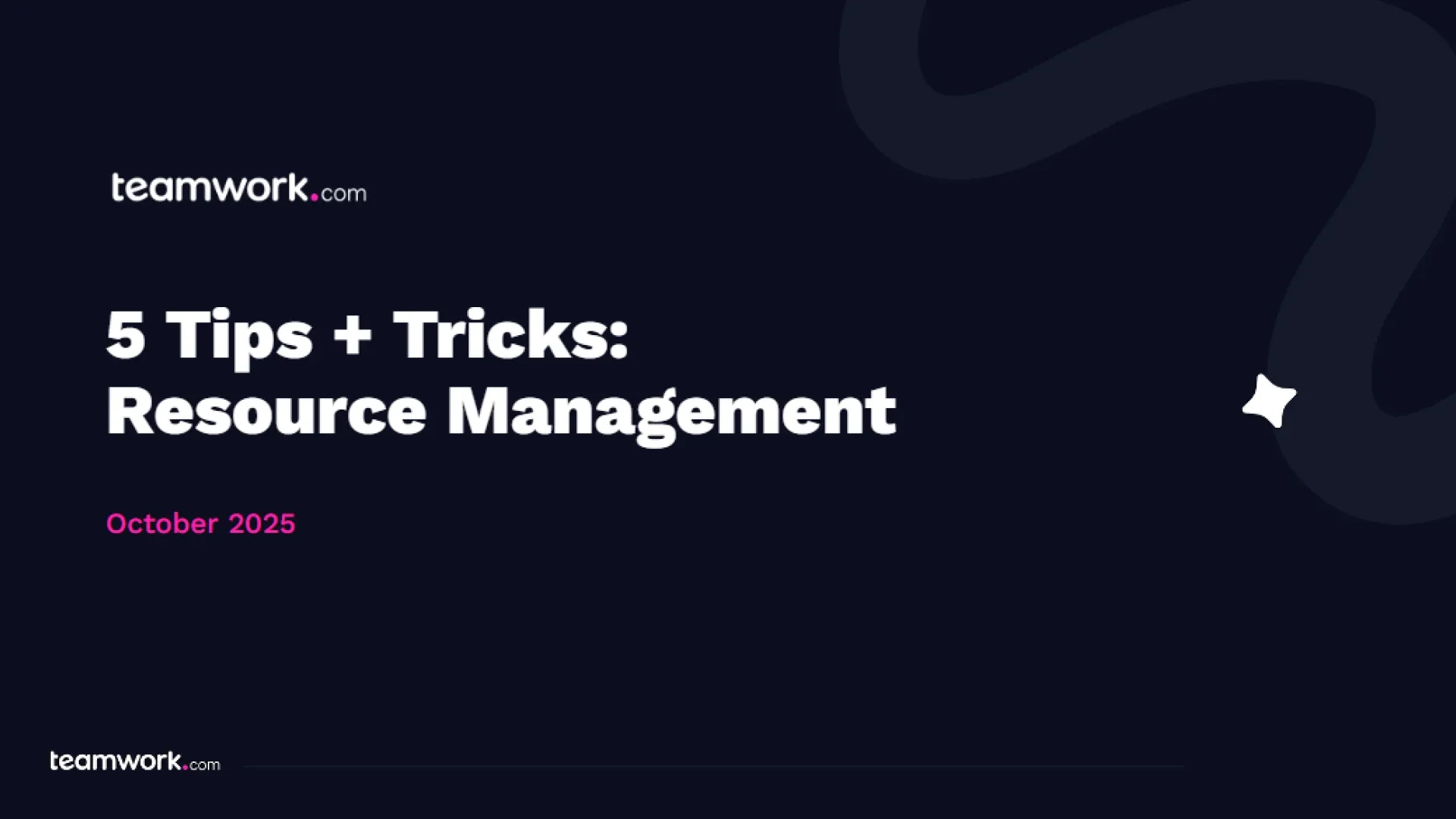
Tips + Tricks: Resource Management
Speakers
)
Joff Dunleavy
Customer Success Manager
Helen Chen
Customer Education Manager
)
)
)
)
)
)
)
)
)
)